A library media manager quick start guide, A. library media manager quick start guide, Install step 1 – HP Integrity NonStop H-Series User Manual
Page 137: Cd version of lmm software (server), Library media manager quick start guide
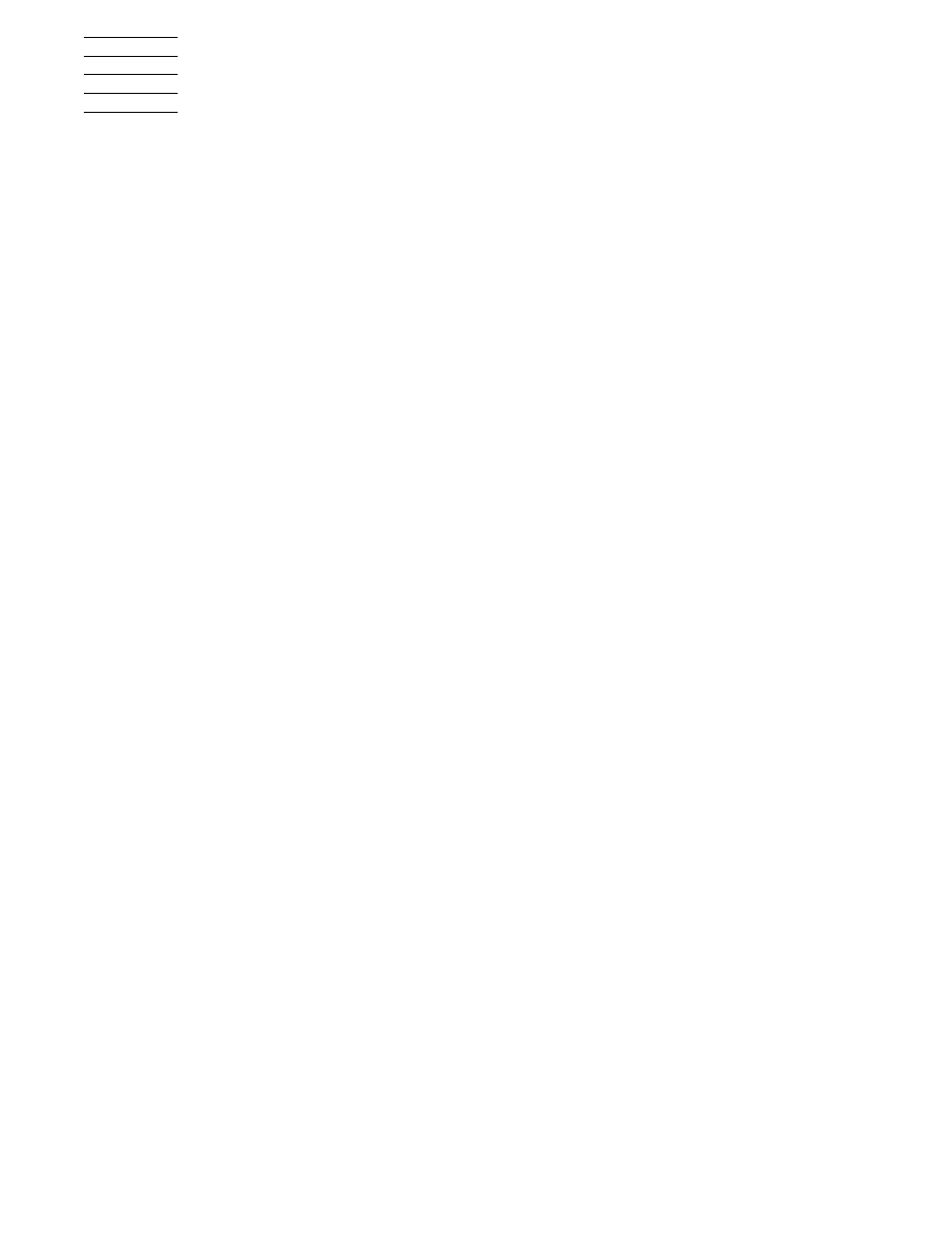
Library Media Manager Installation and User’s Guide— 529970-002
A- 1
A
Library Media Manager Quick Start
Guide
This appendix is intended to be a quick-start guide, not a replacement for the manual.
Any questions about the steps can be found in the manual.
INSTALL STEP 1
This section describes how to install the LMM software for your host system. The host
is the system that is attached to the tape library. This section discusses how to install
LMM from a CD as well as how to install LMM received via e-mail.
CD Version of LMM Software (Server)
1. Double-click on the GUI icon on the CD to install the GUI on your PC.
2. Rename the current LMM subvolume on the NonStop out of the way.
3. Start the GUI on your PC.
4. Choose the FTP function button.
5. Enter the IP number of the server system.
6. Enter the super.super password.
7. Enter the \system.$vol.subvol where you would like LMM to reside on the server.
8. Choose BROWSE and go to the CD, go to the SERVER directory on the CD.
9. Go to INSTALL STEP 2.
If you have NonStop clients (NonStop systems that will be using the tape drives in the
library, but that the library control path is not physically connected to), after doing the
above steps for the server, following the same steps, but instead of using the IP
number of the server, use the IP number(s) of your client NonStop(s) and go to the
CLIENT directory on the CD.
