Using hp 3d driveguard, Identifying hp 3d driveguard status, Using hp 3d driveguard software – HP EliteBook 8540w Mobile Workstation User Manual
Page 97
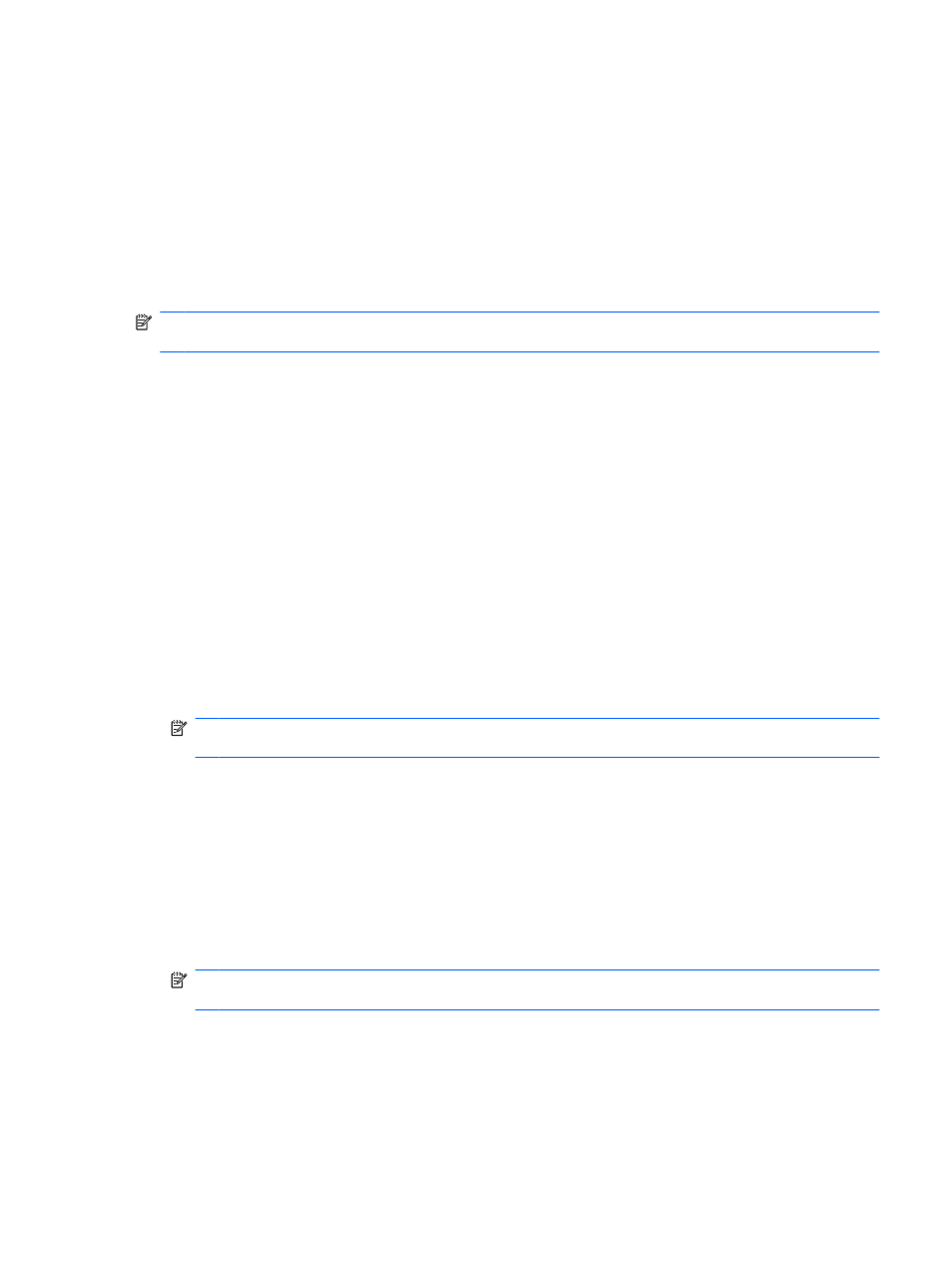
Using HP 3D DriveGuard
HP 3D DriveGuard protects the hard drive by parking the drive and halting I/O requests under either of
the following conditions:
●
You drop the computer.
●
You move the computer with the display closed while the computer is running on battery power.
A short time after the end of one of these events, HP 3D DriveGuard returns the hard drive to normal
operation.
NOTE:
Hard drives that are in an optional docking device or are connected to a USB port are not
protected by HP 3D DriveGuard.
For more information, refer to the HP 3D DriveGuard online Help.
Identifying HP 3D DriveGuard status
The drive light on the computer changes to an amber color to show that the drive is parked. To determine
whether drives are currently protected or whether a drive is parked, use the icon in the notification area,
at the far right of the taskbar:
●
If the software is enabled, a green check mark is superimposed over the hard drive icon.
●
If the software is disabled, a red X is superimposed over the hard drive icon.
●
If the drives are parked, a yellow moon is superimposed over the hard drive icon.
If HP 3D DriveGuard has parked the drive, the computer will behave in the following ways:
●
The computer will not shut down.
●
The computer will not initiate Standby or Hibernation, except as described in the following Note.
NOTE:
If the computer is running on battery power and reaches a critical battery level, HP 3D
DriveGuard allows the computer to initiate Hibernation.
●
The computer will not activate battery alarms set on the Alarms tab in Power Options Properties.
Before you move the computer, HP recommends that you either shut it down or initiate Standby or
Hibernation.
Using HP 3D DriveGuard software
The HP 3D DriveGuard software enables you to perform the following tasks:
●
Enable and disable HP 3D DriveGuard.
NOTE:
Depending on your user privileges, you may not be able to enable or disable HP 3D
DriveGuard.
●
Determine whether a drive in the system is supported.
●
Hide or show the icon in the notification area.
Using HP 3D DriveGuard
85
