Multimedia software – HP EliteBook 8540w Mobile Workstation User Manual
Page 58
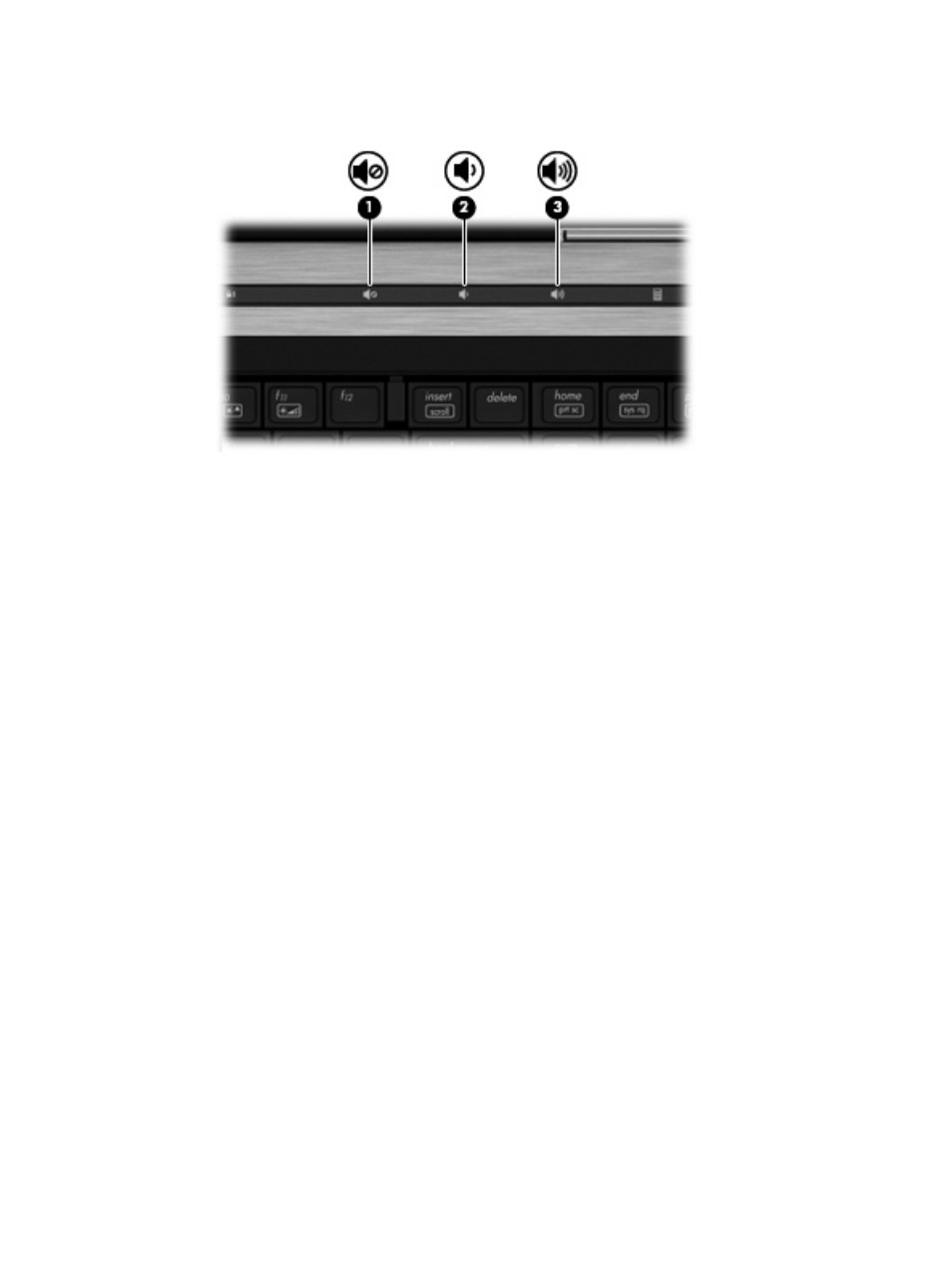
◦
To increase volume, press and hold or tap the volume up button (3) until the desired volume
level is reached.
●
Windows volume control:
a.
Click the Volume icon in the notification area, at the far right of the taskbar.
b.
Increase or decrease the volume by moving the slider up or down. Select the Mute check box
to mute the volume.
– or –
a.
Double-click the Volume icon in the notification area.
b.
In the Speakers column, you can increase or decrease the volume by moving the Volume
slider up or down. You can also adjust the balance or mute the volume.
If the Volume icon is not displayed in the notification area, follow these steps to add it:
a.
Select Start > Control Panel > Sounds, Speech, and Audio Devices > Sounds and Audio
Devices > Volume tab.
b.
Select the Place volume icon in the taskbar check box.
c.
Click Apply.
●
Program volume control:
Volume can also be adjusted within some programs.
Multimedia software
The computer includes preinstalled multimedia software. Some computer models also include additional
multimedia software on an optical disc.
Depending on the hardware and software included with the computer, the following multimedia tasks
may be supported:
●
Playing digital media, including audio and video CDs, audio and video DVDs, and Internet radio
●
Creating or copying data CDs
46
Chapter 4 Multimedia
