Improving hard drive performance, Using disk defragmenter, Using disk cleanup – HP EliteBook 8540w Mobile Workstation User Manual
Page 96: Using disk defragmenter using disk cleanup
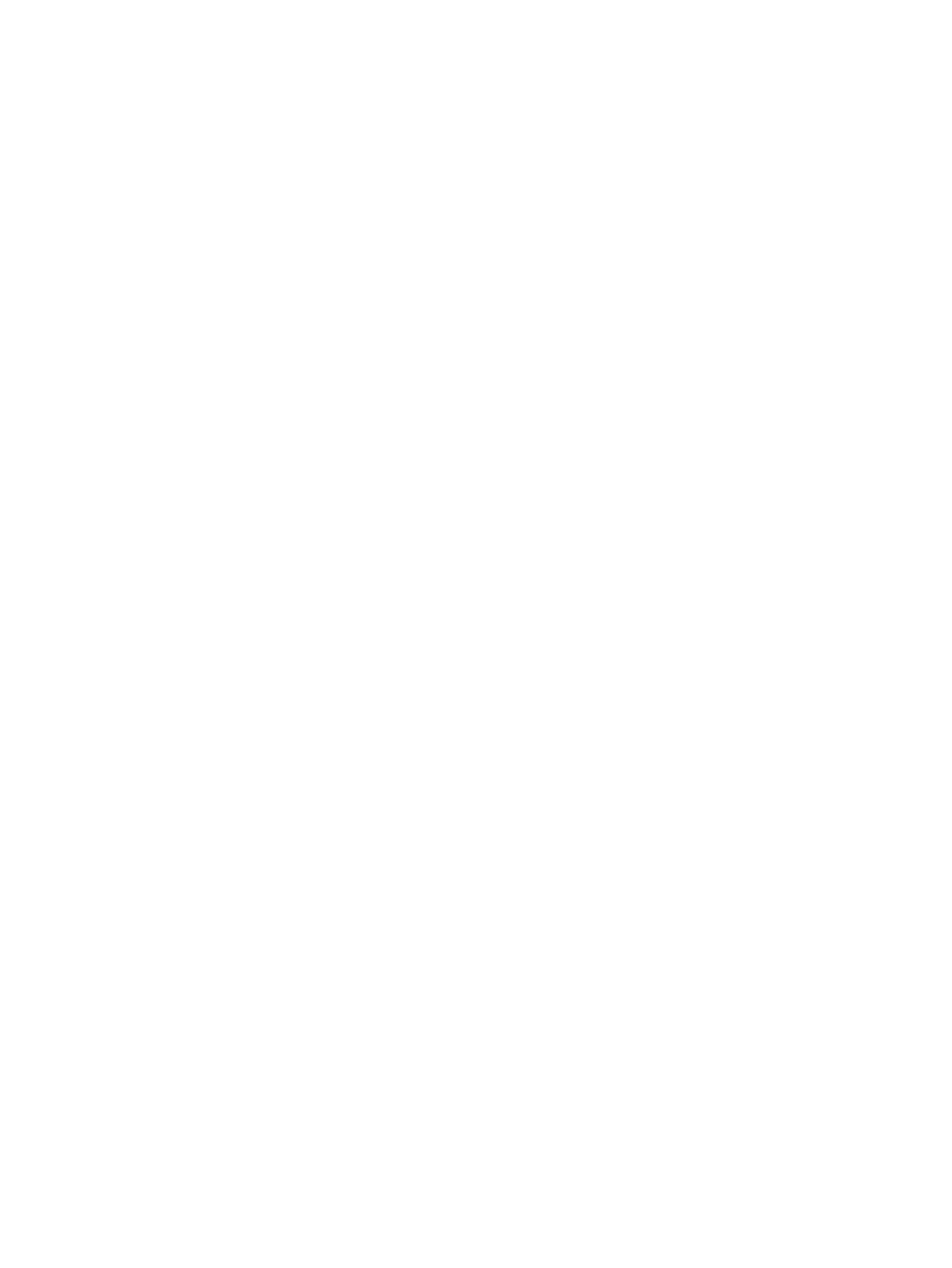
Improving hard drive performance
Using Disk Defragmenter
As you use the computer, files on the hard drive become fragmented. Disk Defragmenter consolidates
the fragmented files and folders on the hard drive so that the system can run more efficiently.
After you start Disk Defragmenter, it works without supervision. Depending on the size of your hard drive
and the number of fragmented files, Disk Defragmenter may take more than an hour to complete. You
may want to set it to run during the night or another time when you do not need access to your computer.
HP recommends defragmenting your hard drive at least once a month. You may set Disk Defragmenter
to run on a monthly schedule, but you can defragment your computer manually at any time.
To run Disk Defragmenter:
1.
Select Start > All Programs > Accessories > System Tools > Disk Defragmenter.
2.
Under Volume, click the listing for the hard drive, usually listed as (C:), and then click
Defragment.
For additional information, access the Disk Defragmenter software Help.
Using Disk Cleanup
Disk Cleanup searches the hard drive for unnecessary files that you can safely delete to free up disk
space and help the computer to run more efficiently.
To run Disk Cleanup:
1.
Select Start > All Programs > Accessories > System Tools > Disk Cleanup.
2.
Follow the on-screen instructions.
84
Chapter 6 Drives
