Displaying the remaining battery charge, Inserting or removing the battery – HP EliteBook 8540w Mobile Workstation User Manual
Page 84
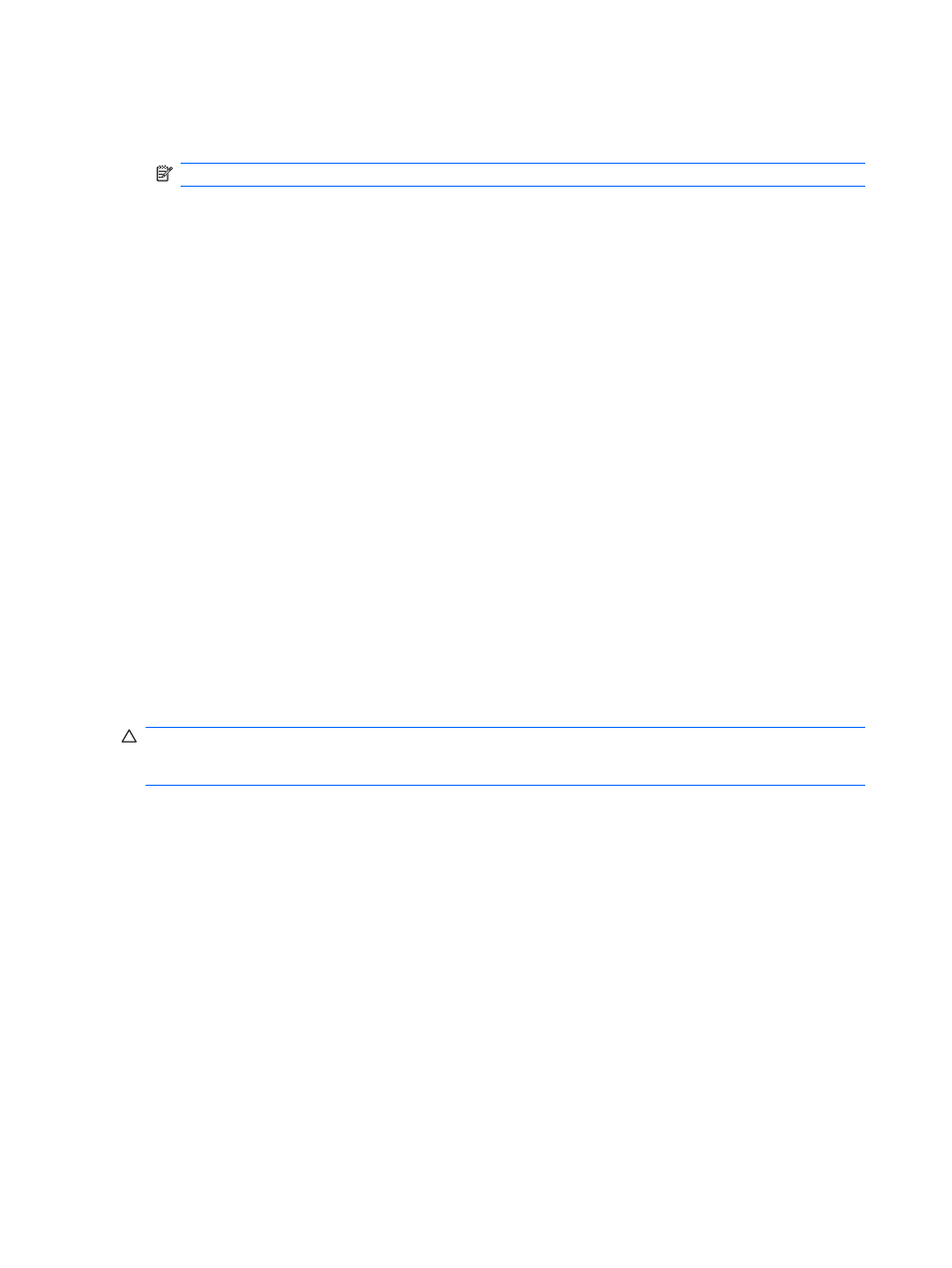
To run Battery Check:
1.
Connect the AC adapter to the computer.
NOTE:
The computer must be connected to external power for Battery Check to function properly.
2.
Select Start > Help and Support > Troubleshoot > Power, Thermal and Mechanical, and then
click the Power tab.
Battery Check examines the battery and its cells to see if they are functioning properly, and then reports
the results of the examination.
Displaying the remaining battery charge
▲
Double-click the Power Meter icon in the notification area, at the far right of the taskbar.
– or –
Select Start > Control Panel > Performance and Maintenance > Power Options > Power
Meter tab.
Most charge indicators report battery status as both a percentage and as the number of minutes of
charge remaining:
●
The percentage indicates the approximate amount of charge remaining in the battery.
●
The time indicates the approximate running time remaining on the battery if the battery continues
to provide power at the current level. For example, the time remaining will decrease when a DVD
is playing and will increase when a DVD stops playing.
When a battery is charging, a lightning bolt icon may be superimposed over the battery icon on the
Power Meter screen.
Inserting or removing the battery
CAUTION:
Removing a battery that is the sole power source can cause loss of information. To prevent
loss of information, save your work, and initiate Hibernation or shut down the computer through Windows
before removing the battery.
To insert the battery:
1.
Turn the computer upside down on a flat surface, with the battery bay toward you.
72
Chapter 5 Power management
