Using hp connection manager (select models only), Using operating system controls – HP EliteBook 8540w Mobile Workstation User Manual
Page 29
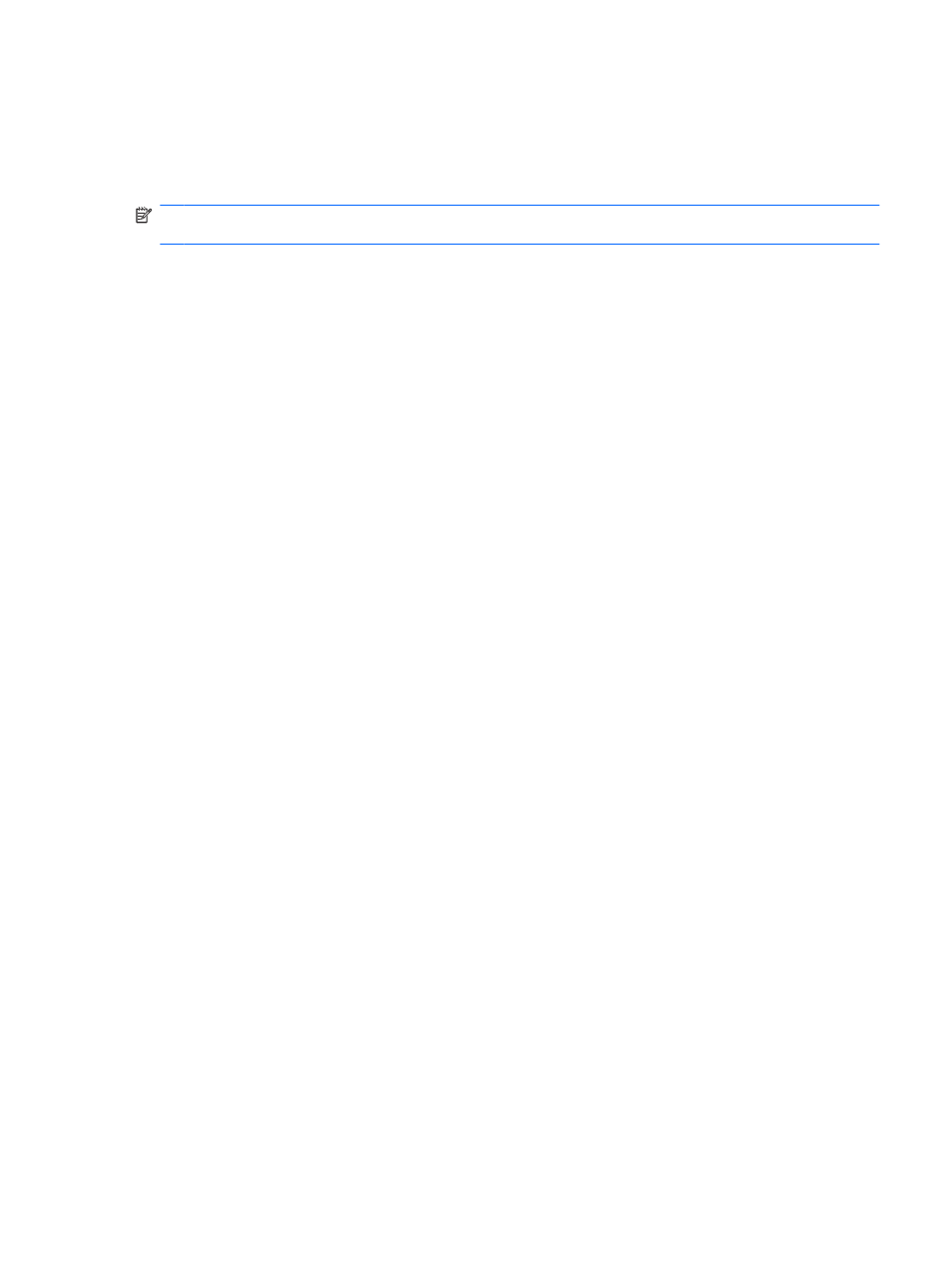
Using Wireless Assistant software (select models only)
A wireless device can be turned on or off using the Wireless Assistant software. If a wireless device is
disabled by Computer Setup, it must be reenabled by Computer Setup before it can be turned on or off
using Wireless Assistant.
NOTE:
Enabling or turning on a wireless device does not automatically connect the computer to a
network or a Bluetooth-enabled device.
To view the state of the wireless devices, follow either of these steps:
Position the mouse pointer over the wireless icon in the notification area, at the far right of the taskbar.
– or –
Open Wireless Assistant by double-clicking the icon in the notification area.
For more information, refer to the Wireless Assistant software Help:
1.
Open Wireless Assistant by double-clicking the icon in the notification area.
2.
Click the Help button.
Using HP Connection Manager (select models only)
You can use HP Connection Manager to connect to WWANs using the HP Mobile Broadband device in
your computer (select models only).
To start Connection Manager, click the Connection Manager icon in the notification area, at the far
right of the taskbar.
– or –
Select Start > All Programs > HP > HP Connection Manager.
For more details about using Connection Manager, refer to the Connection Manager software Help.
Using operating system controls
Some operating systems also offer a way to manage integrated wireless devices and the wireless
connection. For example, Windows Network Connections allows you to set up a connection, connect to
a network, manage wireless networks, and diagnose and repair connections.
To access Network Connections, click Start > Control Panel > Network and Internet Connections
> Network Connections.
For more information, refer to Help and Support. Click Start > Help and Support.
Using wireless devices (select models only)
17
