Using usb legacy support – HP EliteBook 8540w Mobile Workstation User Manual
Page 109
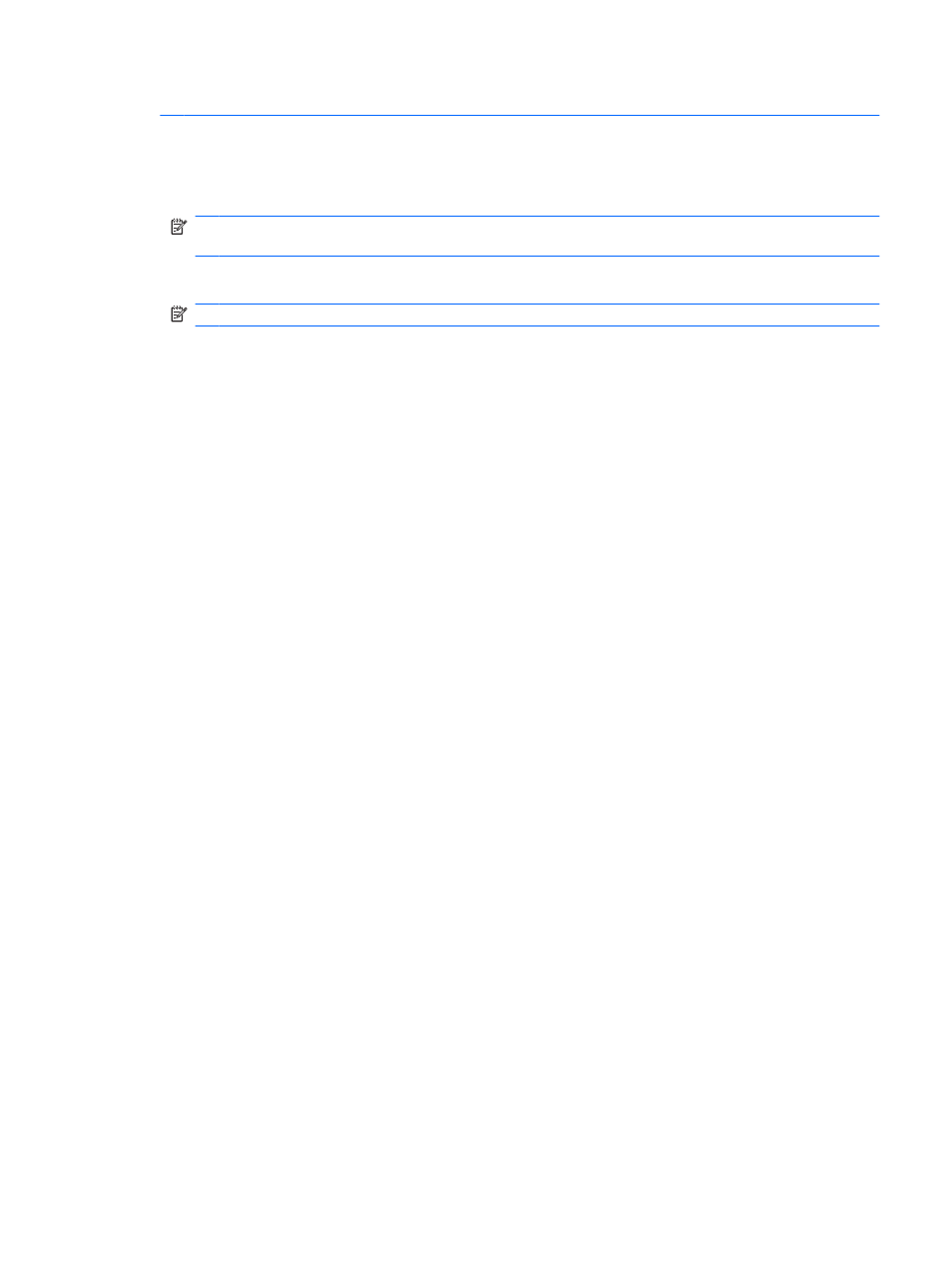
CAUTION:
To prevent damage to a USB connector, do not pull on the cable to remove the USB device.
To stop and remove a USB device:
1.
Double-click the Safely Remove Hardware icon in the notification area, at the far right of the
taskbar.
NOTE:
To display the Safely Remove Hardware icon, click the Show Hidden Icons icon (< or
<<) in the notification area.
2.
Click the name of the device in the list.
NOTE:
If the USB device is not listed, you do not have to stop the device before you remove it.
3.
Click Stop, and then click OK.
4.
Remove the device.
Using USB legacy support
USB legacy support (enabled at the factory) permits the following actions:
●
Using a USB keyboard, mouse, or hub connected to a USB port on the computer during startup or
in an MS-DOS-based program or utility
●
Starting or restarting from an optional external MultiBay or an optional USB bootable device
To disable or reenable USB legacy support in Computer Setup, follow these steps:
1.
Turn on or restart the computer, and then press
esc
while the “Press the ESC key for Startup Menu”
message is displayed at the bottom of the screen.
2.
Press
f10
to enter the BIOS Setup.
3.
Use a pointing device or the arrow keys to select System Configuration, and then select Device
Configurations.
4.
To disable USB legacy support, click Disabled next to USB legacy support. To reenable USB
legacy support, click Enabled next to USB legacy support.
5.
To save your changes and exit Computer Setup, click Save in the lower-left corner of the screen,
and then follow the on-screen instructions.
– or –
Use the arrow keys to select File > Save changes and exit, and then follow the on-screen
instructions.
Your changes go into effect when the computer restarts.
Using a USB device
97
