Replacing a drive in the upgrade bay, Replacing a hard drive – HP EliteBook 8540w Mobile Workstation User Manual
Page 102
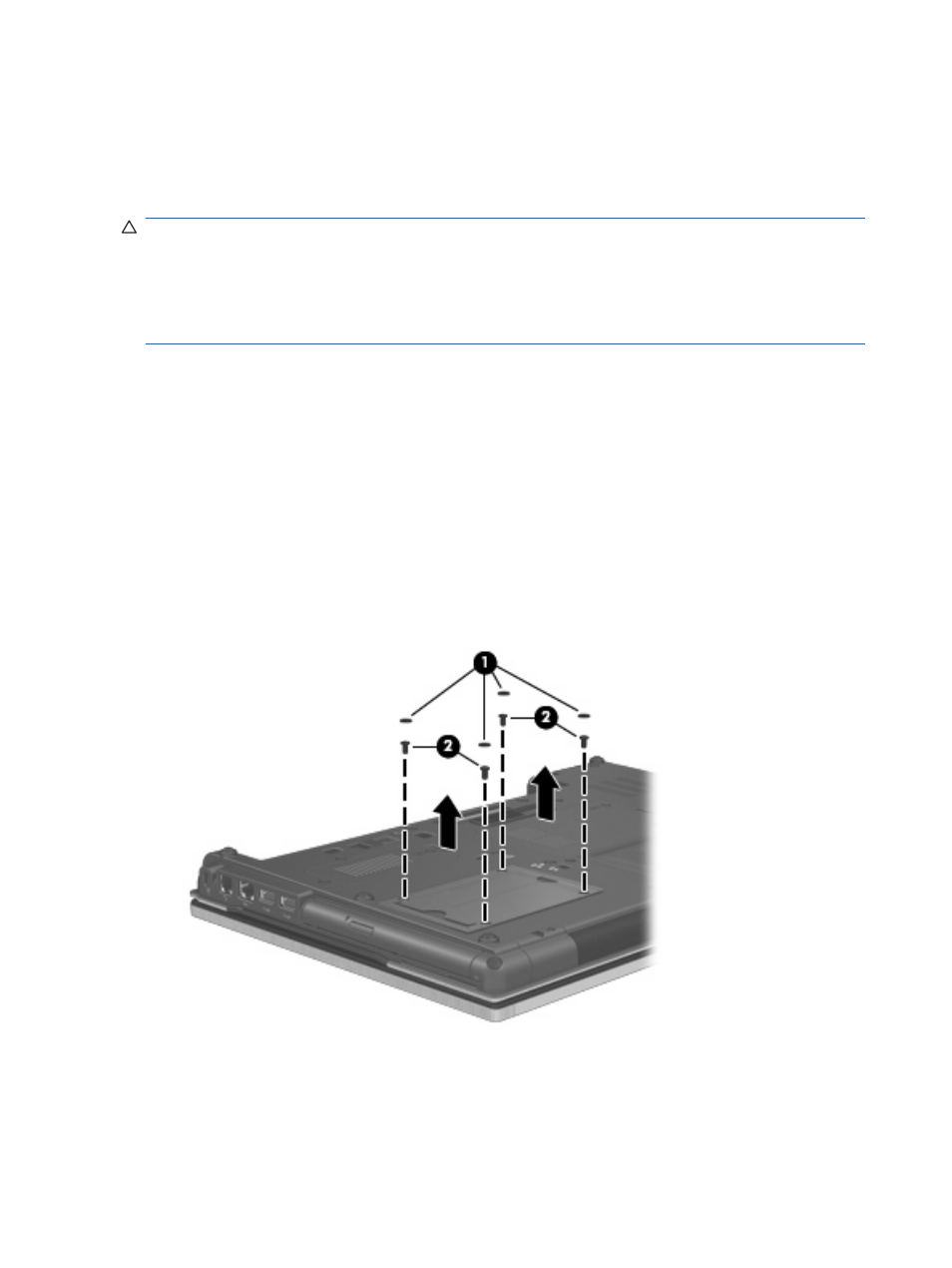
Replacing a drive in the upgrade bay
The upgrade bay can hold either a hard drive or an optical drive.
Replacing a hard drive
CAUTION:
To prevent information loss or an unresponsive system:
Shut down the computer before removing the hard drive from the upgrade bay. Do not remove the hard
drive while the computer is on, in Standby, or in Hibernation.
If you are not sure whether the computer is off or in Hibernation, turn the computer on by pressing the
power button. Then shut down the computer through the operating system.
To remove a hard drive from the upgrade bay:
1.
Save your work.
2.
Shut down the computer and close the display.
3.
Disconnect all external hardware devices connected to the computer.
4.
Unplug the power cord from the AC outlet.
5.
Turn the computer upside down on a flat surface, with the upgrade bay toward you.
6.
Remove the battery from the computer.
7.
Remove the protective screw caps (1), and then remove the hard drive screws (2) from the upgrade
bay.
8.
Loosen the upgrade bay screw (1).
90
Chapter 6 Drives
