Changing a community name – HP XP RAID Manager Software User Manual
Page 12
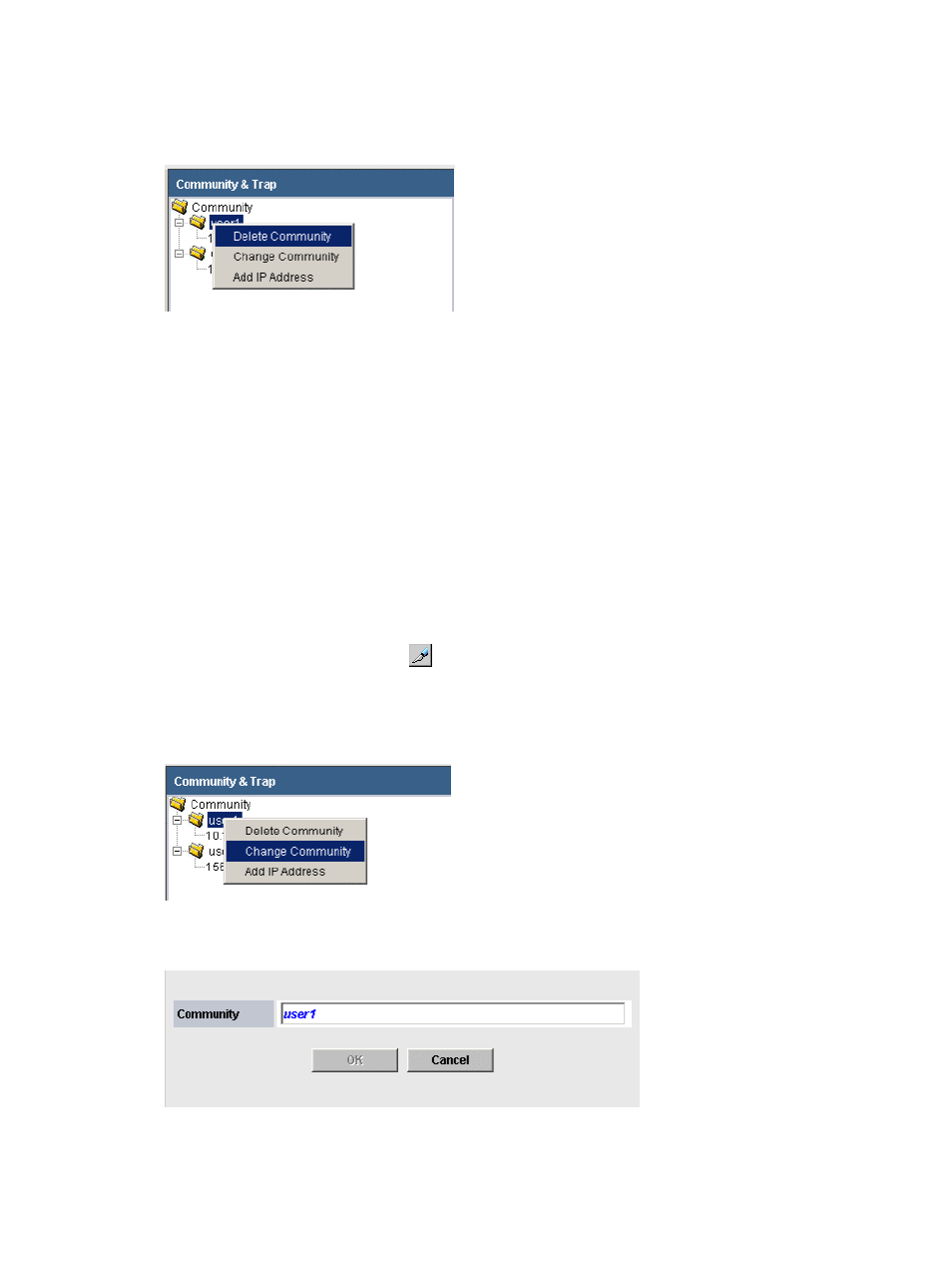
4.
In the SNMP IP Security window, click Extension SNMP (check box). The Community & Trap
dialog box is displayed.
5.
In the Community & Trap dialog box, right-click Community. The Delete Community menu is
displayed.
6.
Select Delete Community. A confirmation message is displayed.
7.
Click OK. The selected community is deleted from the Community & Trap list, but the settings
are not yet saved.
8.
Click Apply to save the changes. A confirmation message is displayed.
9.
In the confirmation message box, click OK to confirm the changes or Cancel to exit without
saving the changes.
Changing a community name
Prerequisite: You must have the Storage Administrator (Initial Configuration) role to perform this
task.
1.
Launch Remote Web Console and log in.
2.
In the Remote Web Console menu bar, click Settings > Environmental Setting > SNMP IP
Security. The SNMP IP Security window is displayed.
3.
Click the Mode Changing icon (
) to change to Modify mode.
4.
In the SNMP IP Security window, click Extension SNMP (check box).
5.
In the Community & Trap dialog box, select and then right-click the community name that you
want to change. The Change Community menu is displayed.
6.
Select Change Community. The Change Community dialog box is displayed.
7.
In the Community field, overwrite the old community name with a new community name. You
can use up to 180 alphanumeric characters, except for ", \, ;, :, ,, *, ?, <, >, |, /, ^, &, and
%.
12
Using SNMP
