Overview of the installation procedure – HP Smart Array P600-Controller User Manual
Page 7
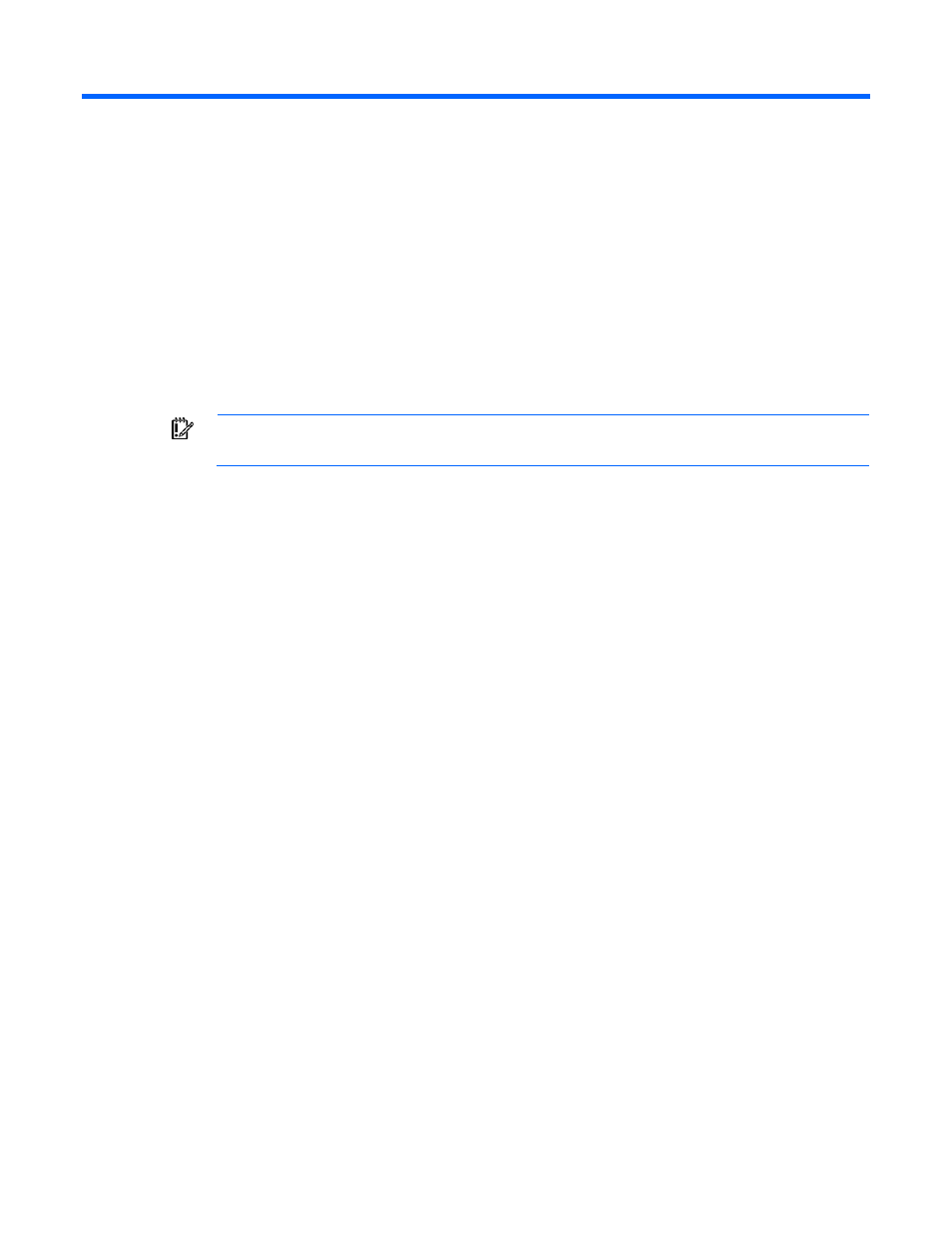
Overview of the installation procedure 7
Overview of the installation procedure
In this section
Installing the controller in an unconfigured server ......................................................................................... 7
Installing the controller in a previously-configured server ............................................................................... 7
Installing the controller in an unconfigured server
New HP ProLiant server models autoconfigure when they are powered up for the first time. For more
information about the autoconfiguration process, see the server-specific setup and installation guide or the
HP ROM-Based Setup Utility User Guide. These guides are available on the server Documentation CD.
IMPORTANT:
Do not power up the server until the hardware configuration is satisfactory, as
described in the procedure given in this section.
To install the controller in an unconfigured server:
1.
Install the controller hardware ("
Installing the controller hardware
2.
If necessary, install physical drives.
The number of drives connected to the controller determines the RAID level that is autoconfigured
when the server is powered up. For details, see the server-specific setup and installation guide or the
HP ROM-Based Setup Utility User Guide.
3.
Power up the server. The autoconfiguration process runs.
4.
Update the server firmware ("
Methods for updating the firmware
5.
Update the controller firmware ("
Methods for updating the firmware
6.
Install the operating system and device drivers ("
are provided with the CD that is supplied in the controller kit.
7.
(Optional) Create additional logical drives ("
" on page
The server is now ready to use.
Installing the controller in a previously-configured
server
1.
Back up data on the system.
2.
Update the server firmware ("
Methods for updating the firmware
3.
If the new controller will be the boot device, install the device drivers ("
" on
page
). Otherwise, go directly to step 4.
4.
Power down the server.
5.
Power down peripheral devices.
6.
Unplug the AC power cord from the server.
