Nfs install – HP SmartStart-Software User Manual
Page 17
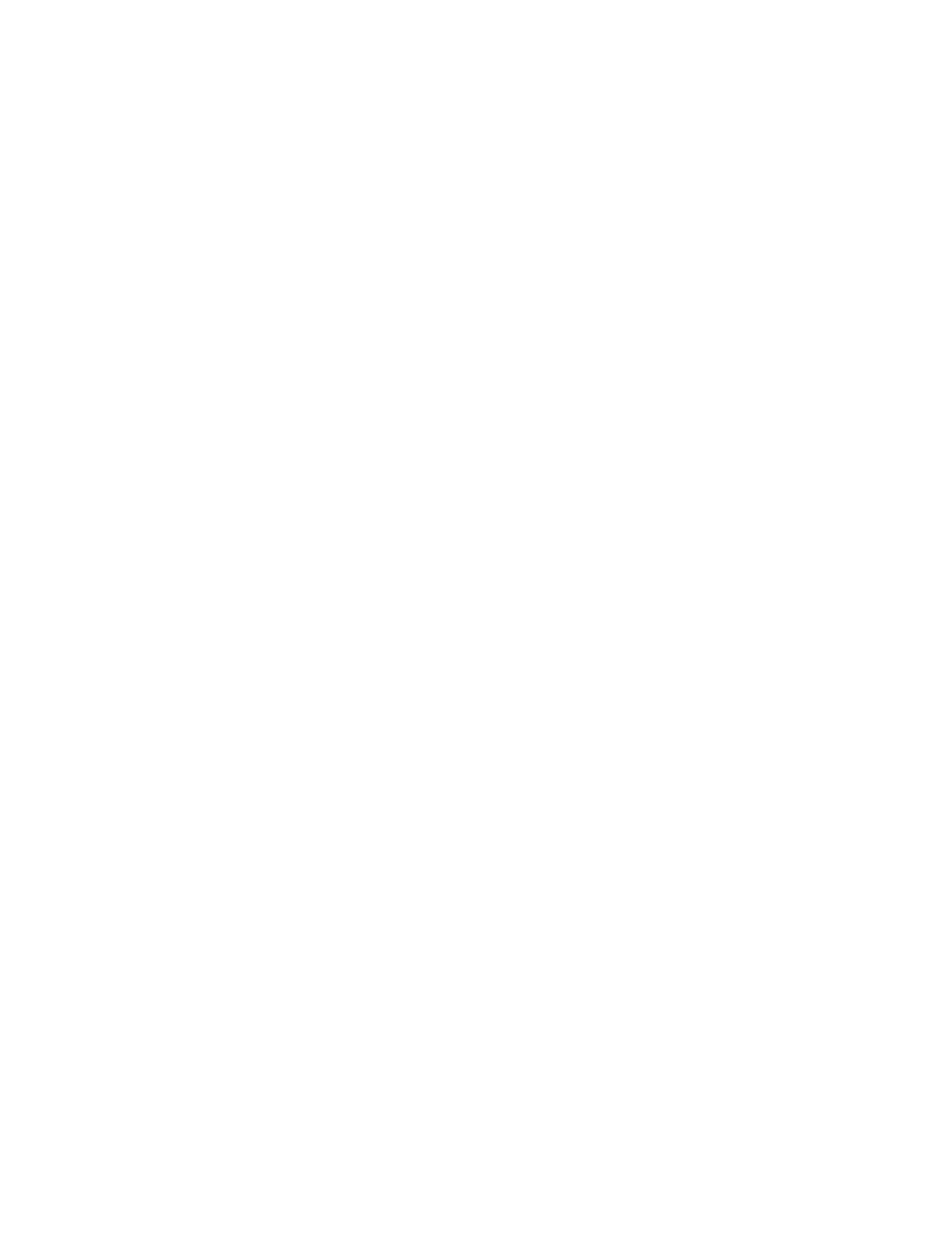
Installation and configuration 17
NFS install
Prior to beginning the NFS install, set up the NFS server and ensure that the OS distribution files to be
installed are present and are exported using NFS. Steps that are not documented here should be
considered irrelevant and do not affect the iSCSI installation steps.
Installing targets using NFS
1.
Power on the server with the first OS installation CD in the CD-ROM drive.
2.
Select Installation at the first screen and pass the following boot options:
install=nfs://
3.
Select the appropriate network device from which to do the install and select OK. Configure the
interface using DHCP by selecting YES.
4.
At the iSCSI Initiator Overview window complete one of the following:
a.
For SP1 select the Service tab and enter the initiator name.
b.
For SP2 verify that the target shows as a connected target and select Next then skip to step 7
below.
5.
Select the Connected Targets tab and select Add to enter the IP Address of the target and other
required parameters based on the target setup and then select Next.
6.
Select Connect at the iSCSI Initiator Discovery window and select Next. The iSCSI Initiator Discovery
window should show that the initiator is connected.
7.
At the Installation Settings window verify that the partitioning is set up to occur on the target drive. If
it is setup for the local drive then select the Expert tab and create a custom partition setup to install
on the target drive.
8.
Follow the traditional installation procedure as prompted. The installation automatically sets up the
disk for iSCSI boot during post installation. After the disk is configured for iSCSI boot, the standard
OS installation screen appears and the system reboots.
9.
On initial boot, enable booting to the iSCSI target drive by selecting Ctrl-S. In the MBA
Configuration Menu select the appropriate function key combination (varies based on configuration
see menu for your combination) to enter the iSCSI Cfg menu.
