Nfs install – HP SmartStart-Software User Manual
Page 11
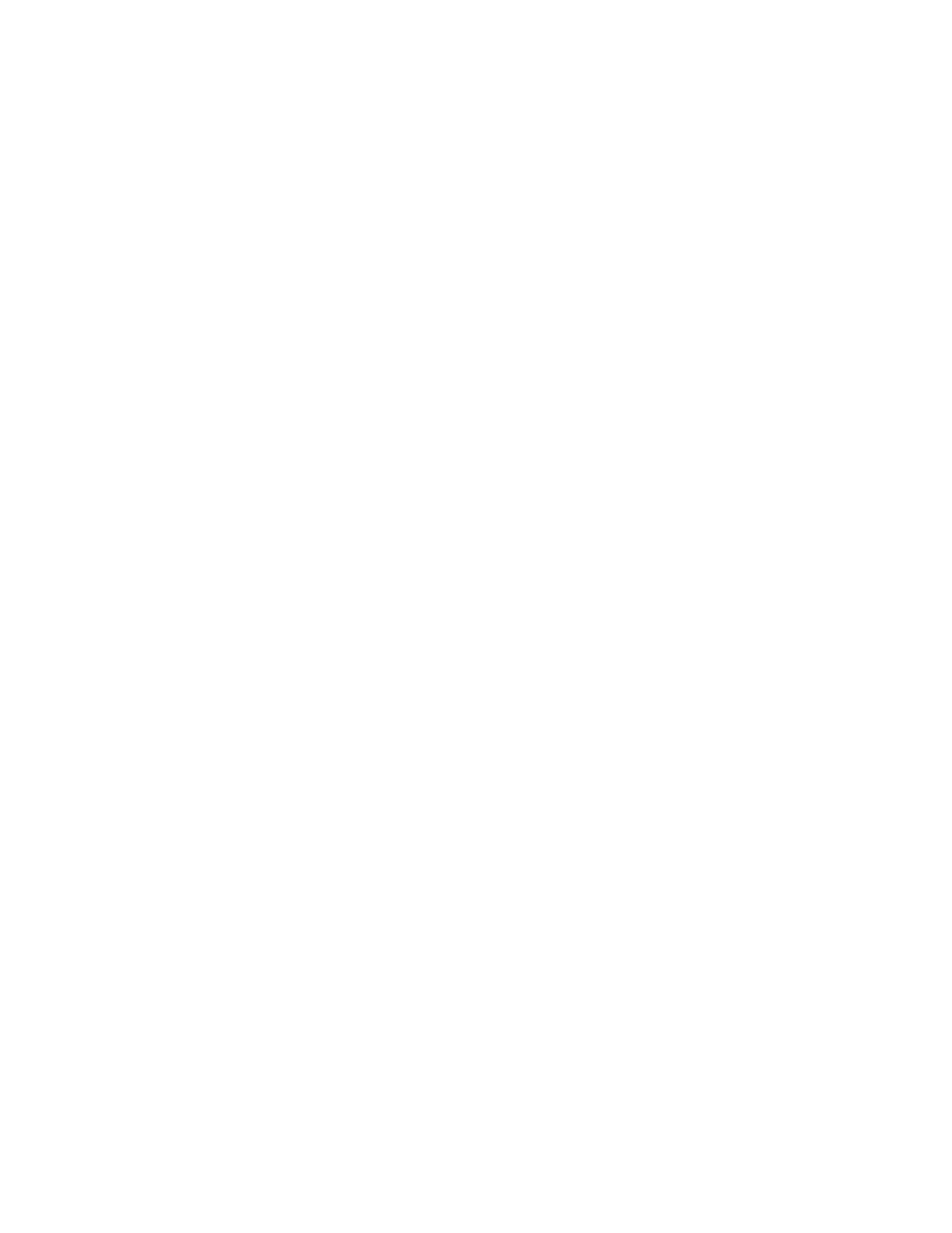
Installation and configuration 11
10.
Select
11.
Press
exit.
NFS install
Prior to beginning the NFS install, set up the NFS server and ensure that the OS distribution files to be
installed are present and are exported using NFS. Steps that are not documented here should be
considered irrelevant and do not affect the iSCSI installation steps.
Installing targets using NFS
1.
Power on the server with the first OS installation CD in the CD-ROM drive.
2.
At the boot: prompt type the following:
linux install=nfs://
3.
Select the required language, keyboard, and NFS image install.
4.
Select the appropriate network device from which to do the install and select OK.
5.
Enter the NFS server name and Red Hat Enterprise Linux Server directory. This is the same name and
directory that was entered in step 2 above. After the Red Hat Enterprise Linux 5 GUI is displayed,
select Next.
6.
Select Advanced storage configuration. Ensure that Add iSCSI target is selected and then select Add
drive.
7.
In the Configure iSCSI Parameters dialog box enter the Target IP Address and iSCSI Initiator Name
and select Add Target. Please note that the iSCSI Initiator connects to the target and the target drive
appears as an available drive for the installation.
8.
Follow the traditional installation procedure as prompted. The installation automatically sets up the
disk for iSCSI boot during post installation. After the disk is configured for iSCSI boot, the standard
OS installation screen appears and the system reboots.
9.
On initial boot, enable booting to the iSCSI target drive by selecting Ctrl-S. In the MBA
Configuration Menu select the appropriate function key combination (varies based on configuration
see menu for your combination) to enter the iSCSI Cfg menu.
