Pxe install – HP SmartStart-Software User Manual
Page 13
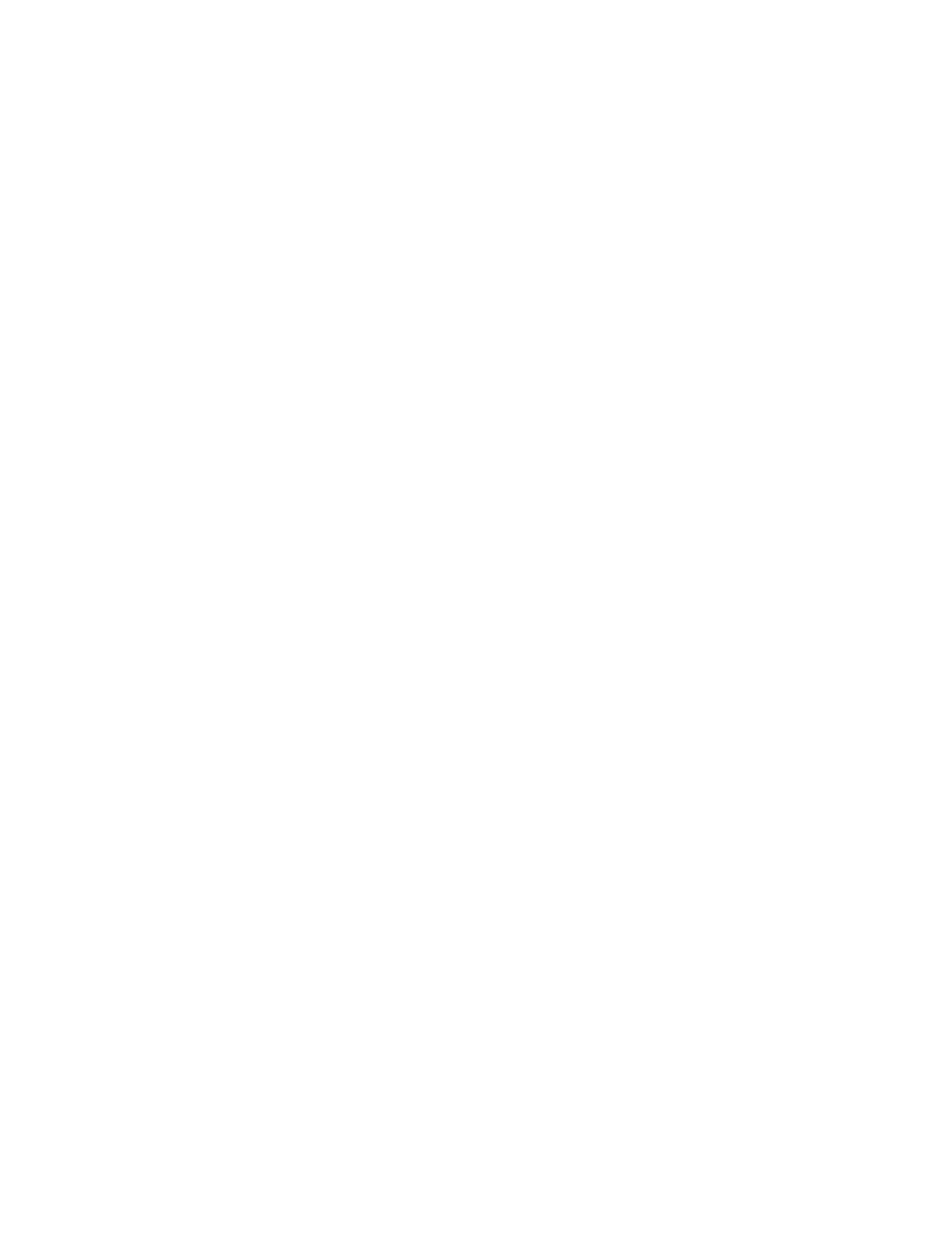
Installation and configuration 13
PXE install
If the system to be installed contains a network adapter card with Pre-Execution Environment (PXE)
support, then direct install over PXE is possible.
Setting up PXE
The following steps must be performed to prepare for a PXE installation:
1.
Configure the NFS server to export the installation source.
2.
Configure the TFTP server required for PXE booting.
3.
Start or enable the TFTP service.
4.
Configure DHCP.
5.
These steps are not described in this guide. See your vendor's respective documentation for details.
6.
Execute the following command on the PXE server.
# vi /tftpboot/linux-install/pxelinux.cfg/default
7.
Add the following lines to this file:
label
kernel
append initrd=
initrd.img
8.
Optionally, you can modify /tftpboot/linux-install/msgs/boot.msg to use custom boot messages.
Installing targets using PXE
1.
Power up the server.
2.
Immediately review the iSCSI option ROM messages during POST to confirm that the Option ROM
initialized successfully and is able to login onto the target disk.
3.
When prompted, press
4.
Enter the label number (specified in the above section) at the PXE boot prompt and press the Enter
key. The installation starts pulling the installation sources from the NFS server.
5.
Select the required language, keyboard, and NFS image install.
6.
Select the appropriate network device from which to do the install and select OK.
7.
Enter the NFS server name and Red Hat Enterprise Linux Server directory. This is the same name and
directory that was entered in step 2 above. After the Red Hat Enterprise Linux 5 GUI is displayed,
select Next.
8.
Verify that the iSCSI initiator has connected to the target and the iSCSI target drive appears as an
available drive for the installation.
9.
Follow the traditional installation procedure as prompted. The installation automatically sets up the
disk for iSCSI boot during post installation. After the disk is configured for iSCSI boot, the standard
OS installation screen appears and the system reboots.
10.
On initial boot, enable booting to the iSCSI target drive by selecting Ctrl-S. In the MBA
Configuration Menu select the appropriate function key combination (varies based on configuration
see menu for your combination) to enter the iSCSI Cfg menu.
