Shutting down (turning off) the computer – HP Pavilion 13-r010dx x2 Detachable PC User Manual
Page 63
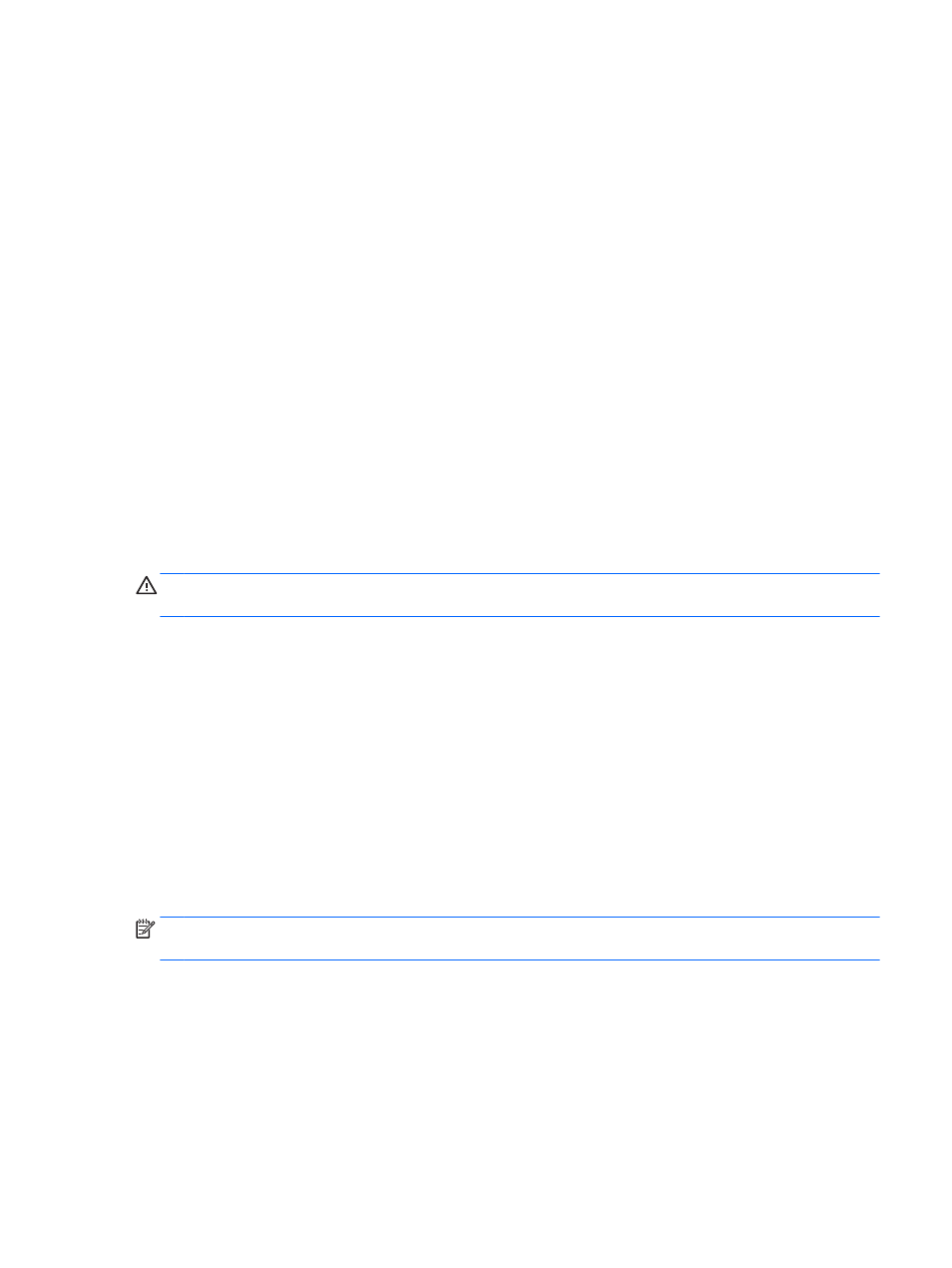
●
If the power lights turn
on, the AC adapter is working properly.
●
If the power lights remain
off, check the connection from the AC adapter to the computer
and the connection from the AC adapter to the AC outlet to be sure that the connections
are secure.
●
If the connections are secure and the power lights remain
off, the AC adapter is not
functioning and should be replaced.
Contact support for information about obtaining a replacement AC power adapter.
Refreshing your software content with Intel Smart Connect
Technology (select models only)
When the computer is in the Sleep state, Intel® Smart Connect Technology periodically causes the
computer to exit Sleep. If a network connection is available, Smart Connect updates open apps such
as your email inboxes, social network sites, and news pages and then returns the computer to the
Sleep state. Smart Connect also syncs content that you have created offline, such as emails. When
the computer exits Sleep, you have immediate access to your updated information.
▲
To enable this feature or manually adjust the settings, from the Start screen, type smart, and
then select Intel® Smart Connect Technology.
Shutting down (turning off) the computer
CAUTION:
Unsaved information is lost when the computer shuts down. Be sure to save your work
before shutting down the computer.
The Shut down command closes all open programs, including the operating system, and then turns
off the display and computer.
Shut down the computer under any of the following conditions:
●
When you are connecting an external hardware device that does not connect to a USB or video
port
●
When the computer will be unused and disconnected from external power for an extended
period
To shut down the tablet when it is not connected to the keyboard dock:
●
Press the Windows key and the power button at the same time, and then tap Shut Down.
Although you can turn off the computer with the power button, the recommended procedure is to use
the Windows Shut down command:
NOTE:
If the computer is in the Sleep state or in Hibernation, you must first exit Sleep or
Hibernation before shutdown is possible by briefly pressing the power button.
1.
Save your work and close all open programs.
2.
From the Start screen, point to the upper-right or lower-right corner of the screen to reveal the
charms.
3.
Click Settings, click the Power icon, and then click Shut down.
– or –
Right-click the Start button in the lower-left corner of the screen, select Shut down, and then
select Shut down.
Refreshing your software content with Intel Smart Connect Technology (select models only) 53
