Accessing beats audio control panel, Enabling and disabling beats audio, Testing your audio features – HP Pavilion 13-r010dx x2 Detachable PC User Manual
Page 46
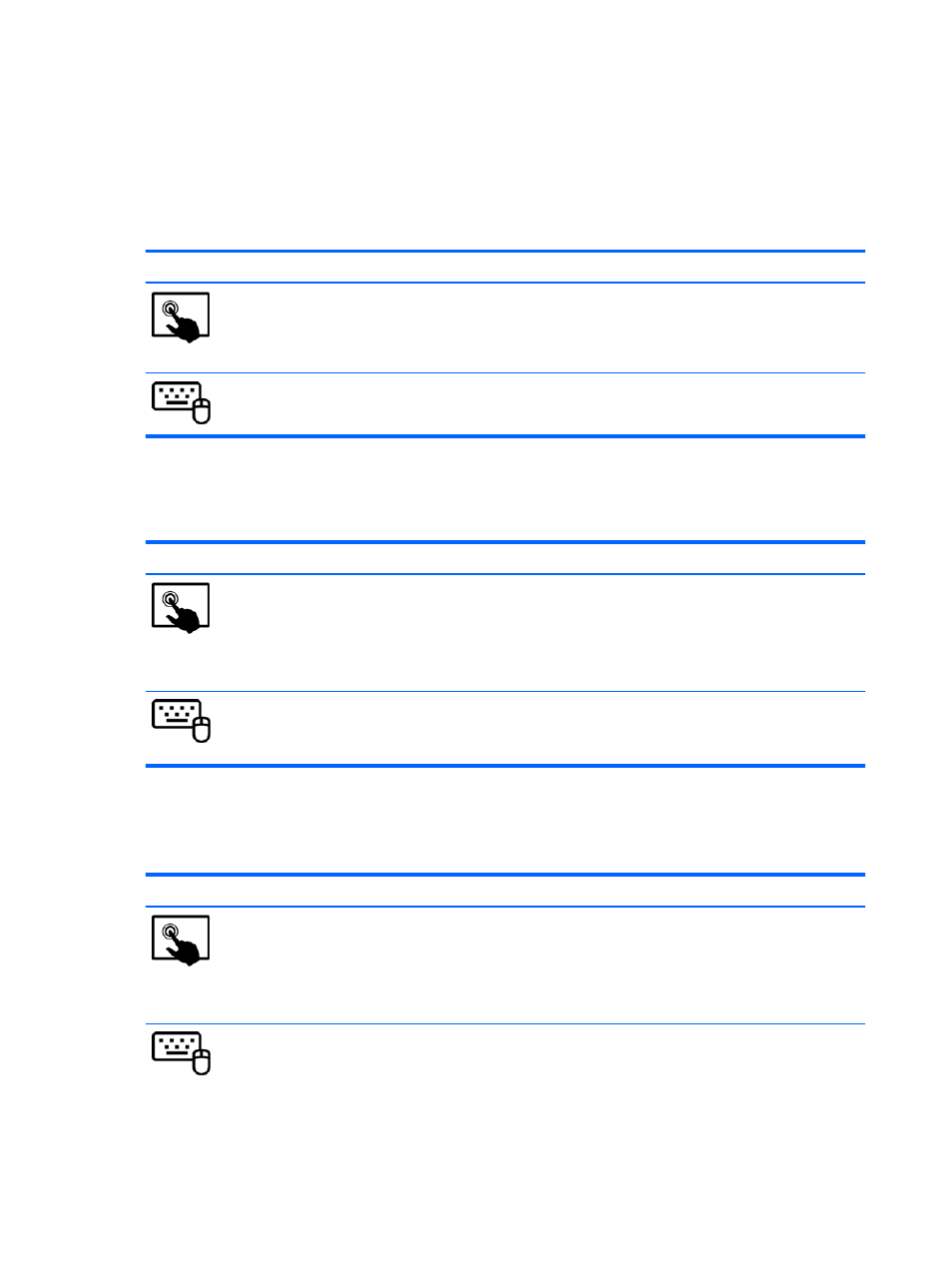
external speakers connected to a USB port, or through Beats Audio headphones connected to the
headphone jack.
Accessing Beats Audio Control Panel
Use Beats Audio Control Panel to view and manually control audio and bass settings.
To open Beats Audio Control Panel, follow these steps:
Mode
Steps
1.
Swipe from the right edge of the TouchPad or touch screen to display the charms, tap Search,
and then tap the search box.
2.
Type c, select Control Panel, select Hardware and Sound, and then select Beats Audio Control
Panel.
From the Start screen, type c, select Control Panel, select Hardware and Sound, and then select
Beats Audio Control Panel.
Enabling and disabling Beats Audio
To enable or disable Beats Audio, follow these steps:
Mode
Steps
1.
Swipe from the right edge of the TouchPad or touch screen to display the charms, tap Search,
and then tap the search box.
2.
Type c, select Control Panel, select Hardware and Sound, and then select Beats Audio Control
Panel.
3.
Follow the on-screen instructions
1.
From the Start screen, type c, select Control Panel, select Hardware and Sound, and then select
Beats Audio Control Panel.
2.
Follow the on-screen instructions
Testing your audio features
To check the audio function on your computer, follow these steps:
Mode
Steps
1.
Swipe from the right edge of the TouchPad or touch screen to display the charms, tap Search,
and then tap the search box.
2.
Type c, tap Control Panel, tap Hardware and Sound, and then tap Sound.
3.
When the Sound window opens, tap the Sounds tab. Under Program Events, tap any sound
event, such as a beep or alarm, and then tap Test.
1.
On the Start screen, type c, and then select Control Panel from the list of applications.
2.
Select Hardware and Sound, and then select Sound.
3.
When the Sound window opens, select the Sounds tab. Under Program Events, select any sound
event, such as a beep or alarm, and then click Test.
36 Chapter 4 Enjoying entertainment features
