Navigating the screen, Using the touchpad and gestures, 5 navigating the screen – HP Pavilion 13-r010dx x2 Detachable PC User Manual
Page 50: Es of text. see, 5navigating the screen
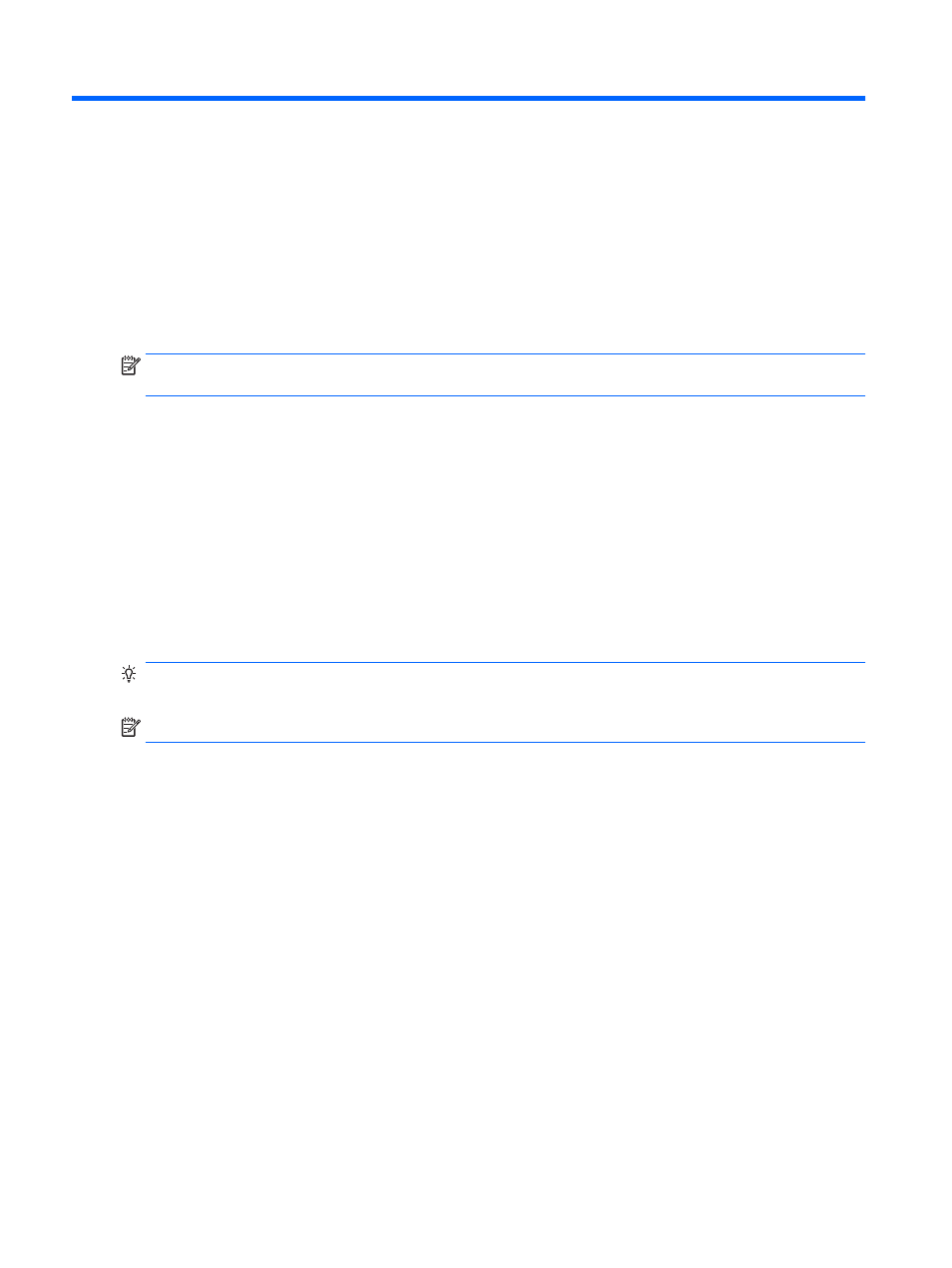
5
Navigating the screen
You can navigate the computer screen in the following ways:
●
Touch gestures
●
Keyboard and mouse
Touch gestures can be used on your computer's TouchPad or on a touch screen (select models
only).
NOTE:
An external USB mouse (purchased separately) can be connected to one of the USB ports
on the keyboard dock.
Select computer models have special action keys or hot key functions on the keyboard to perform
routine tasks.
Some computer models may also have an integrated numeric keypad.
Using the TouchPad and gestures
The TouchPad allows you to navigate the computer screen and control the pointer by using simple
finger movements. You can customize the touch gestures by changing settings, button configurations,
click speed, and pointer options. You can also view demonstrations of TouchPad gestures.
From the Start screen, type control panel, select Control Panel, and then select Hardware and
Sound. Under Devices and Printers, select Mouse.
TIP:
Use the left and right buttons on the TouchPad as you would use the corresponding buttons on
an external mouse.
NOTE:
TouchPad gestures are not supported in all apps.
40 Chapter 5 Navigating the screen
