Enjoying entertainment features, Multimedia features, 4 enjoying entertainment features – HP Pavilion 13-r010dx x2 Detachable PC User Manual
Page 42: 4enjoying entertainment features
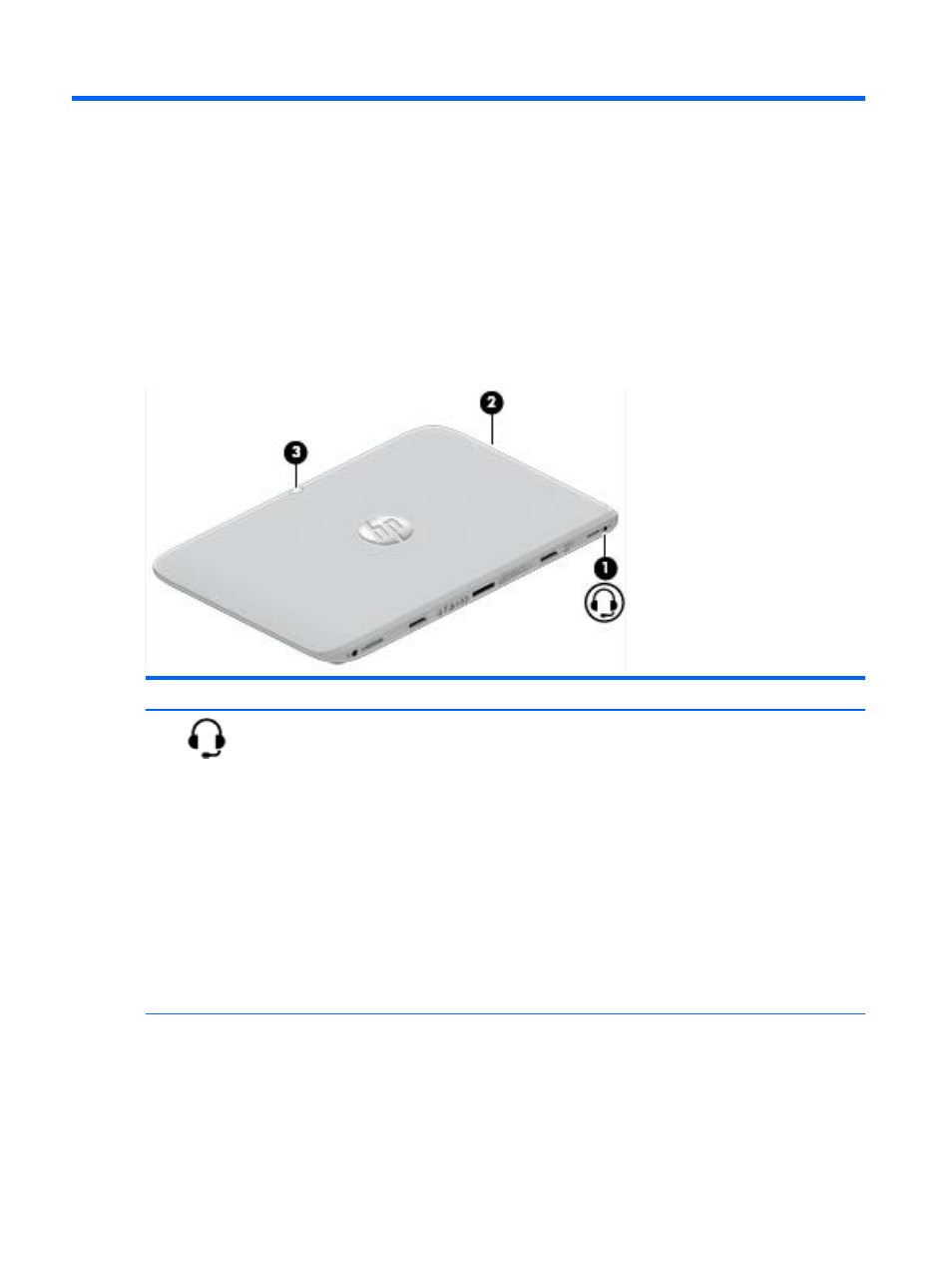
4
Enjoying entertainment features
Use your HP computer as an entertainment hub to socialize via the webcam, enjoy and manage your
music, and download and watch movies. Or, to make your computer an even more powerful
entertainment center, connect external devices like a monitor, projector, or TV, or speakers and
headphones.
Multimedia features
Here are some of the entertainment features on your computer.
Component
Description
(1)
Audio-out (headphone)/Audio-in (microphone)
combo jack
Connects optional powered stereo speakers, headphones,
earbuds, a headset, or a television audio cable. Also
connects an optional headset microphone. This jack does
not support optional microphone-only devices.
WARNING!
To reduce the risk of personal injury, adjust
the volume before using headphones, earbuds, or a
headset. For additional safety information, see the
Regulatory, Safety and Environmental Notices
. To access
this guide, from the Start screen, type support, select the
HP Support Assistant app, select My computer, and then
select User guides.
NOTE:
When a device is connected to the jack, the
computer speakers are disabled.
NOTE:
Be sure that the device cable has a 4-conductor
connector that supports both audio-out (headphone) and
audio-in (microphone).
(2)
Volume button
Controls speaker volume.
●
To increase speaker volume, press the + edge of the
button.
32 Chapter 4 Enjoying entertainment features
