Getting to know your computer, Finding your hardware and software information, Locating hardware – HP Pavilion 13-r010dx x2 Detachable PC User Manual
Page 15: Locating software, 2 getting to know your computer, Locating hardware locating software, Getting to, 2getting to know your computer
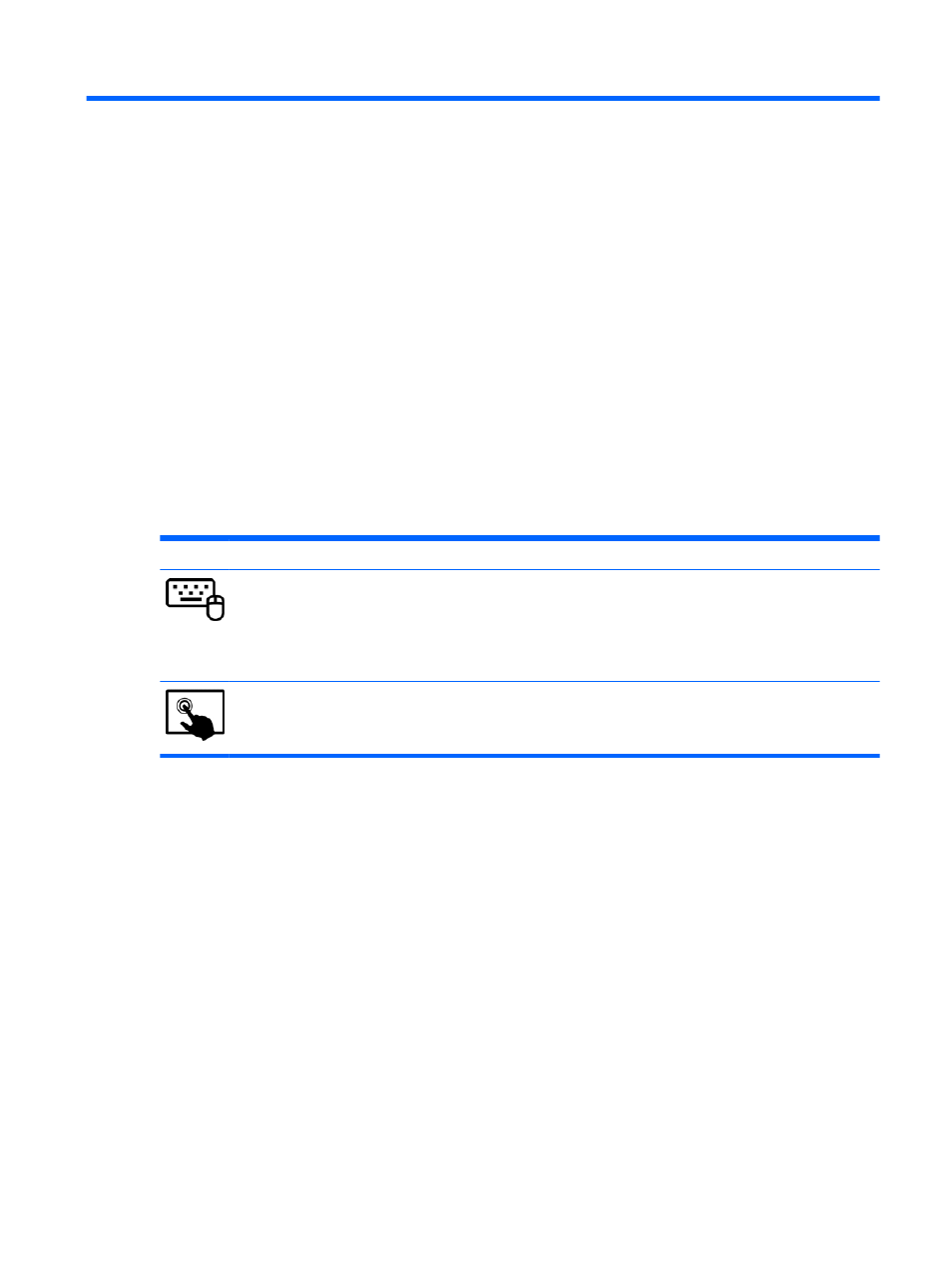
2
Getting to know your computer
Finding your hardware and software information
Locating hardware
To find out what hardware is installed on your computer:
1.
From the Start screen, type control panel, and then select Control Panel.
2.
Select System and Security, select System, and then click Device Manager in the left column. A
list displays all the devices installed on your computer.
To find out information about system hardware components and the system BIOS version number,
press
fn
+
esc
.
Locating software
To find out what software is installed on your computer:
Mode
Steps
1.
From the Start screen, right-click using the mouse.
– or –
Swipe from the top of the TouchPad to reveal all apps.
2.
Select the All apps icon.
1.
From the Start screen, gently swipe your finger from the top edge or the bottom edge of the display bezel
onto the screen.
2.
Tap All apps.
Finding your hardware and software information
5
