Using the power meter and power settings, Running on battery power, Factory-sealed battery – HP Pavilion 13-r010dx x2 Detachable PC User Manual
Page 60: Finding battery information, Factory-sealed battery finding battery information
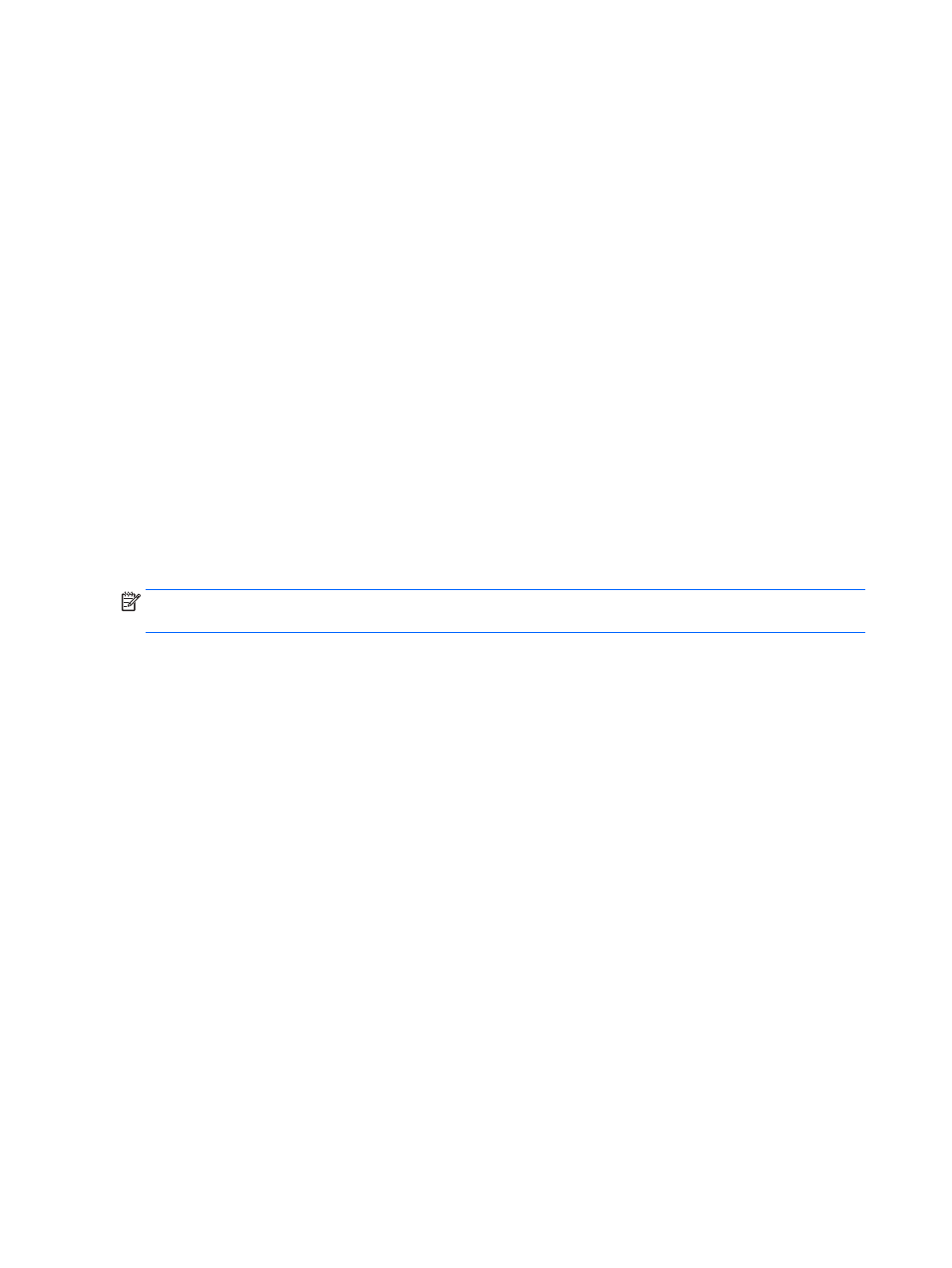
Using the power meter and power settings
The power meter is located on the Windows desktop. The power meter allows you to quickly access
power settings and view the remaining battery charge.
●
To reveal the percentage of remaining battery charge and the current power plan, on the
Windows desktop, point over the power meter icon.
●
To use Power Options, click the power meter icon and select an item from the list. From the
Start screen, you can also type power options, and then select Power Options.
Different power meter icons indicate whether the computer is running on battery or external power.
The icon also reveals a message if the battery has reached a low or critical battery level.
Running on battery power
When a charged battery is in the tablet and the tablet is not plugged into external power, the tablet
runs on battery power. If the tablet has a charged battery installed and the AC adapter is
disconnected from the tablet, the tablet automatically switches to battery power and the screen
brightness decreases to conserve battery life. The battery in the tablet slowly discharges when the
tablet is off and unplugged from external power. When the tablet is attached to the keyboard dock,
the system is powered by the keyboard dock’s battery until the battery reaches a critical level in the
keyboard dock. At that time, the system switches to the tablet’s battery.
Computer battery life varies, depending on power management settings, programs running on the
computer, screen brightness, external devices connected to the computer, and other factors.
NOTE:
There is a secondary battery in the keyboard dock. When the tablet is attached to the
keyboard dock, the system is powered by the keyboard dock’s battery.
Factory-sealed battery
To monitor the status of your battery, or if the battery is no longer holding a charge, run Battery Check
in Help and Support. To access battery information, from the Start screen, type support, select the
HP Support Assistant app, and then select Battery and performance. If Battery Check indicates that
your battery should be replaced, contact support.
The battery(ies) in this product cannot be easily replaced by users themselves. Removing or
replacing the battery could affect your warranty coverage. If a battery is no longer holding a charge,
contact support.
When a battery has reached the end of its useful life, do not dispose of the battery in general
household waste. Follow the local laws and regulations in your area for battery disposal.
Finding battery information
To monitor the status of your battery, or if the battery is no longer holding a charge, run Battery Check
in HP Support Assistant. To access battery information, from the Start screen, type support, select
the HP Support Assistant app, and then select Battery and performance.
HP Support Assistant provides the following tools and information about the battery:
●
Battery test
●
Information about battery types, specifications, life cycles, and capacity
50 Chapter 6 Managing power
