Top-edge swipe and bottom-edge swipe, Setting touch screen preferences, Using the on-screen keyboard – HP Pavilion 13-r010dx x2 Detachable PC User Manual
Page 35
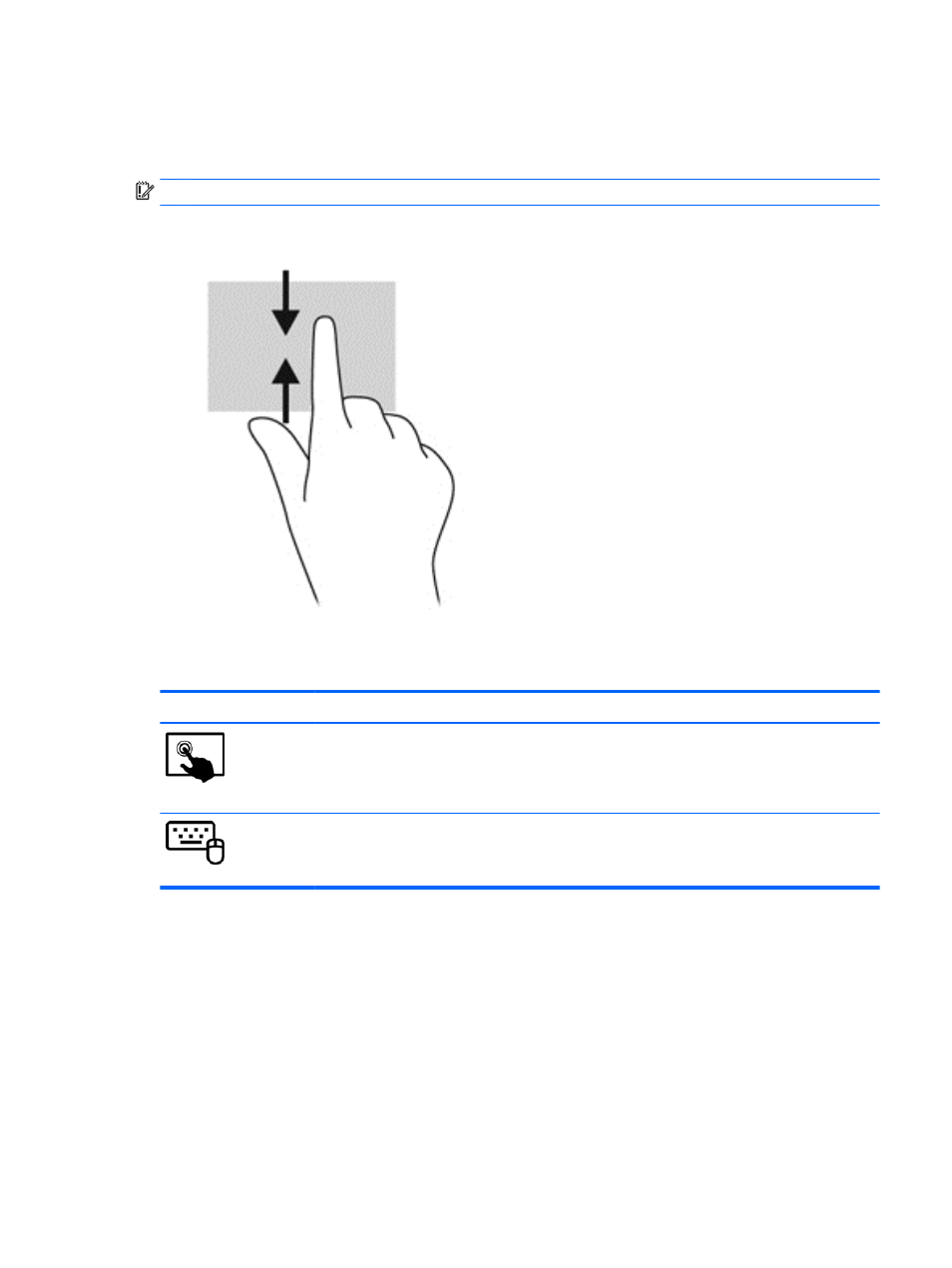
Top-edge swipe and bottom-edge swipe
The top-edge swipe or bottom-edge swipe displays app command options that allow you to customize
apps.
IMPORTANT:
When an app is open, the top-edge gesture varies depending on the app.
●
Gently swipe your finger from the top edge or the bottom edge to reveal the app command
options.
Setting touch screen preferences
Mode
Steps
1.
Swipe from the right edge of the TouchPad or touch screen to display the charms, tap
Search, and then tap the search box.
2.
Type c, tap Control Panel, tap Hardware and Sound, tap Pen and Touch, and then follow
the on-screen instructions.
1.
On the Start screen, type c, and then select Control Panel.
2.
Select Hardware and Sound, select Pen and Touch, and then follow the on-screen
instructions.
These preferences are specific to the touch screen and the computer.
Using the on-screen keyboard
You may want to enter data into a data field. This may be required when you set up a wireless
network configuration or a weather reporting location, or when you access user accounts on Internet
sites. The computer has an on-screen keyboard that is displayed when you need to enter such
information.
Setting touch screen preferences 25
