HP OmniBook XE2-DB Notebook PC User Manual
Page 40
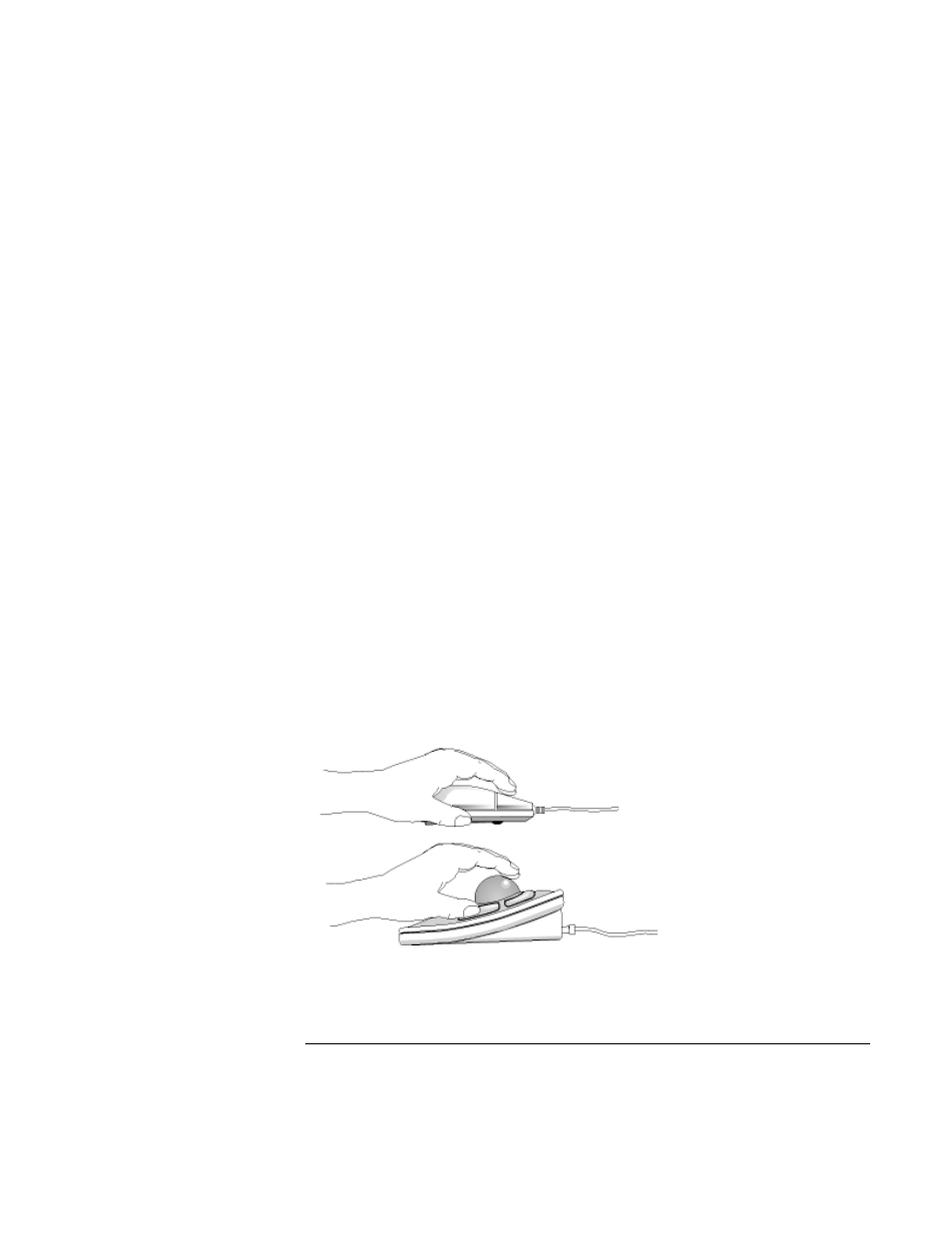
Using the OmniBook
Working in Comfort
40
Setup Guide
may be less muscle tension in shoulders and forearms with the keyboard tilted
away from you.
•
When using your HP keyboard, remember it takes very little pressure or force
from your fingers to activate the keys. Improper typing style—the use of too
much force—can place unnecessary stress on the tendons and muscles in your
hands, wrists, and forearms.
•
Make sure that your hands are in a neutral position when you use your
keyboard. This means that your forearms, wrists, and hands should be in a
straight line.
•
The keyboard has a low profile to help prevent excessive bending of your wrists
while typing. Literature suggests that you should not bend your wrists sideways
or more than 10 degrees up or down. Keep your wrists straight by moving your
entire hand and forearm over to use the function keys or numeric keypad.
•
You may use a palm rest to help keep your hands and wrists in a comfortable
and neutral position when you are not typing. Some HP keyboards come with an
integrated palm rest. If you use a palm rest, see that it is rounded and padded,
and flush in height with the front edge of the keyboard. Note that your palms—
not your wrists—should rest on the palm rest. If you don't have a palm rest, try
not to rest your wrists on a sharp edge, such as a work surface edge.
Mice and Other Input Devices
Various aspects of using mice and other input devices may increase your risk of
discomfort or injury. If you connect an external mouse to your OmniBook,
observing the following recommendations may reduce that risk.
•
As with the keyboard, try to keep your hand, wrist, and forearm in a neutral
position while using your mouse or other input device.
