HP OmniBook XE2-DB Notebook PC User Manual
Page 31
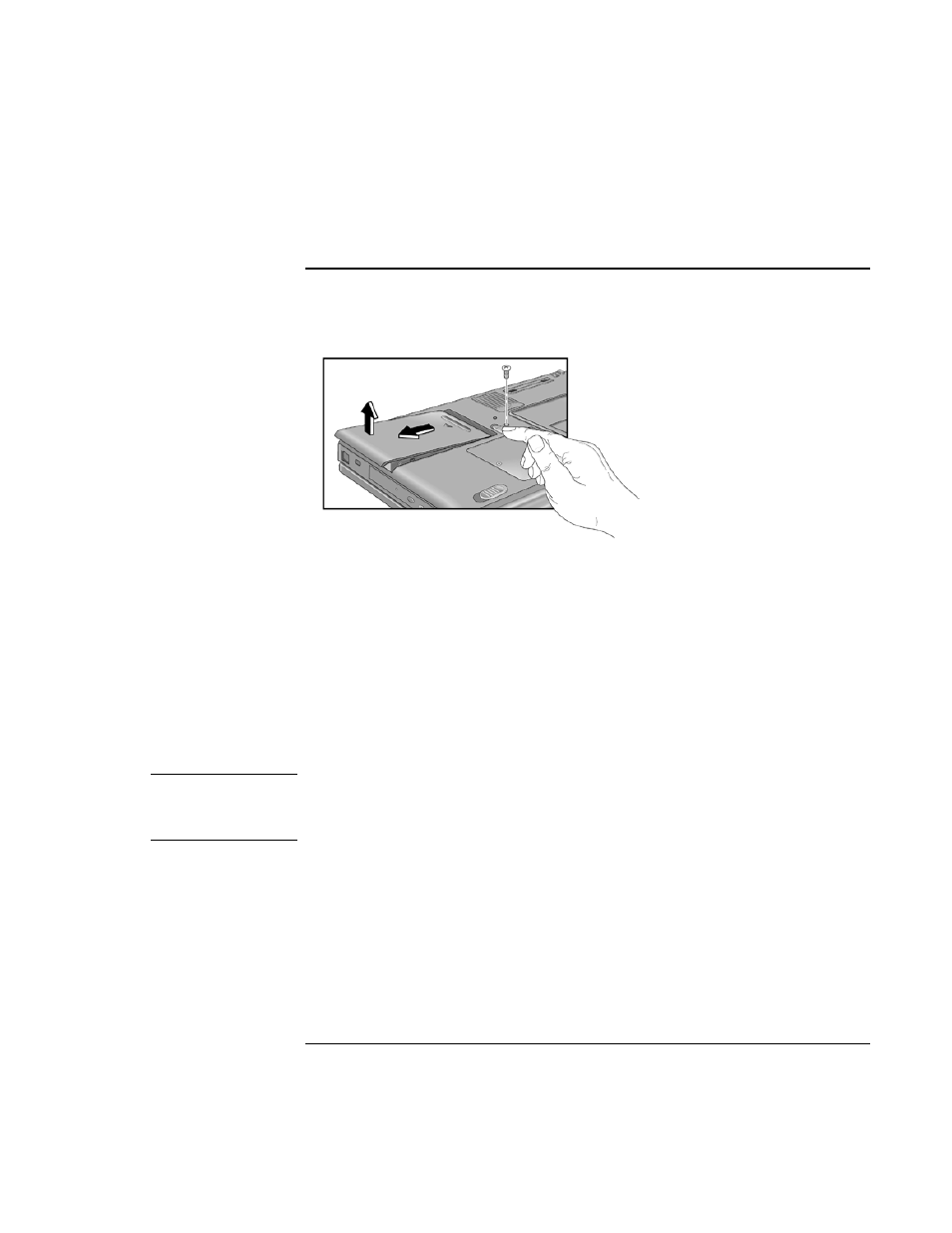
Using the OmniBook
Expanding the OmniBook
Setup Guide
31
To replace a hard disk drive
You’ll need a small Phillips screwdriver to complete this procedure.
1.
From the Start menu, shut down the OmniBook.
2.
Unplug the AC adapter, if present, and remove the battery.
3.
Turn the unit bottom side up.
4.
Use a screwdriver to remove the hard disk drive locking screw.
5.
Slide and hold the hard disk drive latch.
6.
Slide the hard disk drive toward the edge of the OmniBook, then lift out.
7.
Insert the new hard disk drive and the locking screw.
8.
Insert the battery.
Note
If you are installing a new hard disk drive, you should create a Hibernate partition
on the drive before loading any software—see the instructions included with the
drive or go to the OmniBook website at www.hp.com/omnibook.
- EliteBook 8440p (169 pages)
- XZ100 (104 pages)
- ZT1100 (58 pages)
- 110 (104 pages)
- ze2000 (213 pages)
- OmniBook 2000 Notebook PC (70 pages)
- XE3 (116 pages)
- 1103 (101 pages)
- ze4200 (126 pages)
- TC1 100 (17 pages)
- 15 (101 pages)
- XB4000 (43 pages)
- ze2300 (239 pages)
- Laptop Docking Station (70 pages)
- VXI E1432A (222 pages)
- V6115TU (22 pages)
- 210 (67 pages)
- zt3000 (186 pages)
- XB3000 (79 pages)
- xe310 (12 pages)
- COMPAQ TC4400 (219 pages)
- 367055-002 (26 pages)
- Compaq Tablet PC TC1 100 (23 pages)
- 463777-001 (42 pages)
- zx5000 (272 pages)
- VC133 (38 pages)
- USB Media Docking Station VY847AA#ABA (1 page)
- ze4100 (5 pages)
- 2000 (118 pages)
- ZE4900 (182 pages)
- V4200 (273 pages)
- Compaq Tablet PC TC1100HP (22 pages)
- EliteBook 6930p Notebook PC (35 pages)
- Chromebook 11 G2 (23 pages)
- EliteBook 2570p Notebook PC (106 pages)
- EliteBook Folio 9470M-Notebook-PC (33 pages)
- EliteBook 2570p Notebook PC (107 pages)
- ProBook 6470b Notebook-PC (113 pages)
- ProBook 6470b Notebook-PC (126 pages)
- EliteBook 2540p Notebook PC (23 pages)
- EliteBook 2540p Notebook PC (175 pages)
- EliteBook 2540p Notebook PC (173 pages)
- EliteBook 2540p Notebook PC (177 pages)
- ProBook 6460B Notebook-PC (45 pages)
- mt41 Mobile Thin Client (90 pages)
