HP OmniBook XE2-DB Notebook PC User Manual
Page 21
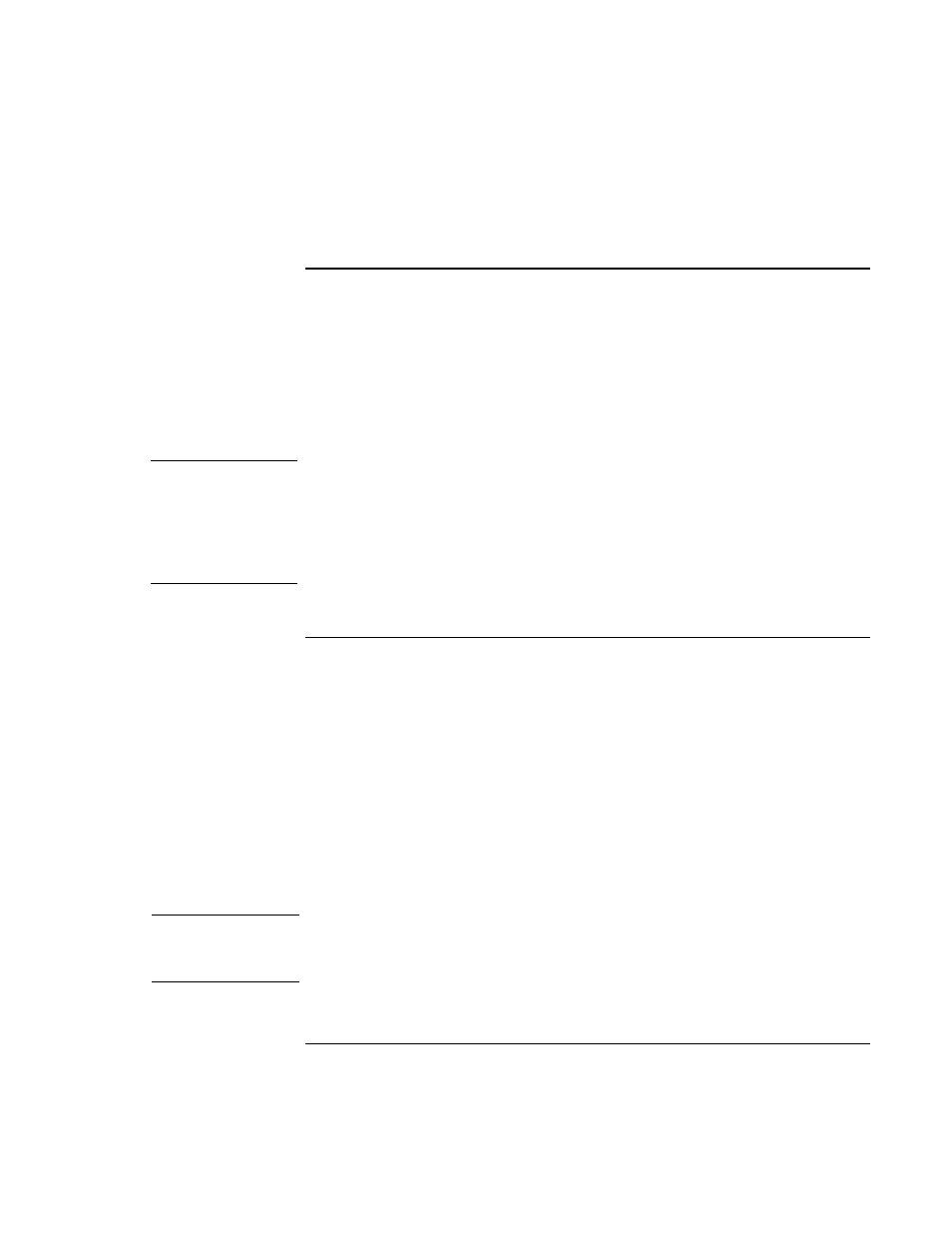
Introducing the OmniBook
Setting Up the OmniBook
Setup Guide
21
To connect a phone line
Selected OmniBook models have a built-in modem. If your computer does not have
one, you can instead use a PC Card modem or an external modem to connect to a
phone line.
1.
Plug one end of the phone cable into the (modem) phone jack on the
OmniBook. Be sure the cable clicks into place.
2.
Plug the other end of the phone line into a telephone jack.
CAUTION
If you have a modem built into your OmniBook, it may not work with multiple
phone lines or a private branch exchange (PBX), cannot be connected to a
coin-operated telephone, and does not work with party lines. Some of these
connections may result in excess electrical voltage and could cause a
malfunction in the internal modem. Check your telephone line type prior to
connecting your phone line.
To turn on the OmniBook
Press the blue power button above the keyboard. Windows starts automatically. If
you are turning on the OmniBook for the first time, go to “To set up Windows” on
page 22.
The power status light (see “Status lights” on page 17) reports the following:
•
Steady green light: OmniBook is on.
•
Slow blinking: OmniBook is in System Standby or Suspend mode.
•
No light: OmniBook is off or in Hibernate mode.
See “Managing Power Consumption” on page 50 for information about turning off
your OmniBook.
Hint
If your OmniBook does not turn on when operating on battery power, the battery
may be out of power. Plug in the AC adapter and press the blue power button
again.
