Operating the omnibook – HP OmniBook XE2-DB Notebook PC User Manual
Page 26
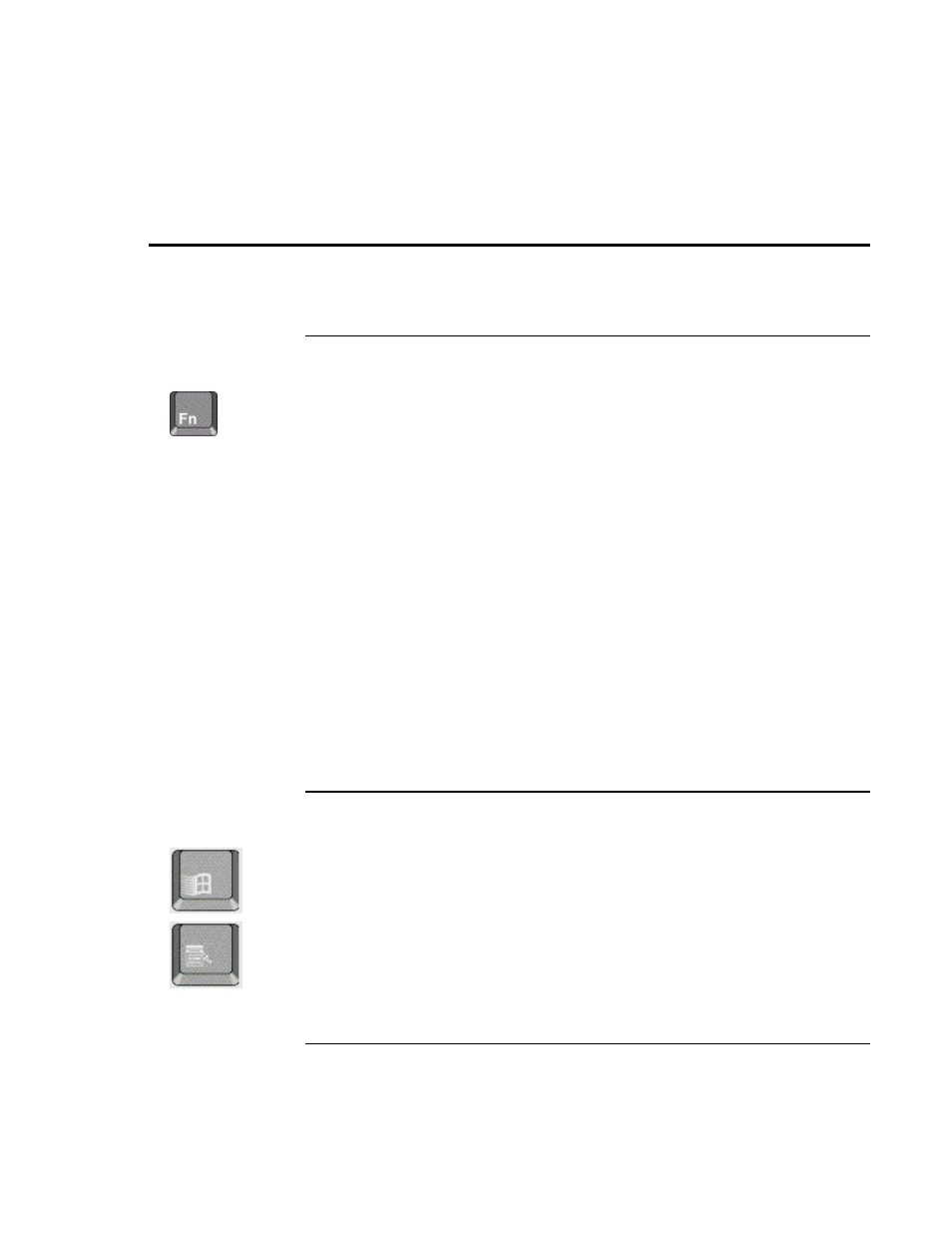
Using the OmniBook
Operating the OmniBook
26
Setup Guide
Operating the OmniBook
To use the Fn hot keys
The combination of the Fn key plus another key creates a hot key—a shortcut
key sequence—for various system controls. Press and hold Fn (Ctrl+Alt when
using an external keyboard) while pressing the desired key.
Hot key
Does this
Fn + F1
Increases the display’s contrast (HPA displays only).
Fn + F2
Decreases the display’s contrast (HPA displays only).
Fn + F3
Enters Standby mode.
Fn + F4
Enters Suspend mode.
Fn + F5
Enters Hibernate mode.
Fn + F6
Toggles the sound on and off (mutes sound).
Fn + UP ARROW
Increases sound volume.
Fn + DOWN ARROW
Decreases sound volume.
Fn + F12
Switches among the built-in display, an external display, and simultaneous displays.
Fn + NumLock
Toggles Scroll Lock on and off
To use the Windows keys
The Windows key brings up the Windows Start menu. This is the same as
clicking the Start button on the taskbar.
The Applications key brings up the shortcut menu for the current
application. This is the same menu that appears when you click the right
mouse button while pointing at the application.
