Uninstalling the hp imp for mom 2000, For instru, Before installing the hp manag – HP Microsoft Operations Manager Software User Manual
Page 30
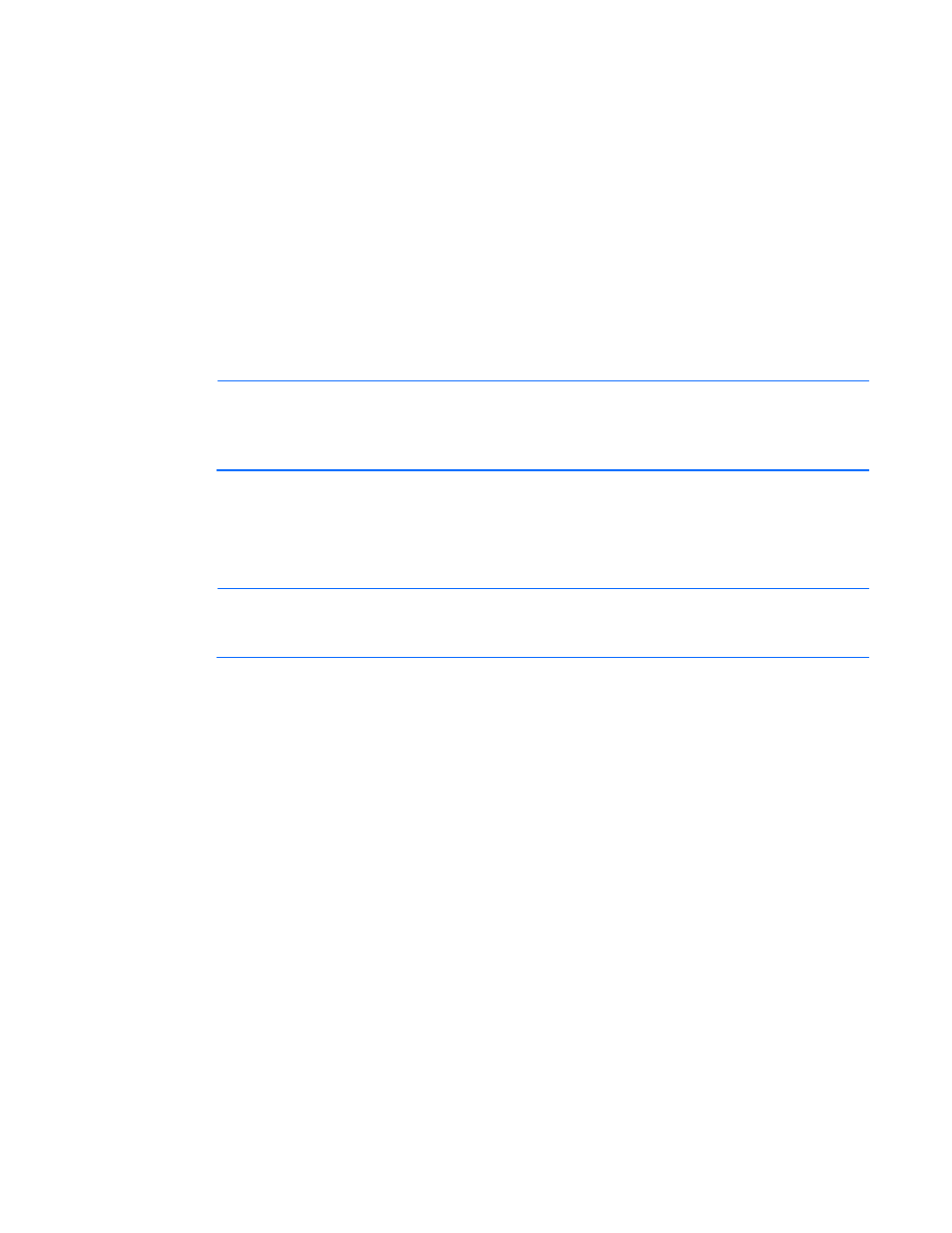
Installation 30
Uninstalling the HP IMP for MOM 2000
If the HP IMP for MOM 2000 has been installed in a MOM 2005 environment, it must be removed
before installing the HP Management Packs 1.3 for MOM 2005. Failure to do so can lead to duplicate
event and group entries and inoperative functionality under MOM 2005.
The current architecture for MOM management packs does not allow for the easy removal of an imported
management pack. HP has documented the following procedures to remove the graphical and database
entries associated with the HP IMP for MOM 2000.
Several elements of the HP IMP for MOM 2000, such as computer groups, computer attributes, tasks,
scripts, and views, can easily be deleted from the MOM administrator or operator console tree manually.
The processing rules and other database elements that might link to outstanding alerts cannot be removed
immediately.
NOTE:
Database elements linked to outstanding alerts cannot be removed until MOM
Database Grooming completes. By default, Database Grooming has a grace period of four
days. You can verify this period by selecting Administration>Global Settings>Database
Grooming. Database Grooming might take longer than the specified time to complete.
To uninstall the HP IMP for MOM 2000:
1.
Open the MOM Operator Console.
2.
Verify that no pending alerts are displayed, and exit the MOM Operator Console. Resolve any
pending alert listed in the MOM 2005 Operator Console before proceeding to step 3.
NOTE:
See "HP IMP for MOM 200 data tables ("
HP IMP for MOM 2000 data tables
page
)" for a complete list of the HP IMP for MOM 2000 components that must be
manually deleted.
3.
Right-click each HP IMP subfolder under Computer Groups, and select Delete Computer Group.
A confirmation window appears with options to delete subgroups under the Computer Groups
folder. Because there are no subgroups under Computer Groups, leave the default options selected
and click OK.
4.
Select the Computer Attributes folder.
5.
Right-click each HP Insight computer attribute, and select Delete.
6.
Right-click the top-level HP IMP Rule Groups folder, and select Delete.
