Common maintenance tasks, Disabling the driver, Enabling the driver – HP IO Accelerator for BladeSystem c-Class User Manual
Page 25
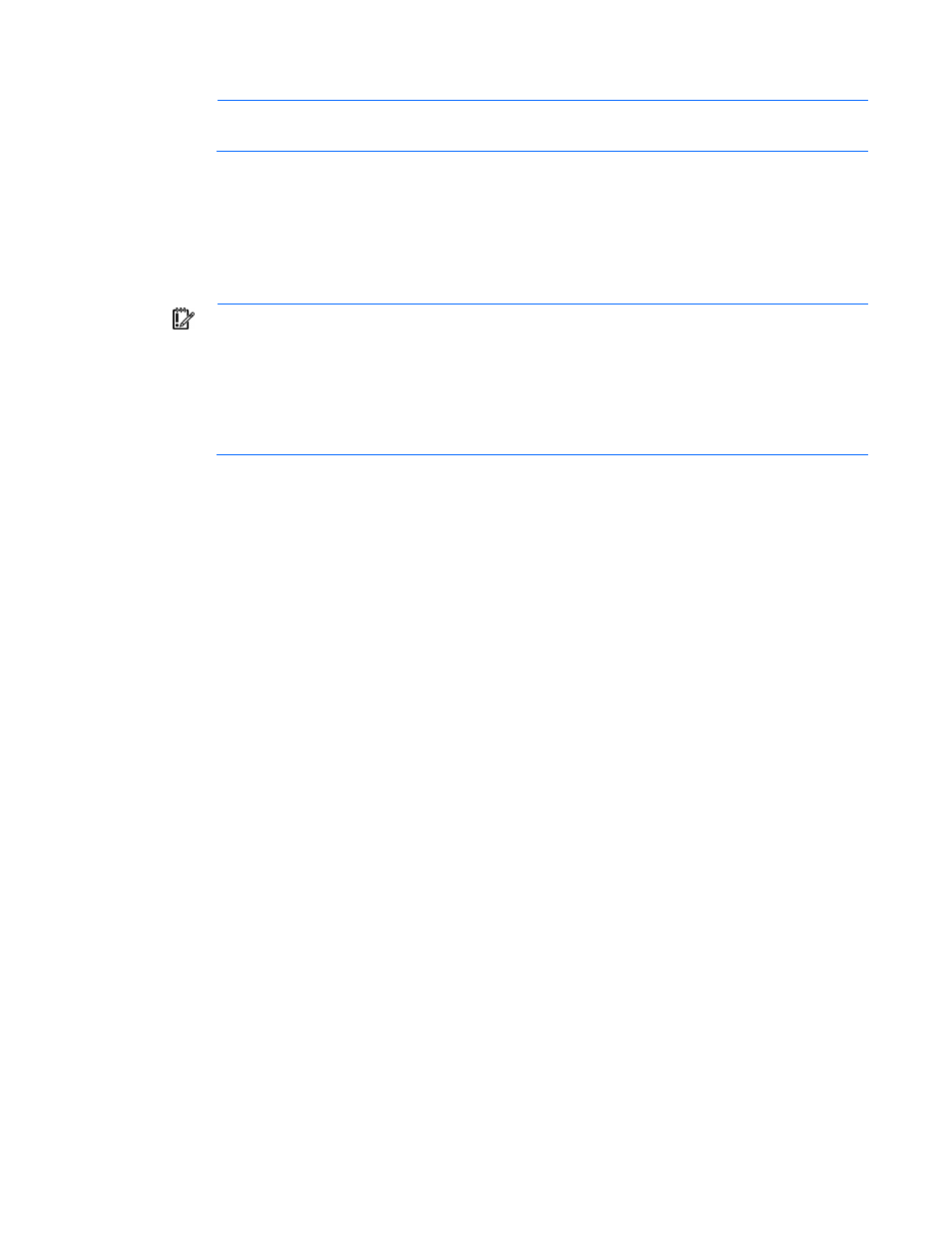
Maintenance 25
1149D0969,1159E0972,24589
NOTE:
The remote option (--server) is only required for the vCLI.
3.
Reboot the system to enable the parameter.
Common maintenance tasks
In ESX, these tasks require the COS. In ESXi, some of these maintenance tasks are only accessible through
VMware TSM, also known as SSH.
IMPORTANT:
VMware suggests that TSM only be used for the purposes of troubleshooting and
remediation. VMware recommends using the vSphere Client or any other VMware Administration
Automation Product to perform routine ESXi host configuration tasks that do not involve a
troubleshooting scenario. For more information on using TSM, see the VMware Knowledge Base
article
Disabling the driver
By default, the driver automatically loads when the operating system starts. VMware ESX and ESXi do not
allow a driver to be unloaded, so you must disable driver auto-load for diagnostic or troubleshooting
purposes. For ESXi, you must run the commands in TSM.
1.
To disable driver auto-load, run the following command in TSM or COS:
$ esxcfg-module -d iomemory-vsl
2.
For ESX 4.x, you must also run the following command:
$ esxcfg-boot -b
3.
Reboot the system.
Disabling driver auto-load prevents the IO Accelerator driver from loading so the device is not available to
users. However, all other services and applications are still available.
Enabling the driver
To enable the IO Accelerator driver after maintenance, run the following commands, and then restart the
system. For ESXi, run the commands in Tech Support Mode.
1.
To enable the driver, run the following command:
$ esxcfg-module -e iomemory-vsl
2.
For ESX 4.x, you must also run the following command:
$ esxcfg-boot -b
3.
Reboot the system.
If the driver is enabled, then it appears in the modules listed when you run the following command:
$ esxcfg-module --query
