Enabling pcie power, Configuring the device to support vm disks – HP IO Accelerator for BladeSystem c-Class User Manual
Page 19
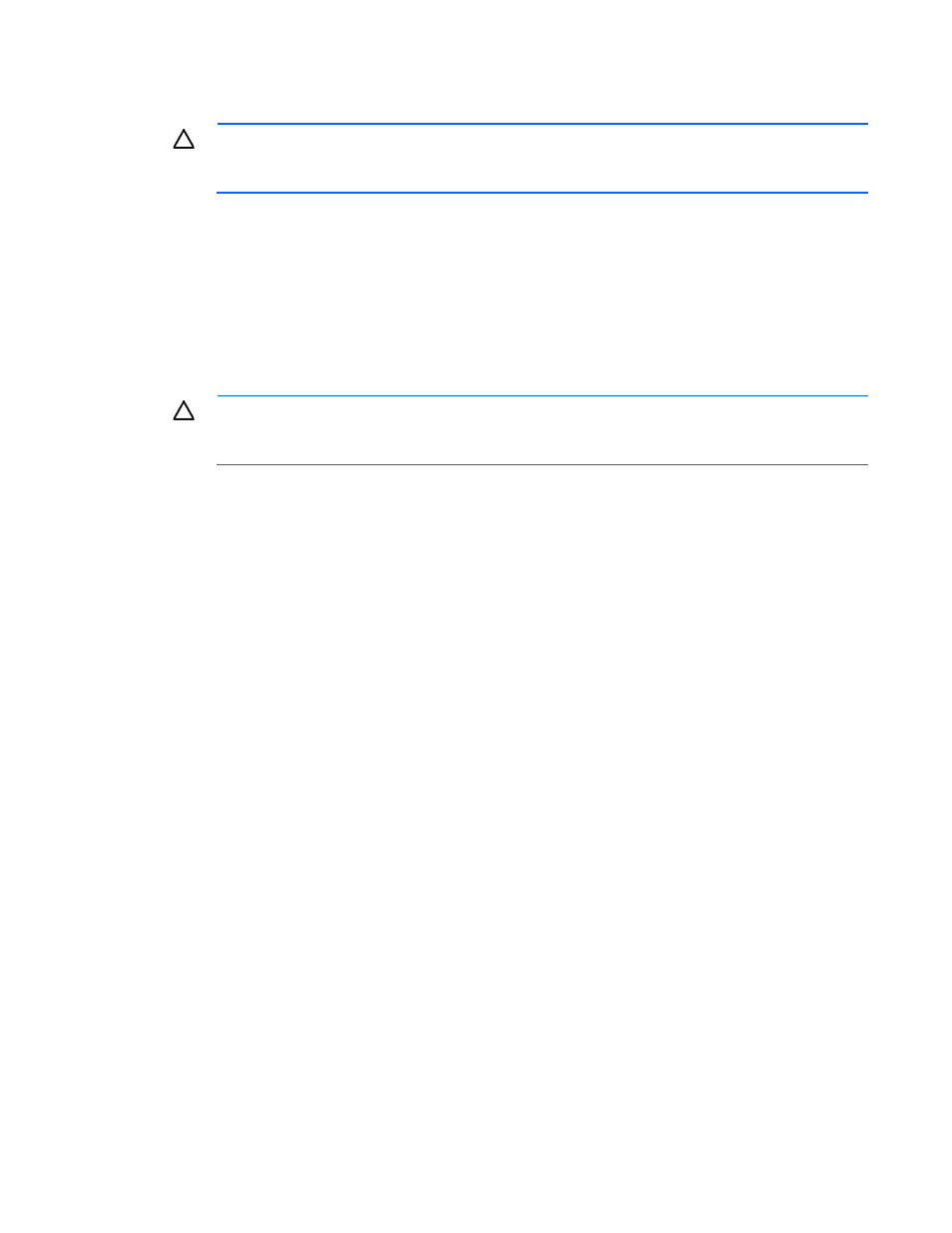
Software installation 19
4.
Update the firmware on each device to the latest version using the fio-update-iodrive TSM or
COS command-line utility.
CAUTION:
Do not turn off the power during a firmware upgrade, because this might cause
device failure. If a UPS is not in place, consider adding one to the system before performing a
firmware upgrade.
Sample syntax:
fio-update-iodrive
Where
the devices to the selected firmware. If you wish to update specific devices, consult the utility reference
for more options.
5.
Reboot the system.
If the fio-status command is run, a warning that the upgraded devices are missing a lebmap
appears. This warning is customary, and the issue will be corrected in the next step.
CAUTION:
Running the fio-format command in the next step erases the entire device,
including user data. After this format is started, the device cannot be downgraded to the 2.x
driver without voiding your warranty.
6.
Format each device using the fio-format command. For example:
fio-format
You are prompted to confirm you want to erase all data on the device. The format might take an
extended period of time, depending on the amount of wear on the device.
7.
Using the following command, attach all IO Accelerator devices:
fio-attach /dev/fct*
8.
Using the following command, check the status of all devices:
fio-status -a
Your IO Accelerator devices are now successfully upgraded for this version of the HP IO Accelerator. You
can now install any IO Accelerator Gen2 devices.
Enabling PCIe power
For PCIe IO Accelerators, if you have installed any dual IO Accelerator devices, such as the HP ioDrive2
Duo, then the device might require additional power than the minimum 25 W provided by PCIe Gen2 slots
to properly function.
For instructions on enabling the device to draw additional power from the PCIe slots, see "Enabling PCIe
)."
Configuring the device to support VM disks
