Creating or deleting virtual volumes, Initializing the pool management block, Creating new virtual volumes – HP StorageWorks XP Remote Web Console Software User Manual
Page 58: Initializing pool management block
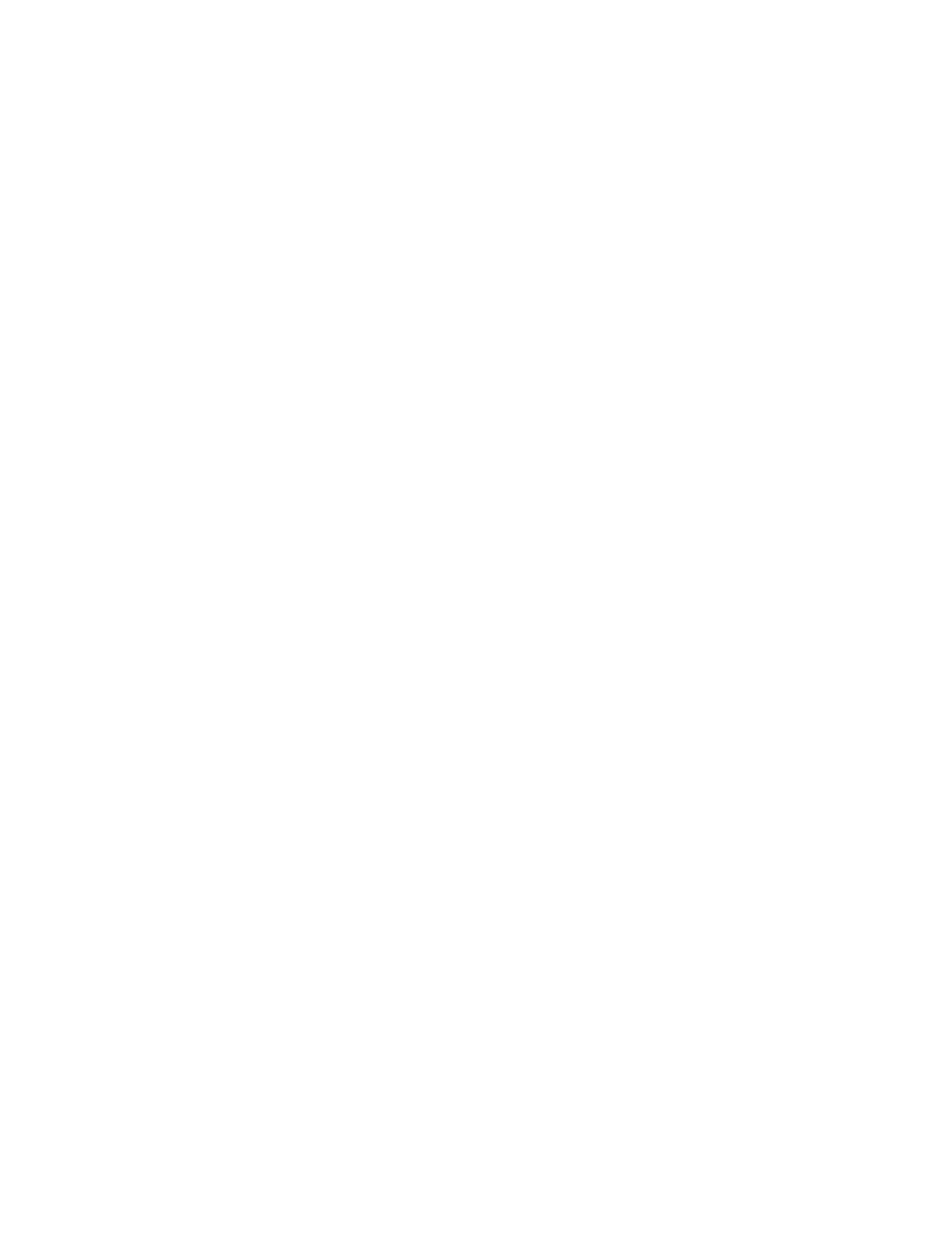
Initializing the Pool Management Block
If you initialize the pool management block, I/O performance of the pool will improve compared to
before initialization. You can initialize the pool management block without changing the pools already
created in the storage system.
The procedure for initializing the pool management block is the same as the proce
dure for initializing the V-VOL management area. Therefore, see the procedure in
Initializing V-VOL Management Area
” on page 57 to initialize the pool management block.
Note:
You may need up to 20 minutes to initialize the pool management block.
Creating or Deleting Virtual Volumes
This section describes how to create new V-VOLs. In addition, the procedures for deleting pools are
also described in this section.
Creating New Virtual Volumes
To create new virtual volumes:
1.
Change the mode of the Remote Web Console to Modify.
If the mode is already changed to Modify, you can skip this step. For information on to change
the mode, see the HP StorageWorks XP24000 Remote Web Console User’s Guide.
2.
Right-click XP Snapshot in the V-VOL group tree of the V-VOL dialog box.
A pop-up menu is displayed.
3.
Select the New V-VOL Group command from the pop-up menu.
The New V-VOL Group dialog box (
on page 60) is displayed.
4.
Select or enter the V-VOL group ID in the V-VOL Group drop-down list.
Note:
You can enter only a whole number from 1 to 65536. Do not enter a number that is
already used for another V-VOL group.
5.
Select the emulation type of the V-VOL group from the Emulation Type drop-down list.
6.
Select the CLPR number of the CLPR in which you want to register the V-VOL group from the
CLPR drop-down list.
7.
Enter the number of the V-VOL group in the Copy of V-VOL Groups text box.
Notes:
• You can enter only a whole number from 0 to 63231 in the Copy of V-VOL Groups text box.
However, when the external volume groups of External Storage or the V-VOL groups of XP
Thin Provisioning are created, the available V-VOL groups for XP Snapshot will be fewer than
the maximum number according to the number of the external volume groups and V-VOL
groups of XP Thin Provisioning. For example, if 10 external volume groups are created for
External Storage, you can enter only a whole number under 63221.
• If you create multiple V-VOL groups at a time, all V-VOLs that are going to be registered in
each V-VOL group will have the same emulation type and capacity.
8.
Click Next.
The Create V-VOL wizard dialog box (1) (
on page 61) is displayed.
9.
Select the emulation type of the V-VOL from the Emulation Type drop-down list.
10.
Select the unit of the capacity of the V-VOL from the Capacity Unit drop-down list.
The selected unit is displayed after the Capacity text box.
11.
Enter the capacity of the V-VOL in the Capacity text box.
Notes:
• If the unit is megabytes (MB), you can enter only a whole number from 46 to 2097151. If the
unit is blocks, enter a whole number from 96000 to 4294967296. If the unit is cylinders,
enter a whole number from 50 to 2236962.
58
Performing XP Snapshot Operations
