Original hp ink depleted, Previously used genuine hp cartridge – HP Photosmart Premium TouchSmart Web C309 User Manual
Page 167
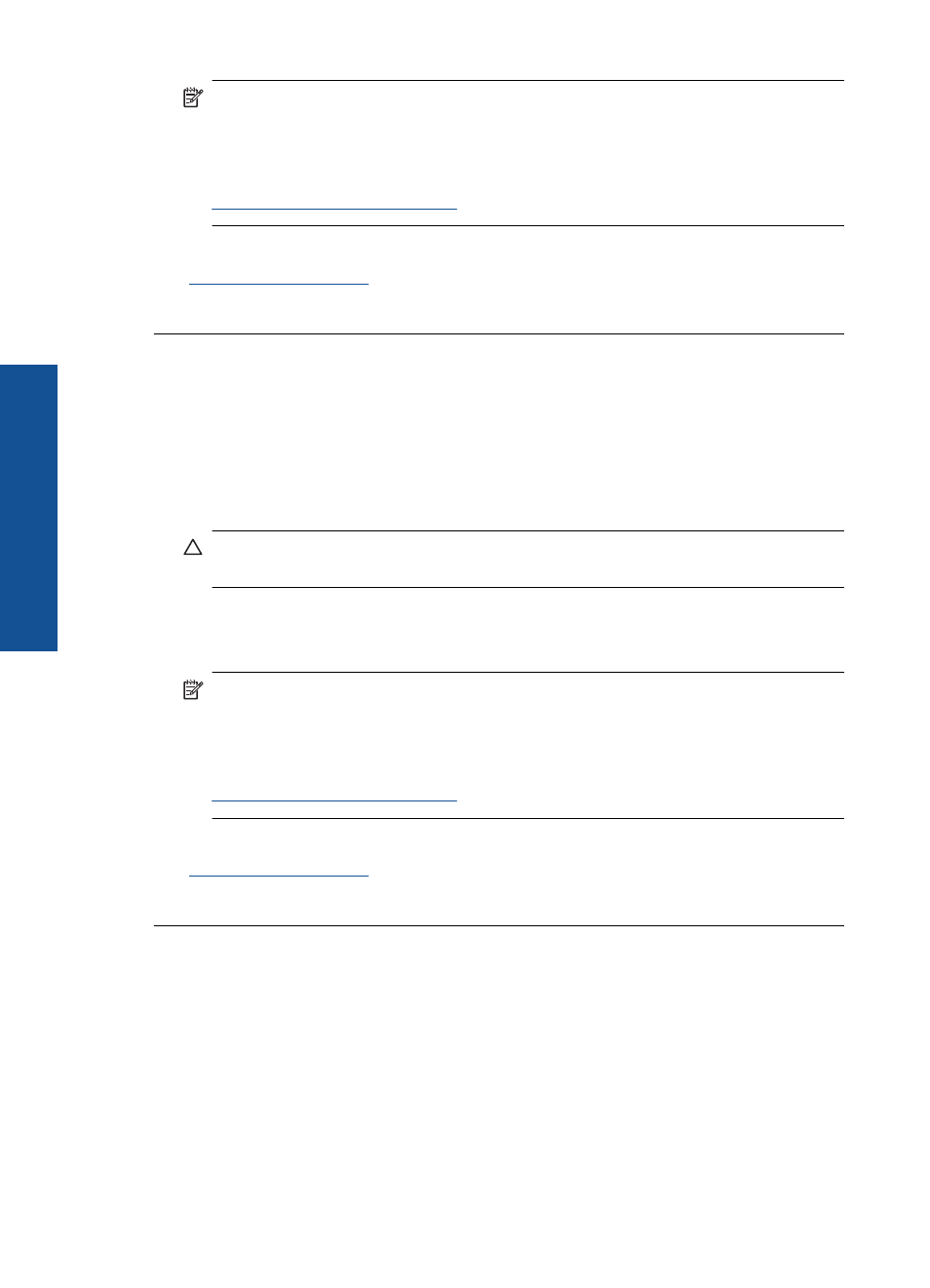
NOTE:
HP cannot guarantee the quality or reliability of non-HP supplies. Printer
service or repairs required as a result of using a non-HP supply will not be covered
under warranty.
If you believe you purchased genuine HP ink cartridges, go to:
For more information, see:
“Replace the cartridges” on page 95
Cause: The product detected non-HP ink.
Original HP ink depleted
Solution: Follow the prompts on the display to continue, or replace the indicated
ink cartridges.
Check the print quality of the current print job. If it is not satisfactory, try cleaning the
printhead to see if that improves the quality.
Information about ink levels will not be available.
CAUTION:
HP recommends that you do not remove an ink cartridge until a
replacement is ready to install.
HP recommends that you use genuine HP ink cartridges. Genuine HP ink cartridges
are designed and tested with HP printers to help you easily produce great results,
time after time.
NOTE:
HP cannot guarantee the quality or reliability of non-HP supplies. Printer
service or repairs required as a result of using a non-HP supply will not be covered
under warranty.
If you believe you purchased genuine HP ink cartridges, go to:
For more information, see:
“Replace the cartridges” on page 95
Cause: The original HP ink in the indicated ink cartridges was depleted.
Previously used genuine HP cartridge
Solution: Check the print quality of the current print job. If it is not satisfactory, try
cleaning the printhead to see if that improves the quality.
To clean the printhead from the HP Photosmart Software
1.
Load letter, A4, or legal unused plain white paper into the main input tray.
2.
In the HP Solution Center, click Settings.
Chapter 13
164
Solve a problem
Solve a problem
