Print troubleshooting – HP Photosmart Premium TouchSmart Web C309 User Manual
Page 113
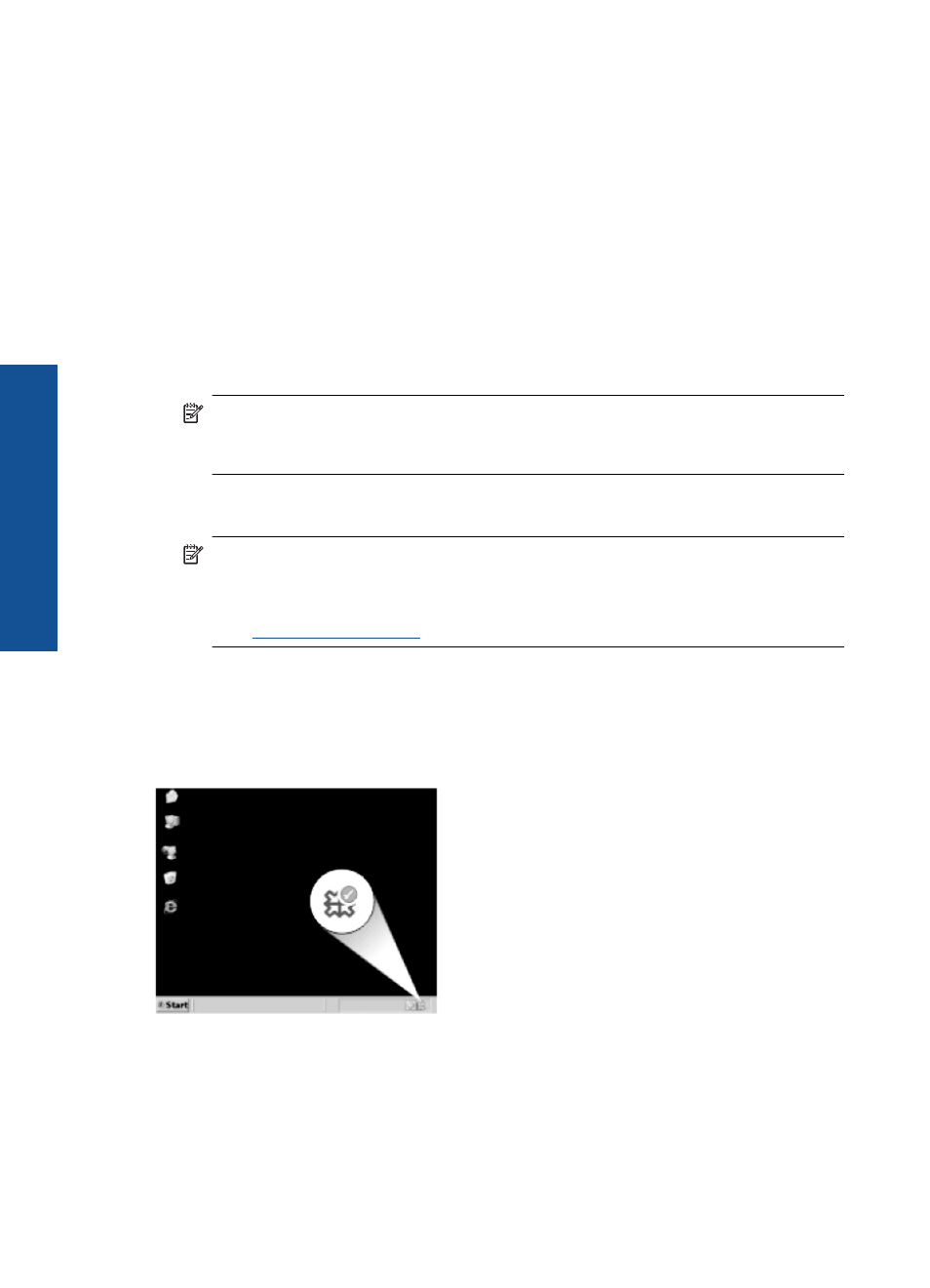
reinstall the software. Do not simply delete the HP Photosmart application files from your
computer. Make sure to remove them properly using the uninstall utility provided when
you installed the software that came with the HP Photosmart.
To uninstall and reinstall the software
1.
Disconnect the product from your computer.
2.
On the Windows taskbar, click Start, Settings, Control Panel (or just Control
Panel).
3.
Double-click Add/Remove Programs (or click Uninstall a program).
4.
Select HP Photosmart All-in-One Driver Software, and then click Change/
Remove.
Follow the onscreen instructions.
5.
Restart your computer.
NOTE:
It is important that you disconnect the product before restarting your
computer. Do not connect the product to your computer until after you have
reinstalled the software.
6.
Insert the product CD-ROM into your computer’s CD-ROM drive and then start the
Setup program.
NOTE:
If the Setup program does not appear, locate the setup.exe file on the
CD-ROM drive and double-click it.
NOTE:
If you no longer have the installation CD, you can download the software
from
.
7.
Follow the onscreen instructions and the setup instructions that came with the
product.
When the software installation is complete, the HP Digital Imaging Monitor icon appears
in the Windows system tray.
Print troubleshooting
Try the following solutions to resolve the issue. Solutions are listed in order, with the most
likely solution first. If the first solution does not solve the problem, continue trying the
remaining solutions until the issue is resolved.
Chapter 13
110
Solve a problem
Solve a problem
