Check cartridges, Check paper – HP Photosmart Premium TouchSmart Web C309 User Manual
Page 114
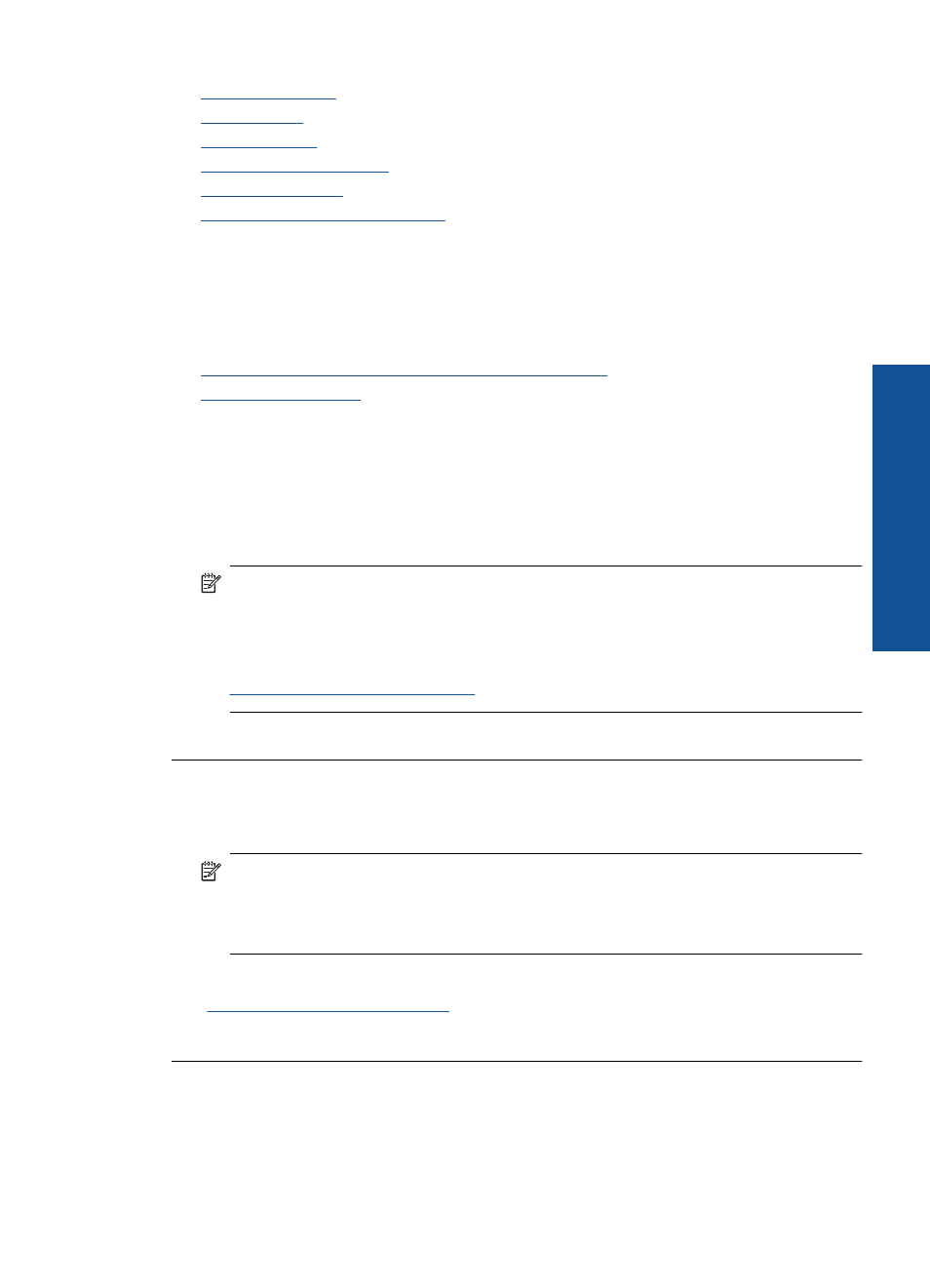
•
•
•
•
•
•
Contact HP support for service
Check cartridges
Try the following solutions to resolve the issue. Solutions are listed in order, with the most
likely solution first. If the first solution does not solve the problem, continue trying the
remaining solutions until the issue is resolved.
•
Make sure you are using genuine HP ink cartridges
•
Make sure you are using genuine HP ink cartridges
Solution: Check to see if your ink cartridges are genuine HP ink cartridges.
HP recommends that you use genuine HP ink cartridges. Genuine HP ink cartridges
are designed and tested with HP printers to help you easily produce great results,
time after time.
NOTE:
HP cannot guarantee the quality or reliability of non-HP supplies. Product
service or repairs required as a result of using a non-HP supply will not be covered
under warranty.
If you believe you purchased genuine HP ink cartridges, go to:
Cause: Non-HP ink cartridges were being used.
Check the ink levels
Solution: Check the estimated ink levels in the cartridges.
NOTE:
Ink level warnings and indicators provide estimates for planning
purposes only. When you receive a low-ink warning message, consider having a
replacement cartridge available to avoid possible printing delays. You do not need
to replace the cartridges until print quality becomes unacceptable.
For more information, see:
“Check the estimated ink levels” on page 93
Cause: The ink cartridges might have insufficient ink.
Check paper
Try the following solutions to resolve the issue. Solutions are listed in order, with the most
likely solution first. If the first solution does not solve the problem, continue trying the
remaining solutions until the issue is resolved.
Print troubleshooting
111
Solve a problem
