Text is incorrect or missing, Copy troubleshooting – HP Photosmart Premium TouchSmart Web C309 User Manual
Page 122
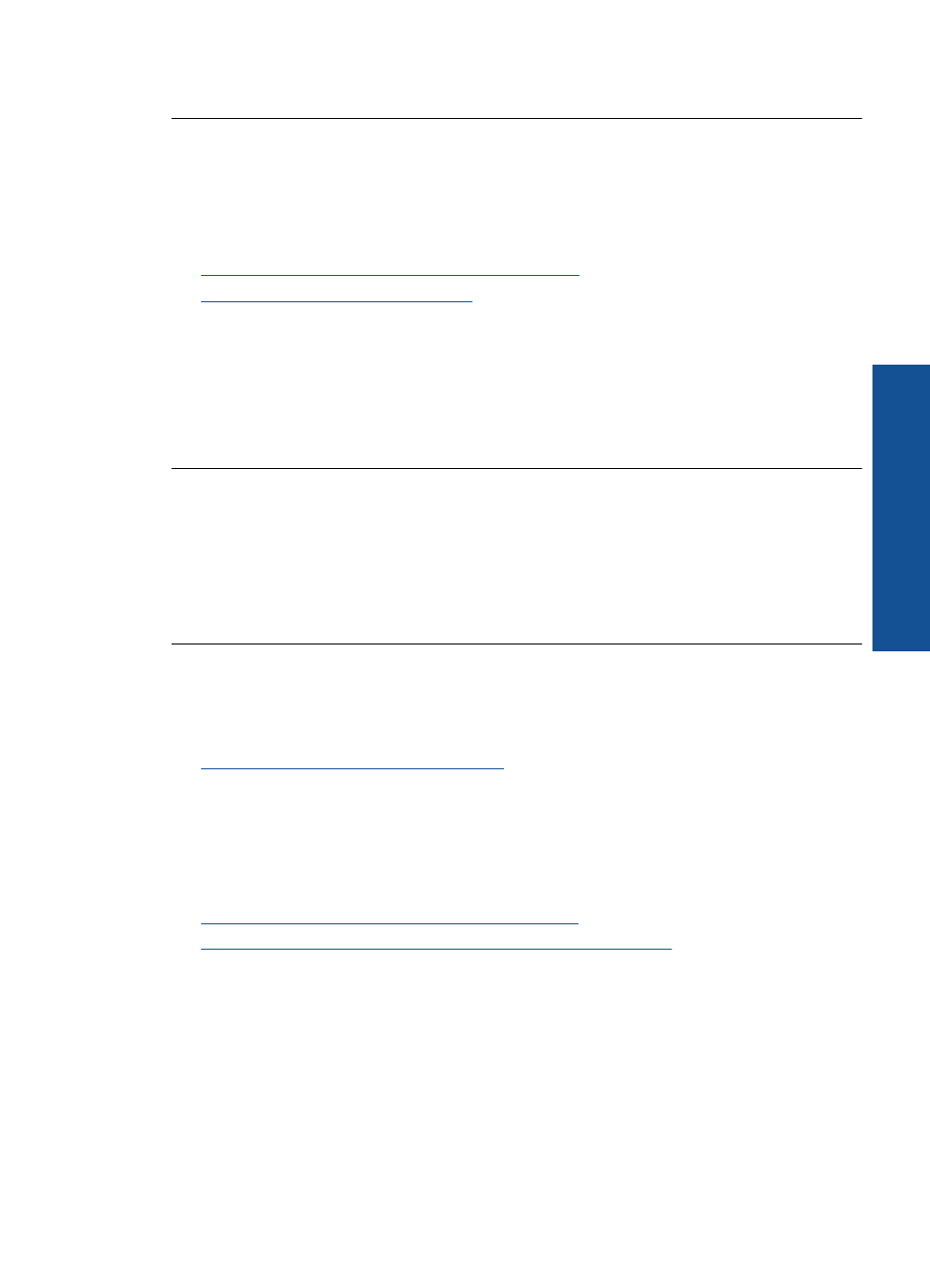
Cause: The scan document settings were incorrect.
Text is incorrect or missing
Try the following solutions to resolve the issue. Solutions are listed in order, with the most
likely solution first. If the first solution does not solve the problem, continue trying the
remaining solutions until the issue is resolved.
•
Solution 1: Adjust the brightness in the software
•
Solution 2: Clean the glass and lid
Solution 1: Adjust the brightness in the software
Solution: Adjust the brightness in the software, and then rescan the original.
Cause: The brightness was not set correctly.
If this did not solve the issue, try the next solution.
Solution 2: Clean the glass and lid
Solution: Turn off the product, unplug the power cord, and use a soft cloth to wipe
the glass and the back of the document lid.
Cause: Debris might have been stuck on the glass or on the back of the document
lid. This can cause poor-quality scans.
Copy troubleshooting
Use this section to solve these copy problems:
•
Fit to Page is not working as expected
Fit to Page
is not working as expected
Try the following solutions to resolve the issue. Solutions are listed in order, with the most
likely solution first. If the first solution does not solve the problem, continue trying the
remaining solutions until the issue is resolved.
•
Solution 1: Scan, enlarge, and then print a copy
•
Solution 2: Wipe the glass and the back of the document lid
Solution 1: Scan, enlarge, and then print a copy
Solution: Fit to Page can only enlarge the original up to the maximum percentage
allowed by your model. For example, 200% might be the maximum enlargement
percentage allowed by your model. Enlarging a passport photo by 200% might not
enlarge it enough for it to fit a full-size page.
If you want to make a large copy of a small original, scan the original into the computer,
resize the image in the HP scanning software, and then print a copy of the enlarged
image.
Copy troubleshooting
119
Solve a problem
