Using test results to take corrective action – HP Insight Control User Manual
Page 11
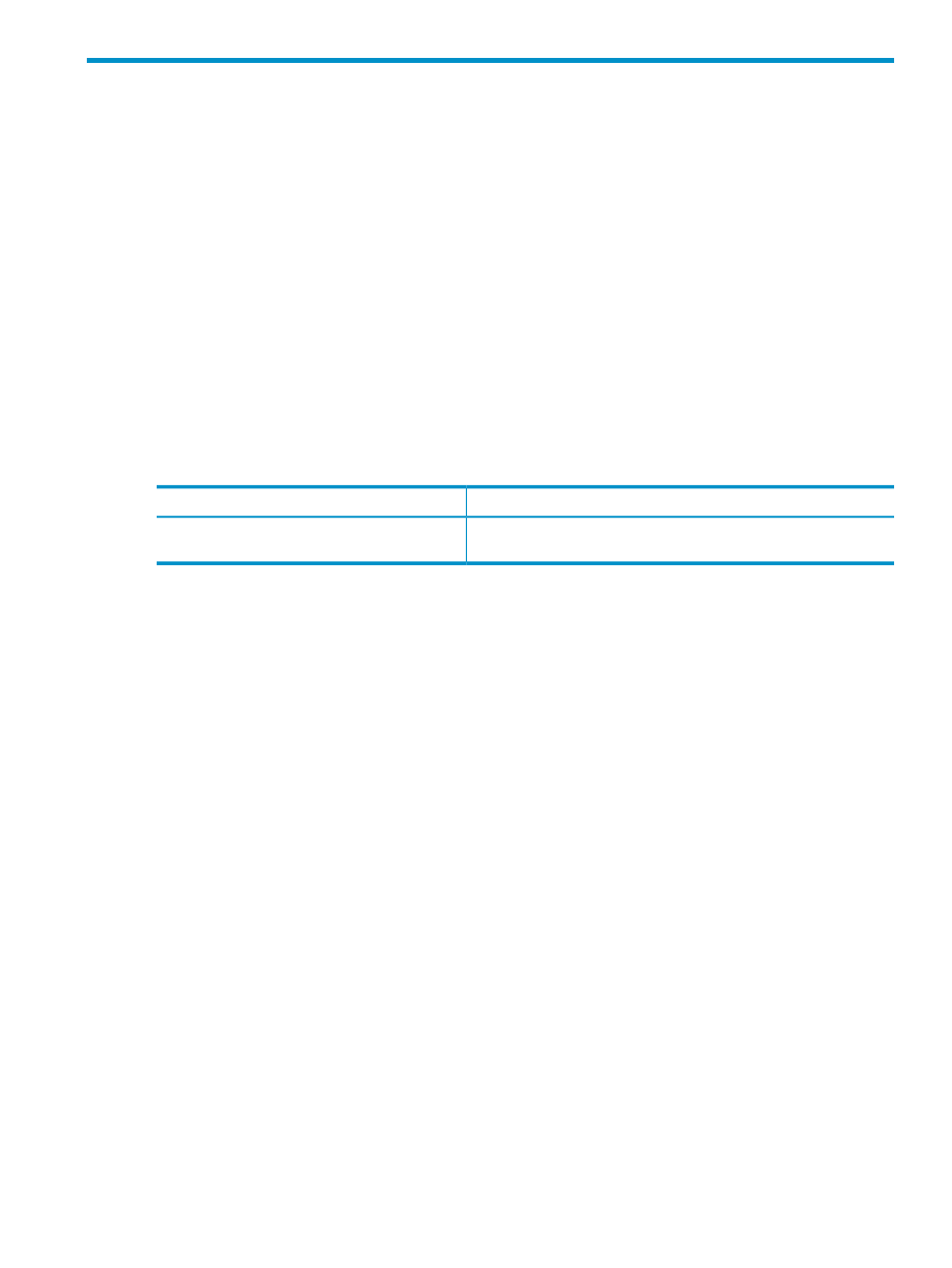
3 Verifying your software and hardware environment with
the Insight Software Advisor
During the Insight software installation process, you run the Insight Software Advisor before
beginning the installation and then again just after you select the software you want to install or
upgrade. The Insight Software Advisor analyzes and tests your current software and hardware
environment to ensure that it meets all installation criteria before you begin an installation or
upgrade process. The results identify any deficiencies with the target server(s) that could cause
issues with HP Systems Insight Manager or its integrated Insight software products.
Using Insight Software Advisor to obtain diagnostic information
You can run the Insight Software Advisor at any time to provide diagnostic information on conditions
that might affect the performance of HP Systems Insight Manager and any Insight software product.
Consider running the Insight Software Advisor when you change OS tunable parameters, install
new software, reduce the memory or CPUs on a host, or anything else in the environment that
changes after the installation.
Table 1 Launching the software advisor
From the CMS management console GUI
From Windows
Tools
→Insight Software→Insight Software Advisor...
Start
→All Programs→HP Insight
Software
→Insight Software Advisor
The Insight Software Advisor can also be run from the installer media. See “Step 2: Starting the
HP Insight Software Installer” in the HP Insight Software Installation and Configuration Guide for
more information.
Using the Insight Software Advisor filtering capability
The Insight Software Advisor contains a filtering capability that enables you to restrict the tests to
run on one or more of the following software products:
•
HP Systems Insight Manager
•
HP Insight Control suites
•
HP Insight Dynamics suites
To use the filtering capability, click Filter... near the top of the Insight Software Advisor screen.
From this screen, you can filter by the severity assigned to any test results, and you can filter by
product.
See “Step 3: Running the Insight Software Advisor” in the HP Insight Software Installation and
Configuration Guide for more options and information on how filtering works.
Using test results to take corrective action
When you run Insight Software Advisor, it provides results for each test it runs. HP recommends
that you click on the Test and Result links for any tests that resulted in minor, major, or failed
execution designations. Click a link in the Result column to open a detailed event log that might
help you understand the reason why the test was not successful. Click the corresponding Test link
to see suggested corrective actions.
Using Insight Software Advisor to obtain diagnostic information
11
