Changing audio card settings, Overview, Enabling/disabling gameport joystick interface – HP Pavilion 9723 Desktop PC User Manual
Page 46
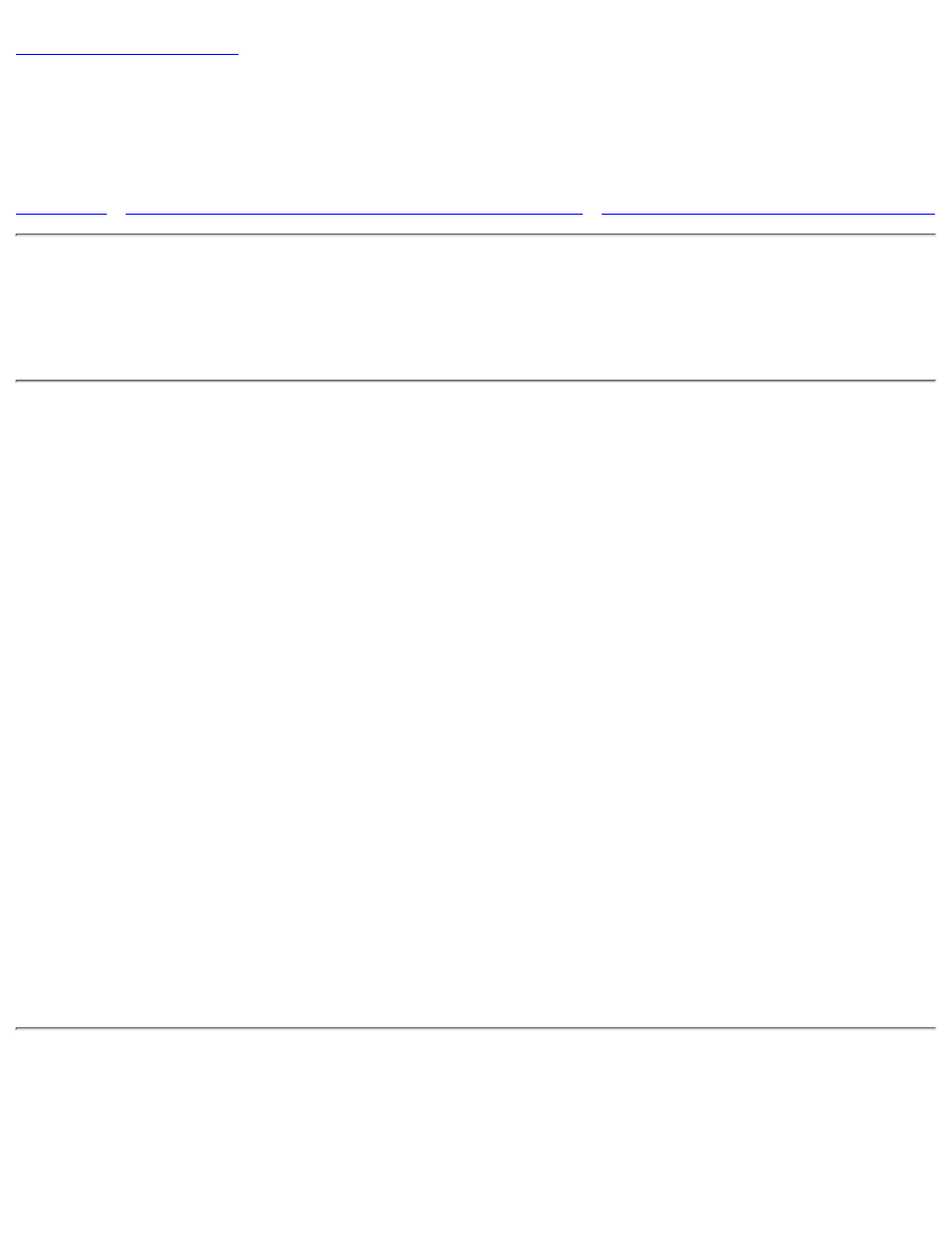
Changing Audio Card Settings: Sound Blaster Live!
Value Sound Card User's Guide
Enabling/Disabling Gameport Joystick Interface
Enabling/Disabling Other Features
Overview
You might want to disable interfaces that you are not using to free up resources, for example,
when you do not have enough IRQ lines.
Enabling/Disabling Gameport Joystick Interface
The Gameport Joystick interface on your audio card can be enabled or disabled in Windows.
To enable or disable the interface in Windows:
Click the Start button, point to Settings, and then click Control Panel.
1.
In the Control Panel window, double-click the System icon.
2.
In the System Properties dialog box, click the Device Manager tab.
3.
Double-click Sound, Video And Game Controllers, and then select Creative Gameport
Joystick.
4.
Click the Properties button.
5.
In the Properties dialog box:
If you have an Original Configuration (Current) check box:
6.
To enable the interface, make sure that the check box is selected.
To disable it, clear the check box.
●
If you have a Disable In This Hardware Profile check box:
To enable the interface, clear the check box.To disable it, make sure that the
check box is selected.
●
Click OK to restart Windows and for the change to take effect.
7.
When the Gameport Joystick interface is disabled, the entry in Device Manager has a red
cross.
Changing Audio Card Settings: Sound Blaster Live! Value Sound Card User's Guide
file:///C|/Terrys/changing.htm (1 of 2) [1/2/2001 2:18:00 PM]
