Uninstalling and reinstalling the audio drivers – HP Pavilion 9723 Desktop PC User Manual
Page 29
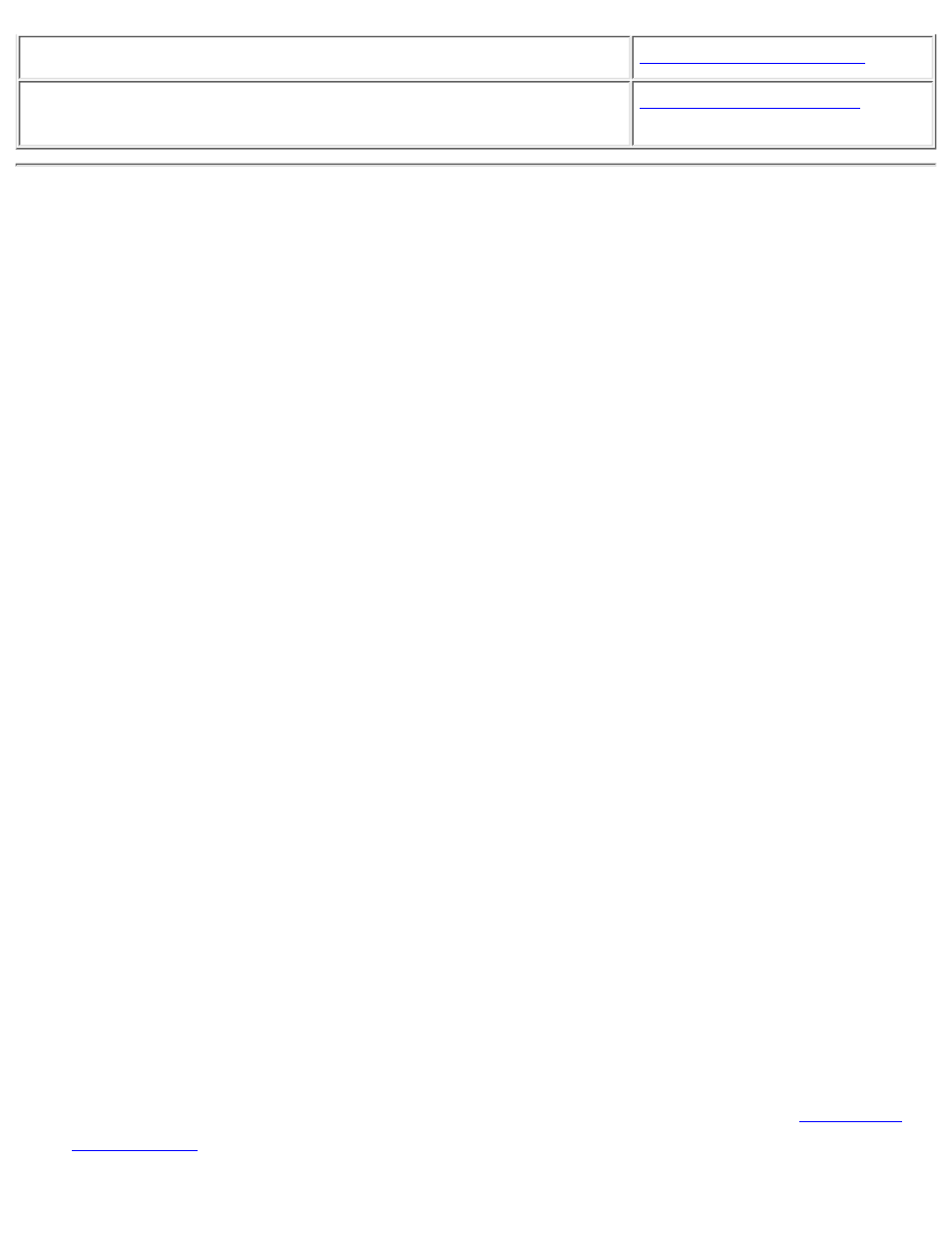
The joystick is not working properly in some programs.
Conflicts between your audio card and another peripheral
device
Uninstalling and Reinstalling the Audio Drivers
Microsoft Windows 98 Second Edition/Windows Millennium Edition/Windows 2000
Operating System
Reinstalling the Audio Drivers From the Installation Disc
You may want to reinstall the audio drivers if you think they have been corrupted. To do so:
Insert the installation disc into your CD-ROM drive.
1.
Follow the instructions on the screen until you are prompted for a Full or Custom
Installation.
2.
Click the Custom Installation button.
3.
In the following dialog box, clear all check boxes, and then click the OK button.
4.
Follow the instructions on the screen to finish the reinstallation.
5.
Uninstalling the Audio Drivers
Click the Start button, select Settings, and then click Control Panel.
1.
Doubled-click the Add/Remove Programs icon.
2.
On the Install/Uninstall tabbed page, select the Sound Blaster Live! Value entry, and then
click the Add/Remove button.
3.
In the Creative Uninstaller dialog box, select the Windows Drivers check box, and then
click the Next button.
4.
Click the Yes button.
5.
Restart your computer when prompted.
6.
Microsoft Windows NT 4.0 Operating System
Reinstalling the Audio Drivers From the Installation Disc
You may want to reinstall the audio drivers if you think they are corrupted. To do so:
Insert the installation disc into your CD-ROM drive.
1.
Run the UPDPCINT.EXE program from the AUDIO\Language\NT4DRV folder of your
CD- ROM drive, where Language is the language of the software that you want to install.
2.
Restart your computer when prompted. You may be prompted to restart more than once.
3.
If a Windows NT 4.0 Service Control Manager error message appears, see
in the section "Troubleshooting".
4.
Troubleshooting: Sound Blaster Live! Value Sound Card User's Guide
file:///C|/Terrys/trouble.htm (2 of 8) [1/2/2001 2:12:47 PM]
