Creative mixer – HP Pavilion 9723 Desktop PC User Manual
Page 23
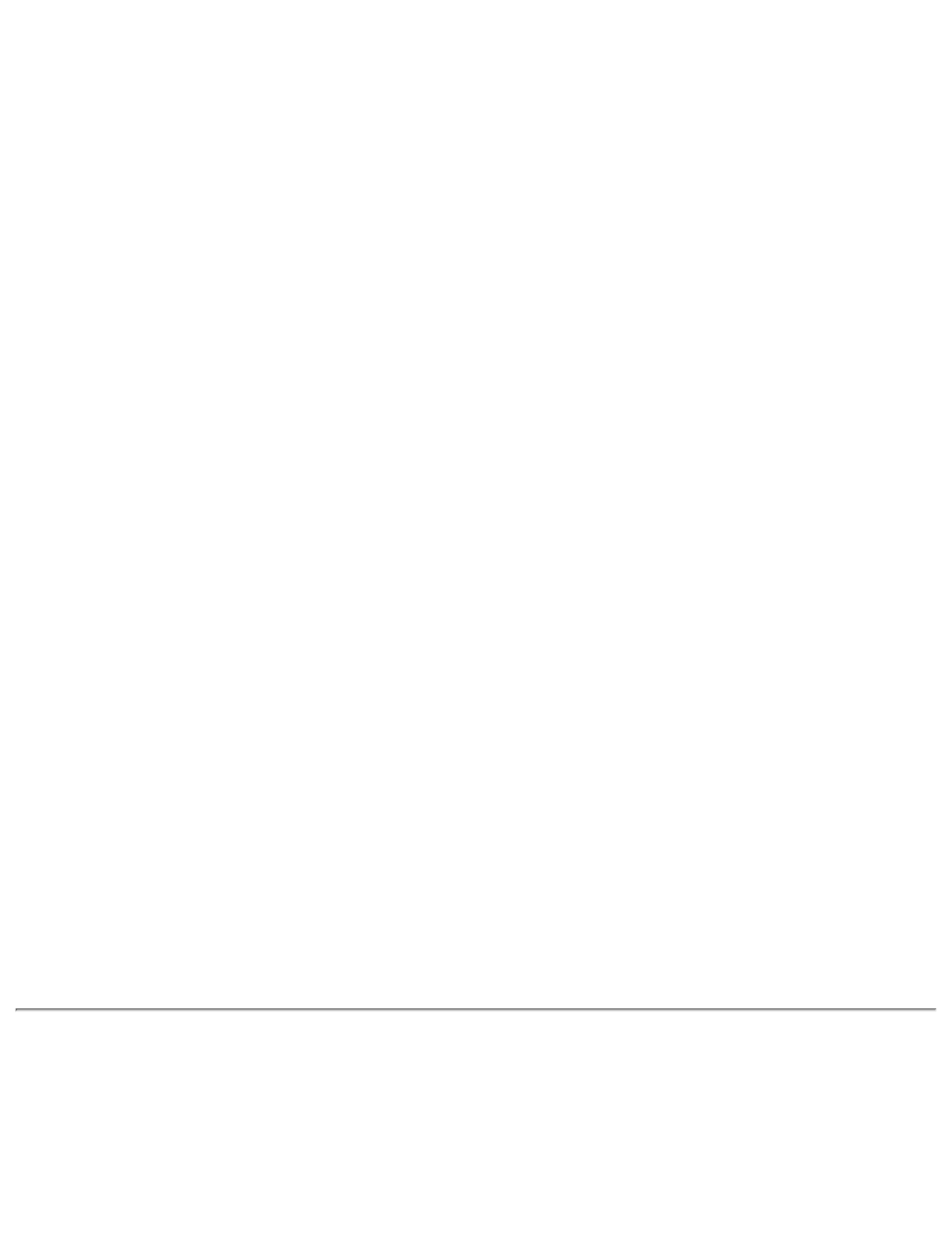
You can now use the external MIDI input device to test your sound creation.
You can use external MIDI input devices to audition your MIDI banks and instruments. First,
connect a MIDI input device to your audio card and then select that device in Creative
Keyboard.
Test an Instrument
To test an instrument:
In Creative Keyboard, click the bank and the instrument you want.
1.
Click the keys on the keyboard to test the sound. If you have an external MIDI input
device, you will probably find it easier to use it instead.
2.
Tips
To select multiple notes to play simultaneously, use your right mouse button to click the
keys—which will be marked by black dots.
●
To release the keys, right-click them one by one, or click the All Notes Off button for
simultaneous release.
●
To slide across the keyboard, drag the mouse.
●
If the playback’s sustain is too long, click the All Notes Off button.
●
To test instruments with MIDI controllers:
In Creative Keyboard, click the MIDI controller you want to use.
1.
Specify a value in the Controller Value box or drag the slider to the value.
2.
Click the keys on the keyboard to test the sound. If you have an external MIDI input
device, it may be easier to use.
3.
If you do not like the effects on your instrument, click the Reset Controllers button to set the
MIDI controllers to their default values.
If the playback is sustained too long, click the All Notes Off button.
To silence all MIDI sustain sounds:
In Creative Keyboard, click the All Notes Off button. All the black points on the keyboard
are removed.
●
Creative Mixer
Creative Mixer allows you to control, combine, and manipulate sound from various audio
sources. You can control the volume of an audio source while running other Windows
applications, and you can select and mix different audio sources during playback and
Creative AudioHQ: Sound Blaster Live! Value Sound Card User's Guide
file:///C|/Terrys/audiohq.htm (6 of 10) [1/2/2001 2:12:27 PM]
