Curl or wave, Misformed characters, Wrinkles or creases – HP LaserJet 1100 All-in-One Printer series User Manual
Page 88: Page skew
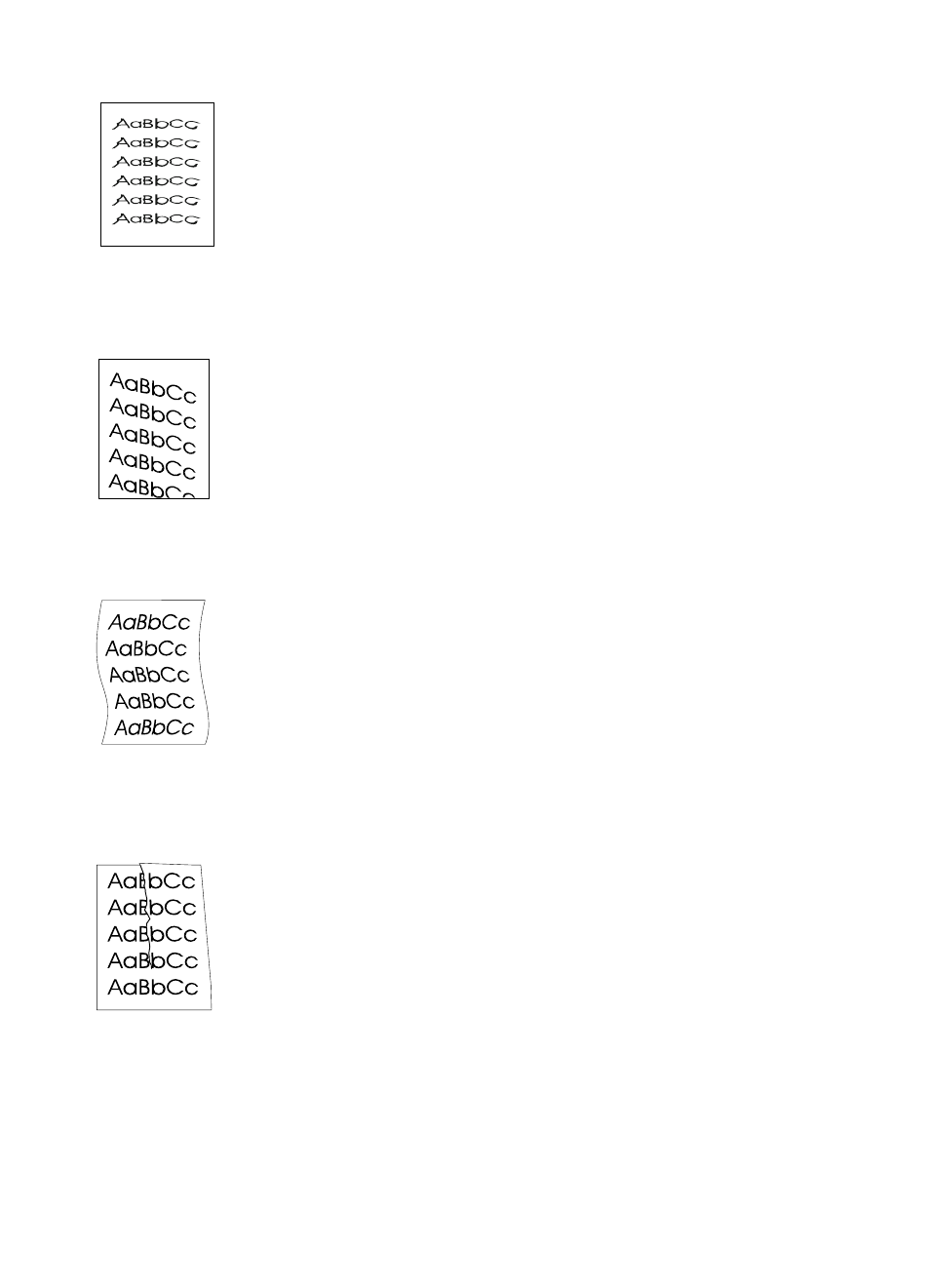
78 Chapter 8 Troubleshooting the printer
EN
Misformed characters
●
If characters are improperly formed, producing hollow images, the
paper stock may be too slick. Try a different paper. See “Printer
paper specifications.”
●
If characters are improperly formed, producing a wavy effect, the
laser scanner may need service. Verify that characters are
improperly formed on a self-test page. If so, contact an HP-
authorized dealer or service representative. See “Service and
support.”
Page skew
●
Make sure the paper or other media is loaded correctly and that
the guides are not too tight or too loose against the paper stack.
See “Loading paper into the printer.”
●
The paper input bin may be too full. See “Loading paper into the
printer.”
●
Check the paper type and quality. See “Printer paper
specifications.”
Curl or wave
●
Check the paper type and quality. Both high temperature and
humidity will cause paper to curl. See “Printer paper
specifications.”
●
The paper may have sat for too long in the paper input tray. Turn
over the stack of paper in the tray. Also, try rotating the paper
180° in the paper input tray.
●
Try printing using the straight-through output path. See “Printer
paper output paths.”
Wrinkles or creases
●
Make sure that paper is loaded properly. See “Loading paper into
the printer.”
●
Check the paper type and quality. See “Printer paper
specifications.”
●
Try printing using the straight-through output path. See “Printer
paper output paths.”
●
Turn over the stack of paper in the tray or try rotating the paper
180° in the input tray.
