No preview appeared on screen – HP LaserJet 1100 All-in-One Printer series User Manual
Page 105
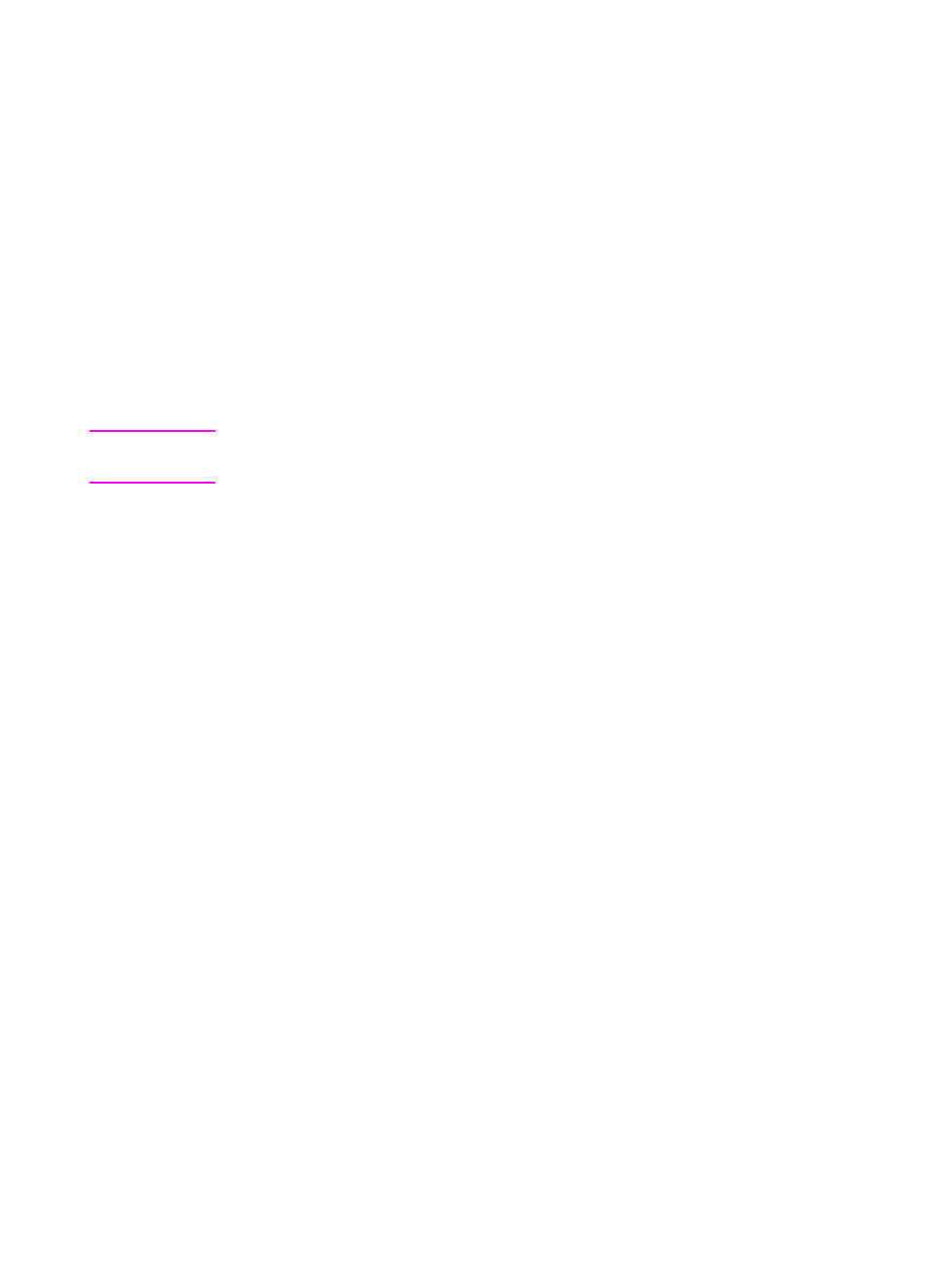
EN
Finding the solution 95
No preview appeared on screen
Are you currently copying or printing?
Wait for the copy or print job to be completed before scanning.
Is the original loaded correctly?
Verify the original is loaded correctly: narrow side first, top down in the
scanner paper input tray with the side-to-be scanned facing forward.
See “Loading Copier/Scanner originals.”
Is the scanner correctly connected and latched to the printer?
The scanner must be connected and the attachment lever latched.
See the Quick Reference Guide included with your scanner for
attachment instructions. See “Removing the scanner” for instructions
on removing the scanner.
CAUTION
To prevent damage, unplug the printer before checking the scanner
connection.
Is the wrong printer selected?
Verify the HP LaserJet 1100 is selected as the current printer when
you print.
- Laserjet p1606dn (152 pages)
- LaserJet 1320 (4 pages)
- LaserJet 1320 (2 pages)
- LaserJet 1320 (9 pages)
- LaserJet 1320 (184 pages)
- Deskjet 6940 (150 pages)
- LaserJet P2035n (148 pages)
- LaserJet 4250 (304 pages)
- LaserJet P2055dn (176 pages)
- Deskjet 5650 (165 pages)
- LASERJET PRO P1102w (158 pages)
- LaserJet P2015 (158 pages)
- DesignJet 500 (16 pages)
- DesignJet 500 (268 pages)
- Officejet Pro 8000 - A809 (140 pages)
- Officejet 6100 (138 pages)
- Officejet 6000 (168 pages)
- LASERJET PRO P1102w (2 pages)
- 2500c Pro Printer series (66 pages)
- 4100 mfp (164 pages)
- 3600 Series (6 pages)
- 3392 (10 pages)
- LASERJET 3800 (18 pages)
- 3500 Series (4 pages)
- Photosmart 7515 e-All-in-One Printer - C311a (62 pages)
- PSC-500 (40 pages)
- 2500C/CM (65 pages)
- QMS 4060 (232 pages)
- 2280 (2 pages)
- 2430dtn (4 pages)
- 1500 (13 pages)
- 1000 Series (1 page)
- TOWERFEED 8000 (36 pages)
- Deskjet 3848 Color Inkjet Printer (95 pages)
- 2100 TN (184 pages)
- B209 (24 pages)
- Designjet 100 Printer series (1 page)
- QM2-111 (35 pages)
- 2100 (5 pages)
- 2000CP series (2 pages)
- 2300L (4 pages)
- 35000 (2 pages)
- 3015 (2 pages)
- Color LaserJet CM3530 Multifunction Printer series (302 pages)
- StudioJet (71 pages)
