Part of the image did not scan or is missing text – HP LaserJet 1100 All-in-One Printer series User Manual
Page 107
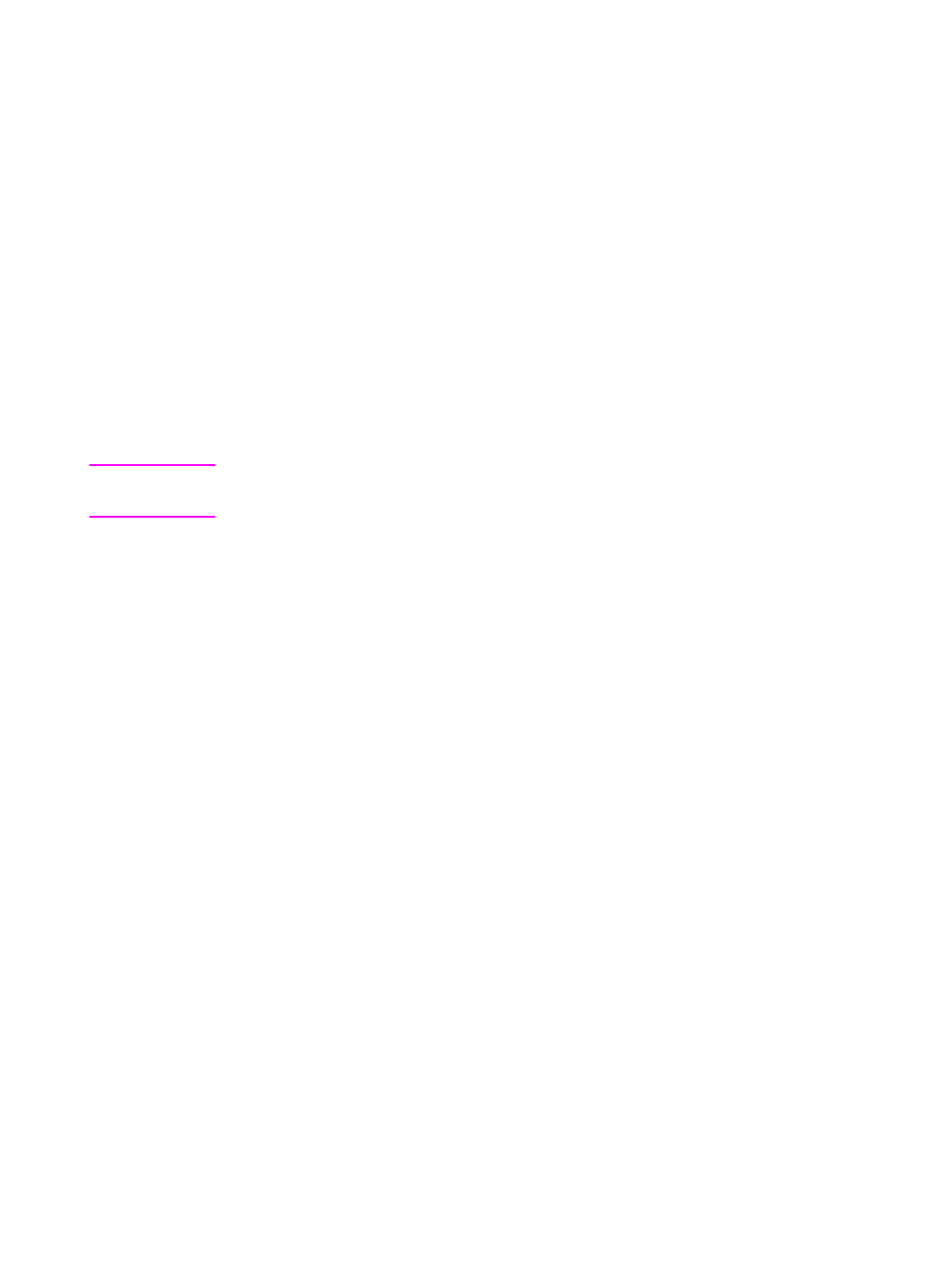
EN
Finding the solution 97
Part of the image did not scan or is missing
text
Was the original loaded correctly?
Verify you loaded the original correctly. See “Loading Copier/Scanner
originals.”
Does the original have a colored background?
Colored backgrounds can cause images in the foreground to blend
too much. Try adjusting the settings before scanning or enhancing the
image after it has been scanned. See “Contrast sensitive originals.”
Also see “Scanner resolution and gray scale.”
Is the original longer than 762 mm (30 in.)?
The maximum scannable length is 762 mm (30 in.). If the page
exceeds the maximum length, the scanner will stop.
CAUTION
Do not try to pull the original out of the scanner, or you may damage
the scanner or your original. See “Clearing scanner jams.”
Is the original too small?
The minimum size supported in the Copier/Scanner for the HP 1100
is 50.8 by 90 mm (2 by 3.5 in.). The original may be jammed. See
“Clearing scanner jams.”
Are you using the Document Assistant?
Your default property settings for the Document Assistant may be set
to automatically perform a specific task other than the one you are
attempting. For example, the Document Assistant can be set to
automatically perform a scan to e-mail; thus your image will not show
up on screen but instead will be attached to an e-mail message as a
file. See the online help for instructions on changing the Document
Assistant properties. See “Accessing the online help.”
