The text cannot be edited – HP LaserJet 1100 All-in-One Printer series User Manual
Page 108
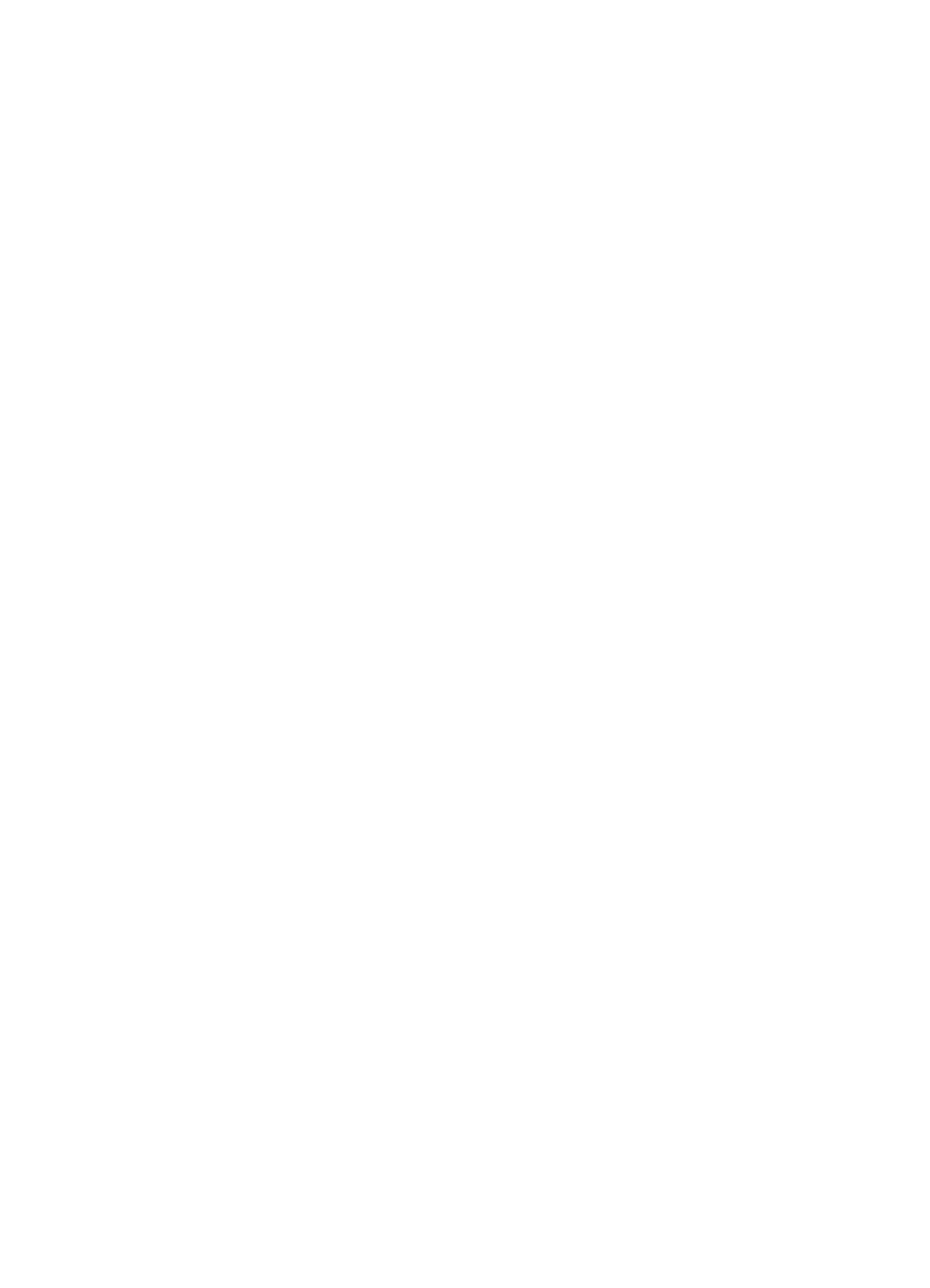
98 Chapter 9 Troubleshooting the Copier/Scanner
EN
The text cannot be edited
Have you specified either the Document Assistant or the
LaserJet Document Desktop to Edit text (OCR)?
Text remains as a single image until it is run through the OCR (Optical
Character Recognition) application, which will convert the single
image into text you can edit. See “Editing scanned text (OCR).”
Is the correct word-processing application linked with the OCR
application?
Your OCR application may be linked to a word processing application
that does not perform this task. See the HP online help for information
on linking applications.
Does the original have text that is tightly spaced?
The OCR application may have difficulty recognizing text that is tightly
spaced. For example, the text run through the OCR application may
have combined characters such as rn appearing as m or letters may
be left out.
Is the original of poor quality?
The accuracy of the OCR application depends on the quality, size,
and structure of the original and the quality of the scan itself. Verify
your original is of good quality.
Does the original have a colored background?
Colored backgrounds can cause images in the foreground to blend
too much. Try adjusting the settings before scanning or enhancing the
image after it has been scanned. See “Contrast sensitive originals.”
Also see “Scanner resolution and gray scale.”
