Copy overview, Making quick copies, Copy overview making quick copies – HP LaserJet 1100 All-in-One Printer series User Manual
Page 68
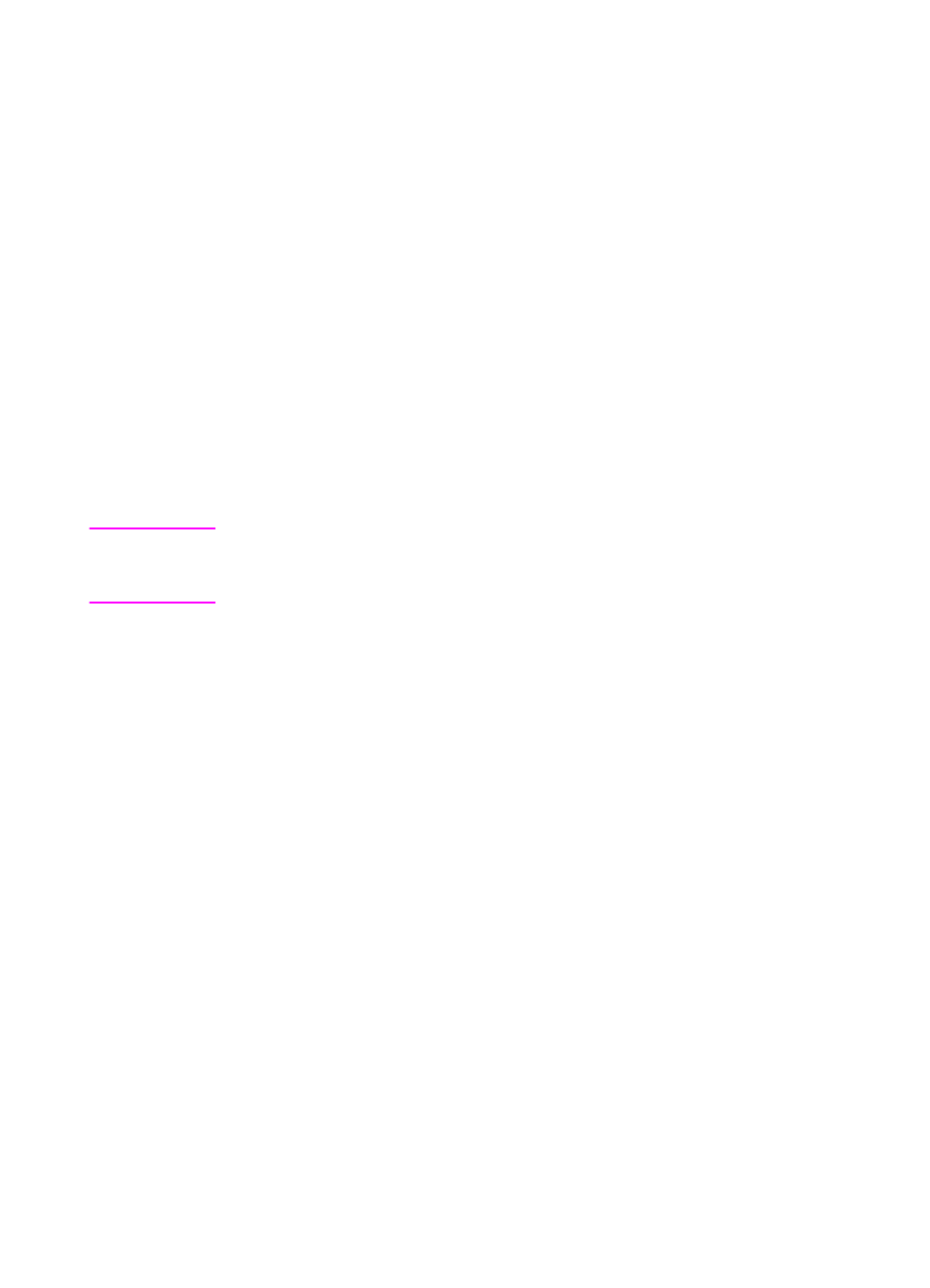
58 Chapter 6 Copying tasks
EN
Copy overview
There are two methods you can use to make copies:
●
●
Using the Copier Control Panel
Each method is intended to be used for different purposes.
Making Quick Copies
Quick Copies enable you to quickly make a single copy of a document
(up to 20 pages), and your PC does not have to be turned on. You can
change the default Quick Copy settings, if necessary, to yield the best
looking copies for the type of original you copy most. These settings
will be applied to every Quick Copy job until you change them.
Note
For making multiple copies or copies that differ from your most common
type of original, use the Copier Control Panel. See “Using the Copier
Control Panel.”
See “Quick Copy settings” or the online help for more information on
changing the default Quick Copy settings. See “Accessing the online
help.”
1
Ensure the printer is loaded with paper.
2
Load the original document (up to 20 pages) in the scanner paper
input tray with the narrow side down and the side-to-be-
copied facing toward the front of the scanner. Adjust the
paper guides to fit the original. See “Loading Copier/Scanner
originals.”
3
Adjust the paper output lever on the printer to accommodate the
copy job. Use the paper output bin (lever up) if you are copying to
standard weight media. Use the straight-through output path
(lever down) if you are copying heavy media.
4
Press the Copy button on scanner.
