Replace the ink service module, Troubleshooting tips and resources – HP Officejet H470wf Mobile Printer User Manual
Page 80
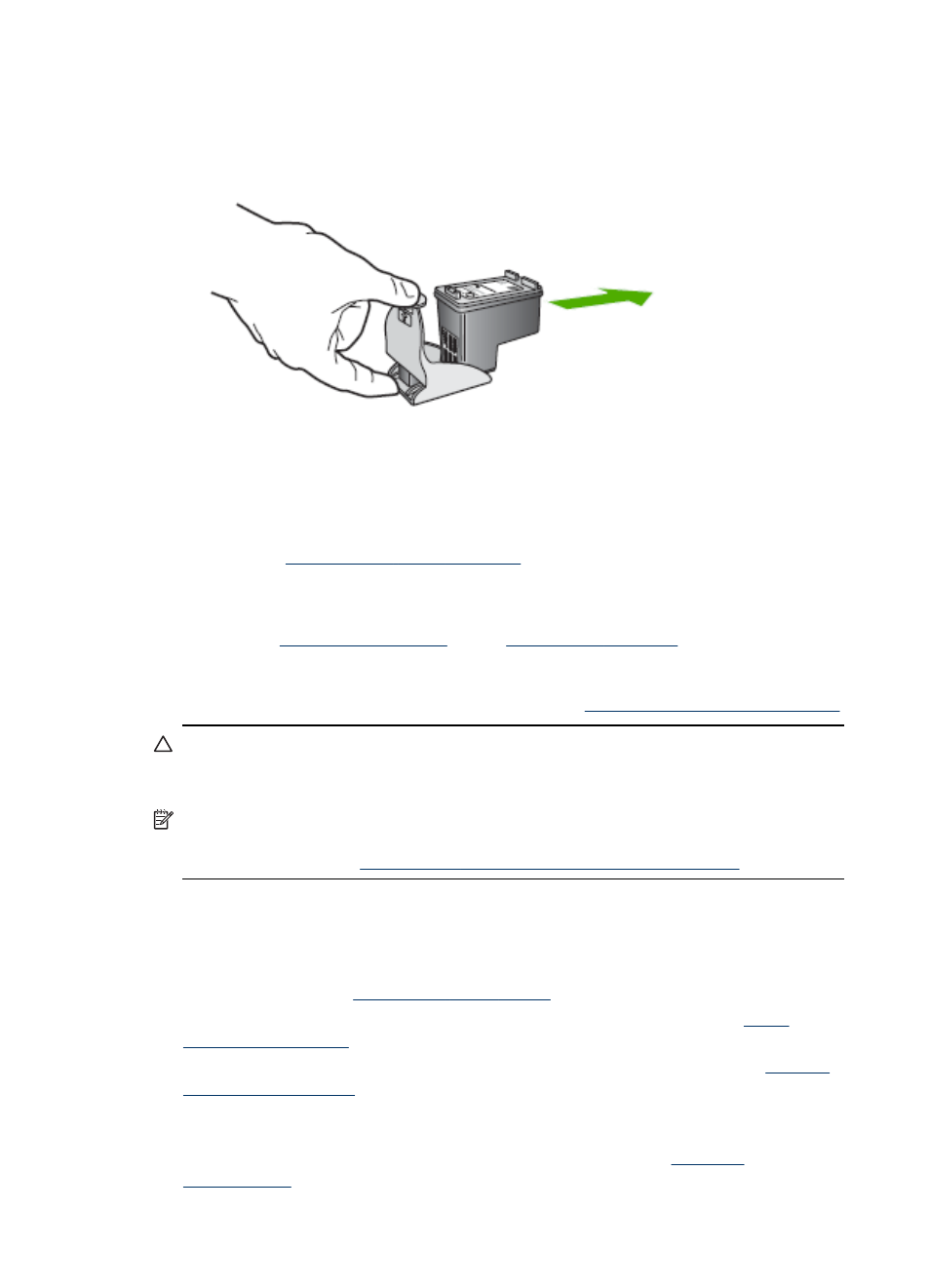
To remove the print cartridge from the print cartridge protector
▲ Press down on the top of the print cartridge protector to release the print cartridge,
then gently remove the print cartridge out of the print cartridge protector.
Replace the ink service module
The replaceable ink service module holds waste ink from the black print cartridge.
When it is almost full, the device lights will prompt you to replace it. For more
information, see
Control-panel lights reference
.
When the ink service module is full, the device will stop printing. If you have a new ink
service module, install it immediately by following the instructions that come with it.
to get a
replacement. In the meantime, remove the black print cartridge to continue printing.
The device can print using only the tri-color print cartridge but the color results and
print speed will be affected. For more information, see
Print with a single print cartridge
CAUTION: Allowing the ink service module to fill completely can result in black
ink spillage. Take care to avoid spilling the ink in the ink service module. Ink can
permanently stain fabric and other materials.
NOTE: If you have installed the Toolbox (Windows), you can choose to display
error messages on your screen when there is a problem with your device. For
more information, see
To share the device on a locally shared network
.
Troubleshooting tips and resources
Use the following tips and resources to resolve printing problems.
•
For a paper jam, see
•
For paper-feed problems, such as the paper skew and paper pick, see
.
•
Make sure the device is in the ready state. If lights are on or blinking, see
.
•
Power cord and other cables are working, and are firmly connected to the device.
Make sure the device is connected firmly to a functioning alternating current (AC)
power outlet, and is turned on. For voltage requirements, see
.
Chapter 5
76
Maintain and troubleshoot
