To print from a mobile phone, Print from pocket pc devices – HP Officejet H470wf Mobile Printer User Manual
Page 36
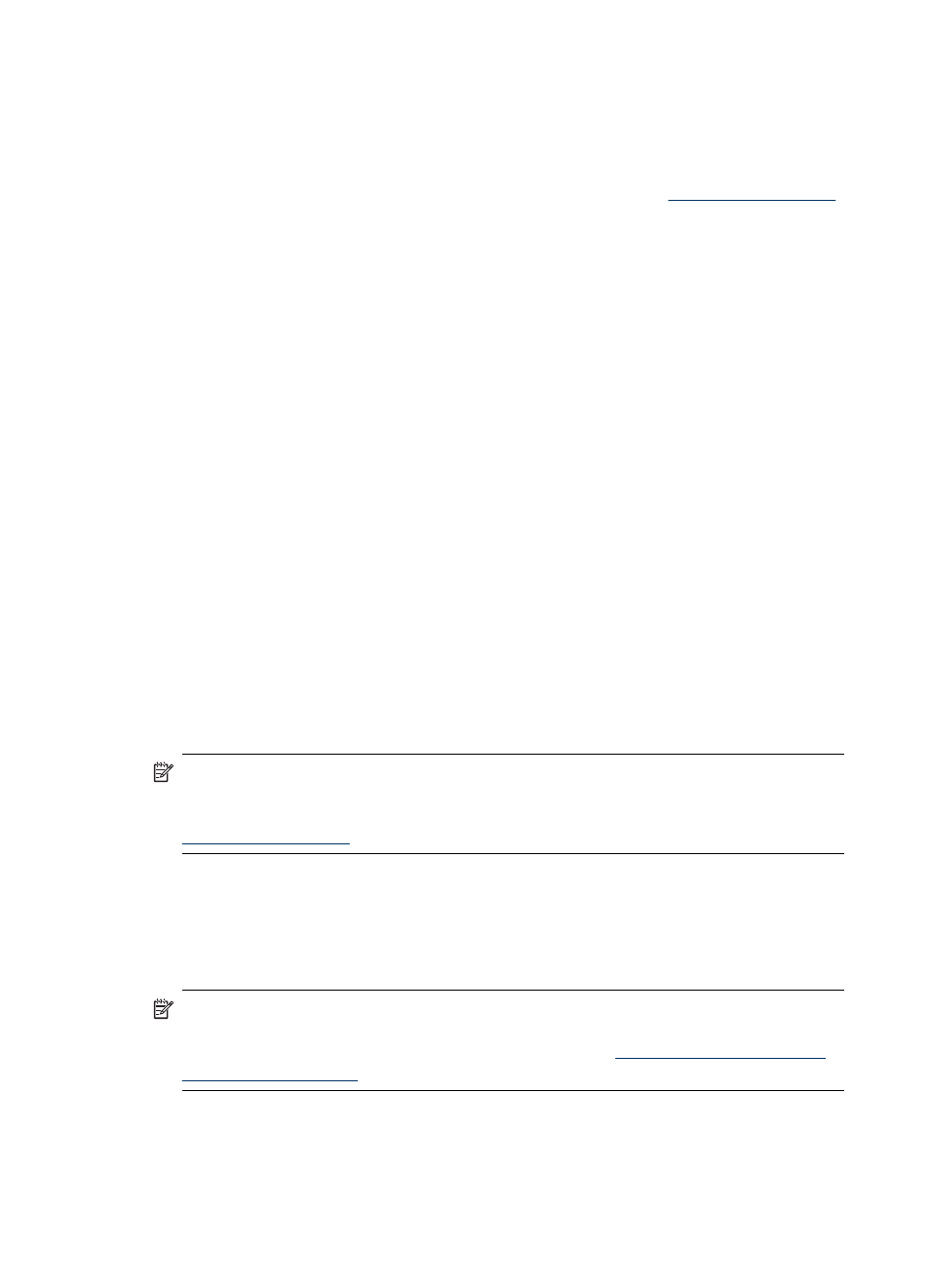
To install the Mobile Printing Application on the phone
Use the following steps to install the Mobile Printing Application on your phone, if it is
not already installed. For help using these steps, see your mobile phone
documentation or visit the manufacturer’s support website.
1. Download the Mobile Printing Application to a computer
or from your phone manufacturer’s website.
In this example, the name of the downloaded file is print.sis.
2. Transfer the print.sis file from the computer to the phone using one of the following
methods.
•
Email: Attach the print.sis file to an email, send the email to your email
address, then open the email on your phone.
•
Bluetooth: If your computer has Bluetooth, use your computer’s Bluetooth utility
to discover the phone, then send the print.sis file from the computer to the
phone.
•
Infrared: Align the phone’s infrared lens with the computer’s infrared lens. Use
the Wireless Link feature in Windows to send the print.sis file to the phone.
3. Open the print.sis file on your phone.
4. Follow the onscreen instructions to install the application.
5. Verify that the Mobile Printing Application has been installed by scrolling through
the phone’s main menu to find the Print icon.
If you don’t see the Print icon, then repeat steps 3-5.
To print from a mobile phone
Print a file using one of the following methods, or see the documentation for your
phone’s printing application for information about printing.
•
Mobile Printing Application
•
Bluetooth Send
NOTE: The printer ships with built-in fonts for Bluetooth printing. Certain models
include Asian fonts for printing from mobile phones. The fonts included depend on
the country/region where the printer was purchased. For more information, see
Print from Pocket PC devices
Certain Pocket PC models support 802.11 and Bluetooth wireless printing. Some
Pocket PC devices come with wireless integrated and some require you to install a
separate wireless card in your device to enable 802.11 or Bluetooth printing.
NOTE: 802.11 and Bluetooth wireless printing are available through wireless
printer accessories that are included with certain printer models. For a description
and illustration of the wireless printer accessories, see
You can install HP Mobile Printing for Pocket PC to print wirelessly from your Pocket
PC, if it is not already preinstalled. You can find the software on the Starter CD.
Chapter 3
32
Use the device
