To perform duplexing (mac os), Print on special and custom-sized media, To print on special or custom-sized media (mac os) – HP Officejet H470wf Mobile Printer User Manual
Page 31
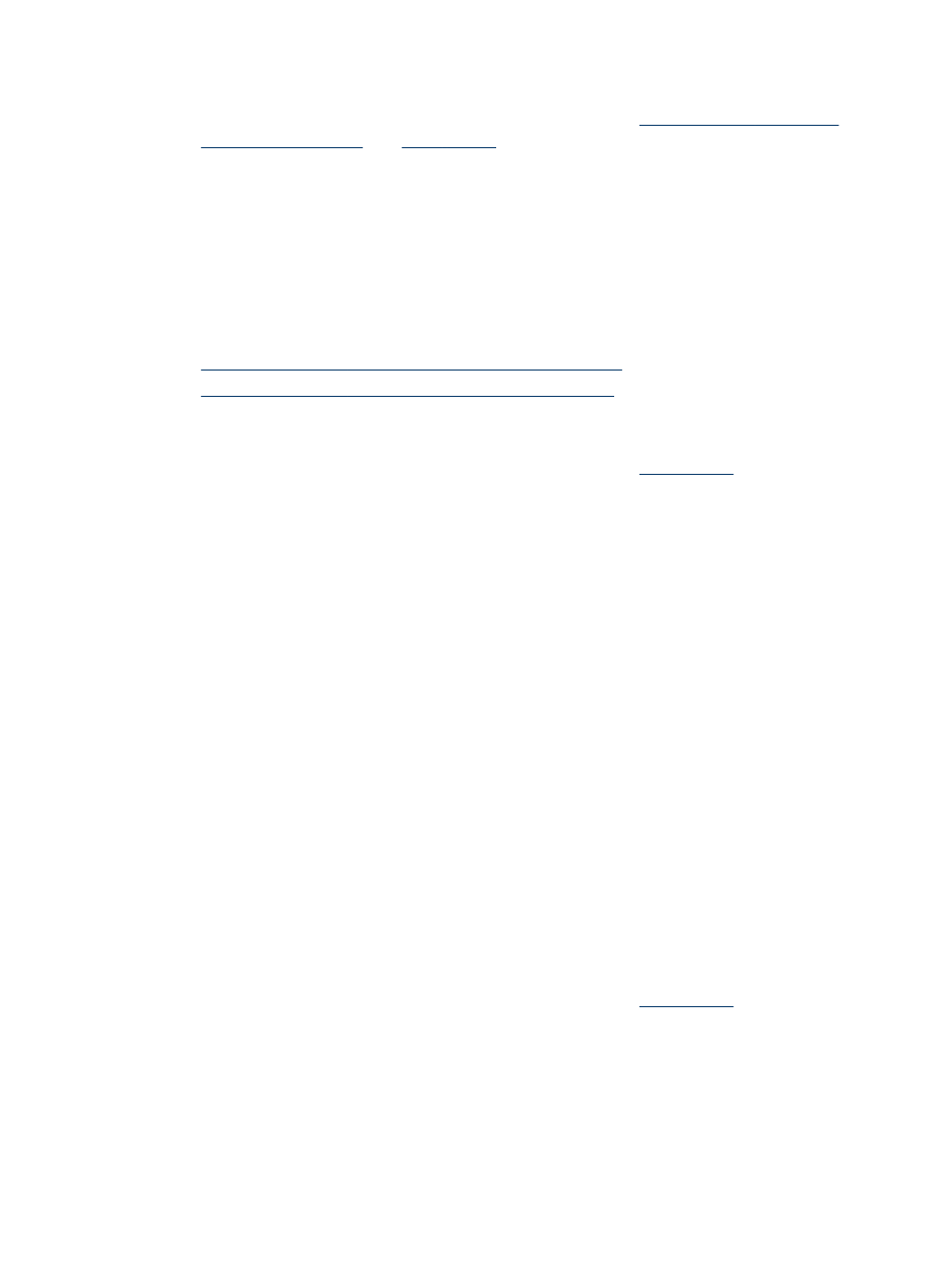
To perform duplexing (Mac OS)
1. Load the appropriate media. For more information, see
and
.
2. With a document open, click Print on the File menu.
3. From the drop-down list, select Paper Handling, click Print: Odd numbered
pages, and then press Print.
4. Flip the paper over and then print the even-numbered pages.
Print on special and custom-sized media
This section covers the following topics:
•
To print on special or custom-sized media (Windows)
•
To print on special or custom-sized media (Mac OS)
To print on special or custom-sized media (Windows)
1. Load the appropriate media. For more information, see
.
2. With a document open, click Print on the File menu, and then click Setup,
Properties, or Preferences.
3. Click the Features tab.
4. Select the media size from the Size drop-down list.
To set a custom media size:
a. Select Custom from the drop-down list.
b. Type a name for the new custom size.
c. In the Width and Height boxes, type the dimensions, and then click Save.
d. Click OK twice to close the properties or preferences dialog box. Open the
dialog box again.
e. Select the new custom size.
5. To select the media type:
a. Click More in the Paper Type drop-down list.
b. Click the desired media type, and then click OK.
6. Select the media source from the Paper Source drop-down list.
7. Change any other settings, and then click OK.
8. Print your document.
To print on special or custom-sized media (Mac OS)
1. Load the appropriate media. For more information, see
.
2. On the File menu, click Page Setup.
3. Select the media size.
4. To set a custom media size:
a. Click Manage Custom Sizes in the Paper Size pull-down menu.
b. Click New and type a name for the size in the Paper Size Name box.
Print on special and custom-sized media
27
