11 and bluetooth wireless printing, About 802.11 – HP Officejet H470wf Mobile Printer User Manual
Page 21
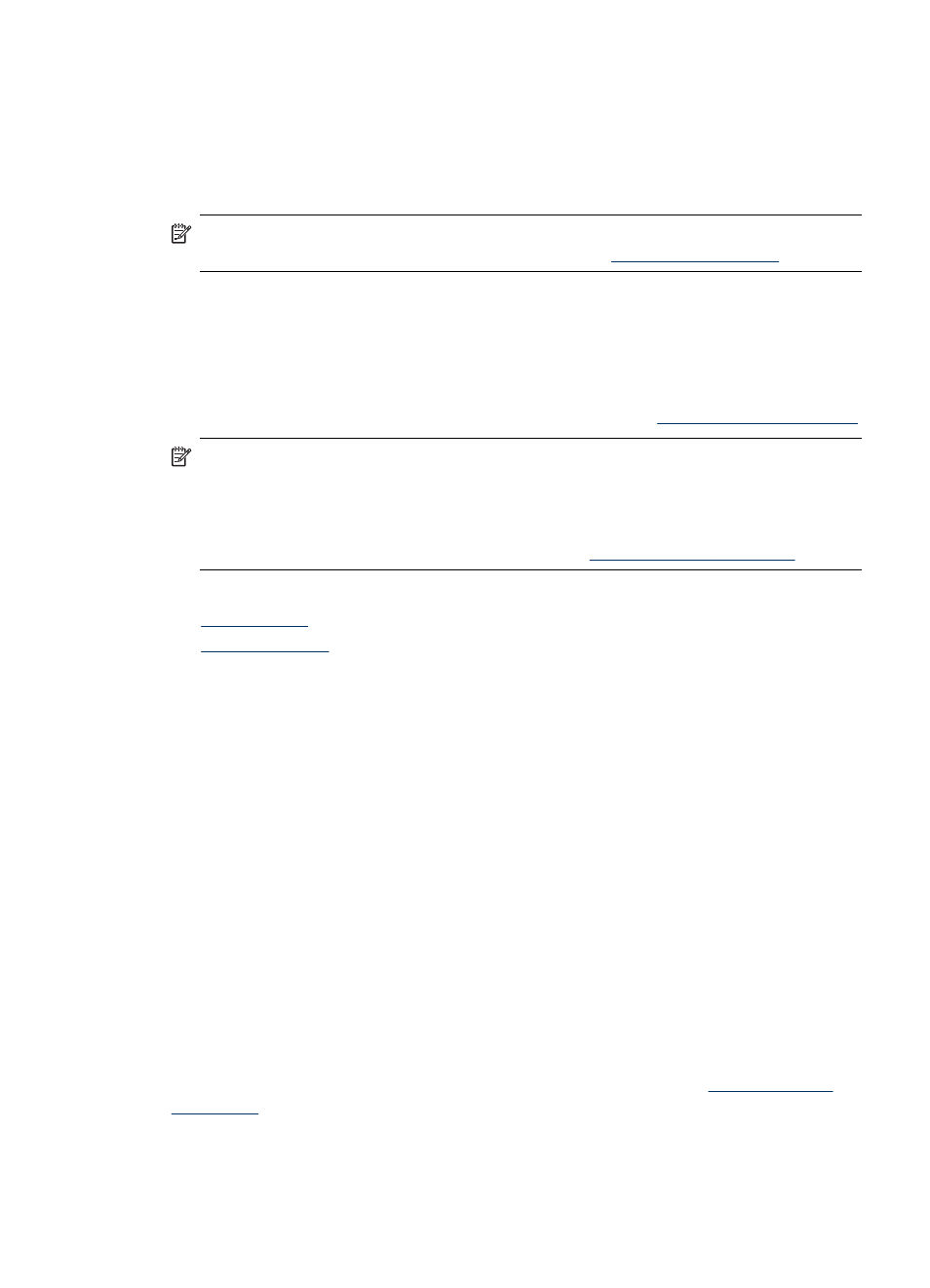
The LED on the Bluetooth accessory provides information about its current state.
•
On steady - This is the default state and means the accessory is installed and has
power.
•
Rapid blinking - A sending device is discovering the Bluetooth accessory.
•
Blinking - The Bluetooth accessory is receiving data.
NOTE: Make sure that your Bluetooth host device and operating system are
supported by the device. For more information, visit
802.11 and Bluetooth wireless printing
The 802.11 and Bluetooth features in this device allow you to print wirelessly. 802.11
printing allows wireless printing up to 100 meters (300 feet). Bluetooth printing allows
wireless printing up to 10 meters (30 feet).
For instructions on wireless printing from mobile devices, see
NOTE: Wireless communication is available through wireless printer accessories
that are included with certain device models. Also, the sending device must have
built-in wireless capability or a wireless card installed.
NOTE: Wireless printing uses more battery power than wired printing. For
information on checking the battery charge level,
.
This section contains the following topics:
•
•
About 802.11
802.11 wireless technology allows you to wirelessly connect to your device by setting
up “ad hoc” communication between your computer and the device. 802.11 does not
require a direct line of sight between the sending device and the receiving device.
When you set up ad hoc communication between your computer and the device, you
are creating a network of two devices. This is the recommended setup for 802.11
printing to this mobile printer.
802.11 also lets you set up the device on an existing “infrastructure” network. Setting it
up on an infrastructure network puts the device directly onto a local area network
(LAN) using a wireless connection to an 802.11 wireless access point (WAP). Once
the device is successfully connected to the network wirelessly, then all the computers
on the same subnet can use the device.
Before setting up the device, it is recommended that you temporarily connect the
device to the computer with a USB cable to set up the wireless connection. Once the
wireless connection is established, you will remove the cable and print wirelessly. You
can also set up the device without using a USB cable.
To set up and configure the device for 802.11 wireless printing, see
Install and use 802.11 and Bluetooth accessories
17
