Output bins – HP LaserJet P2055dn User Manual
Page 128
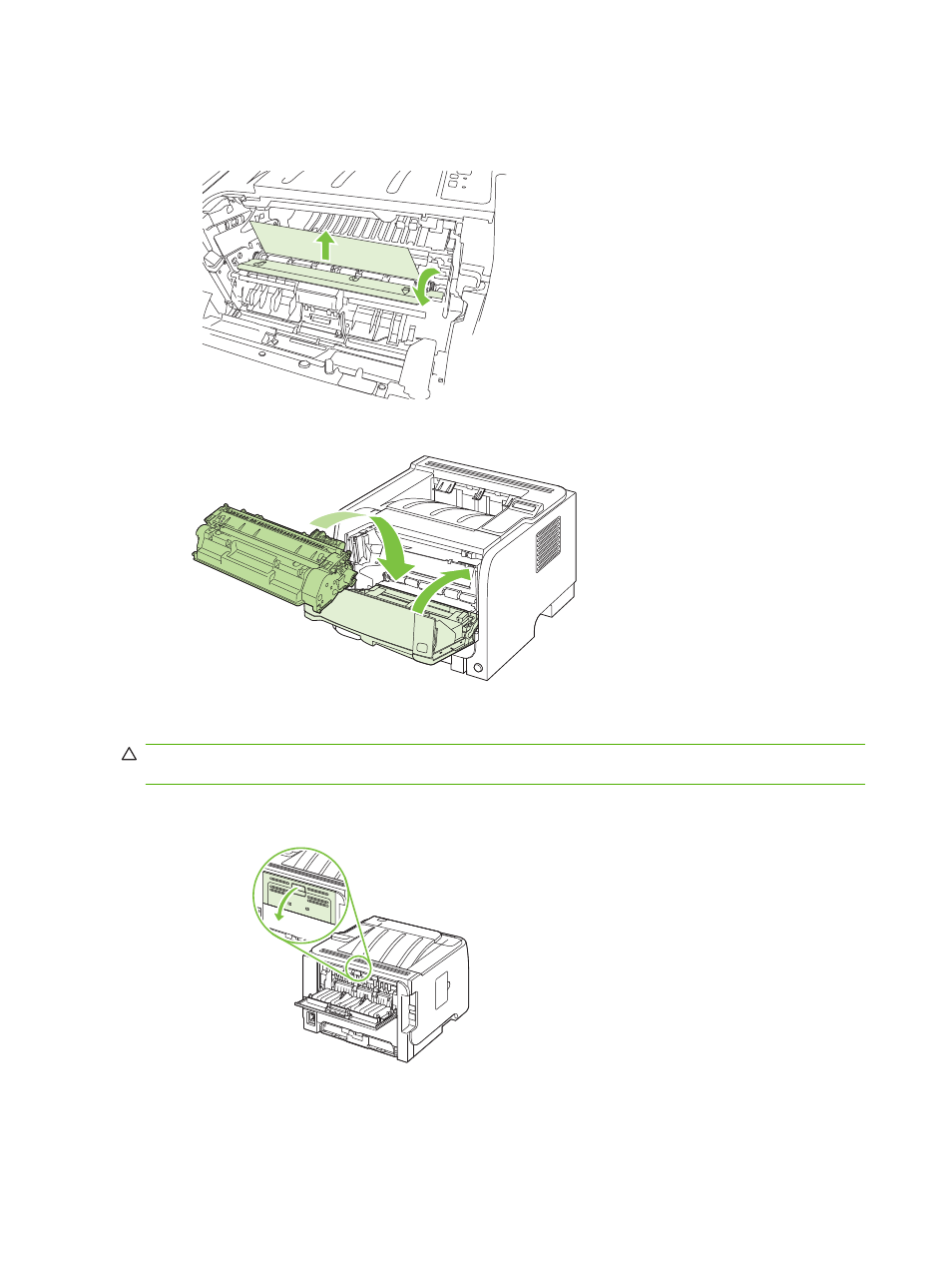
4.
If no jammed paper is visible in the tray area, open the print-cartridge door, remove the print
cartridge, and pull down the upper media guide. With both hands, grasp the jammed paper and
slowly pull it out of the product.
5.
Replace the print-cartridge, and close the print-cartridge door.
Output bins
CAUTION:
To avoid damaging the product, do not attempt to clear a jam in the top output bin by pulling
the paper straight out.
1.
At the back of the product, open the jam-release door.
116 Chapter 10 Solve problems
ENWW
This manual is related to the following products:
