Factors that affect product performance, Restore factory settings – HP LaserJet P2055dn User Manual
Page 113
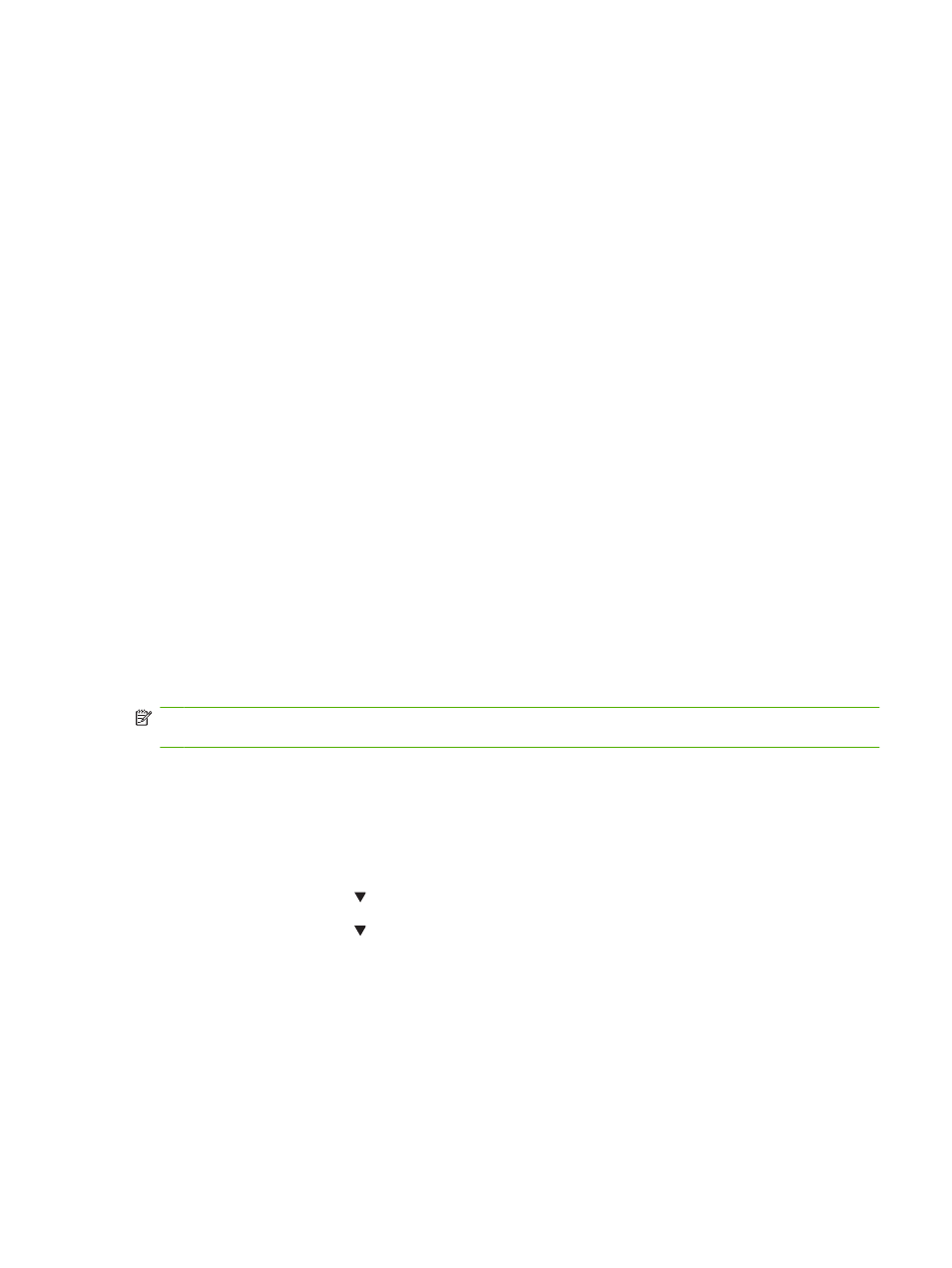
8.
Verify that you have installed the printer driver for this product. Check the program to make sure
that you are using the printer driver for this product.
9.
Print a short document from a different program that has worked in the past. If this solution works,
then the problem is with the program you are using. If this solution does not work (the document
does not print) complete these steps:
a.
Try printing the job from another computer that has the product software installed.
b.
If you connected the product to the network, connect the product directly to a computer with
a USB cable. Redirect the product to the correct port, or reinstall the software, selecting the
new connection type that you are using.
Factors that affect product performance
Several factors affect the time it takes to print a job:
●
Maximum product speed, measured in pages per minute (ppm)
●
The use of special paper (such as transparencies, heavy paper, and custom-size paper)
●
Product processing and download time
●
The complexity and size of graphics
●
The speed of the computer you are using
●
The USB connection
●
The printer I/O configuration
●
The amount of memory installed in the product
●
The network operating system and configuration (if applicable)
NOTE:
Although additional memory can improve how the product handles complex graphics and
improve download times, it will not increase maximum product speed (ppm).
Restore factory settings
Use the Restore defaults menu to restore factory settings.
1.
Press
OK
.
2.
Press the down arrow to select Service, and then press
OK
.
3.
Press the down arrow to select Restore defaults, and then press
OK
.
ENWW
Restore factory settings 101
