Using lun security xp extension, Changing logical volumes’ access attributes, Modifying retention terms – HP StorageWorks XP Remote Web Console Software User Manual
Page 18
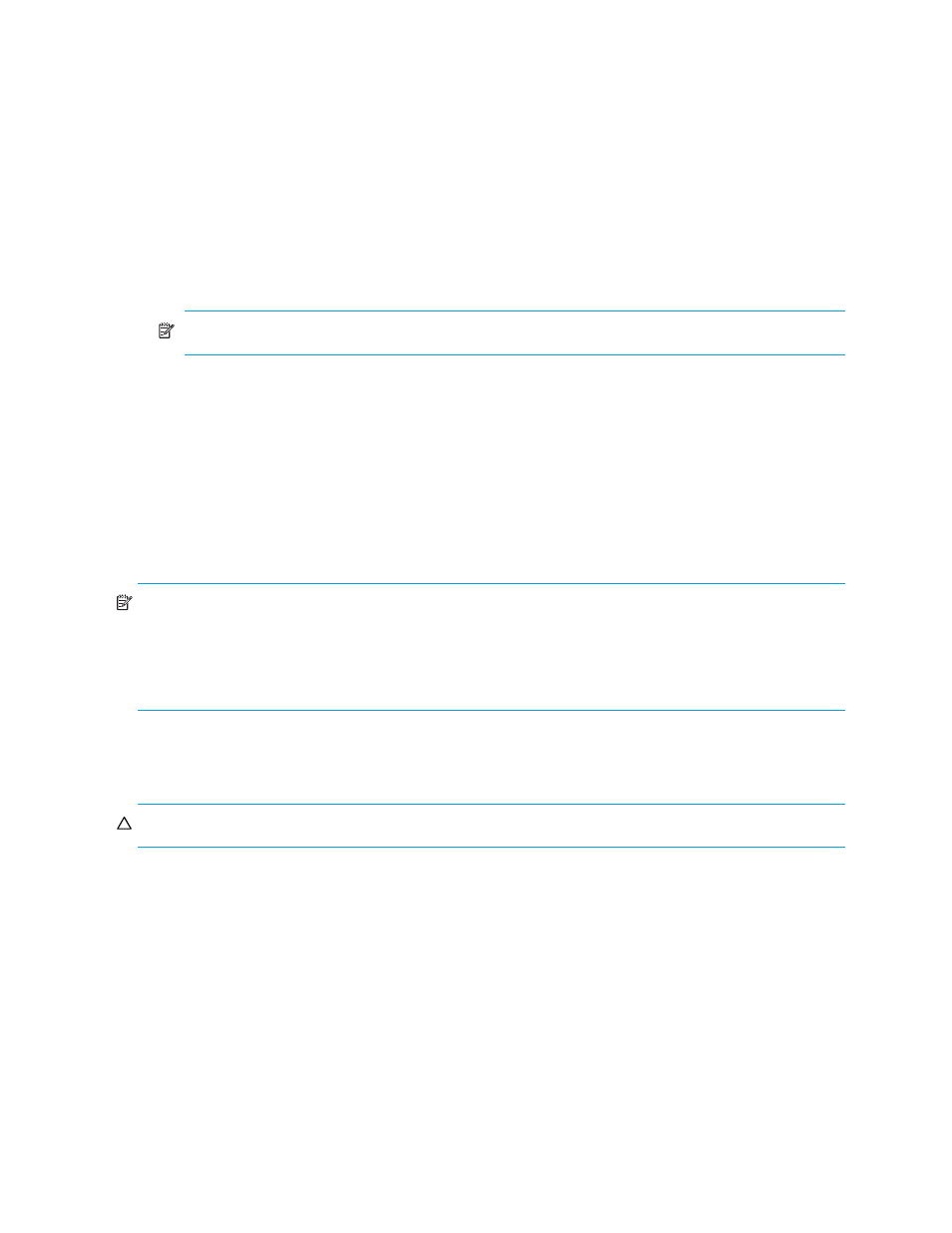
18
LUN Security XP Extension for the XP128/XP1024/XP10000/XP12000
Using LUN Security XP Extension
You must operate Command View XP or XP Remote Web Console in Modify mode to perform LUN Security
XP Extension operations. Users in view mode can only view LUN Security XP Extension information.
Changing logical volumes’ access attributes
Before changing a logical volume’s access attribute, review ”
Assigning access attributes to logical
Using LUN Security XP Extension with other products
1.
In the LUN Security XP Extension pane, select a CU image from the tree. The volume list displays a list
of logical volumes in the selected CU image.
2.
Right-click a logical volume, select Attribute, and select the access attribute you want to assign (Read
Only, Read/Write, or Protect).
NOTE:
You can select multiple volumes.
If you select Read Only or Protect, the Term Setting dialog box appears.
a. Enter a retention term in years and days. To extend the retention term indefinitely, select Unlimited.
b. Click OK.
The logical volume appears in blue italics in the LUN Security XP Extension pane. The volume icon also
changes when the access attribute changes. To change other logical volumes’ access attributes, repeat
this step.
3.
To change access attributes of logical volumes in other CU images, repeat
through
4.
Click Apply. A confirmation message appears.
5.
Click OK. The settings are applied to the disk array.
NOTE:
•
R/W indicates Read/Write. R/O indicates Read Only. Pro indicates Protect.
•
The blue arrow (->) indicates the access attribute will change. For example, R/W -> R/O indicates the
access attribute will change from Read/Write to Read Only. R/W -> Pro indicates the access attribute
will change from Read/Write to Protect.
Modifying retention terms
You can extend the retention term for logical volumes with the Read Only or Protect attribute.
CAUTION:
After the retention term is set, there is no way to shorten the term.
1.
In the LUN Security XP Extension pane, select a CU image from the tree. The volume list displays a list
of logical volumes in the selected CU image.
2.
Right-click a logical volume, and select Retention Term. The Term Setting dialog box appears.
3.
Enter a retention term in years and days. To extend the retention term indefinitely, select Unlimited.
4.
Click OK. The new settings appear in blue italics. At this point, the settings have not been applied to
the disk array.
5.
Click Apply. A confirmation message appears.
6.
Click OK. The settings are applied to the disk array.
