Press, You may now view the scsi id and lun numbers using, Scsi ids:viewing – HP Surestore 660ex Optical Jukebox User Manual
Page 56: Viewing the current scsi ids, Ready, Note if you are unfamiliar with basic scsi address, Start with, Enter the administration password, Instructions for entering this password are in “en, View id’s
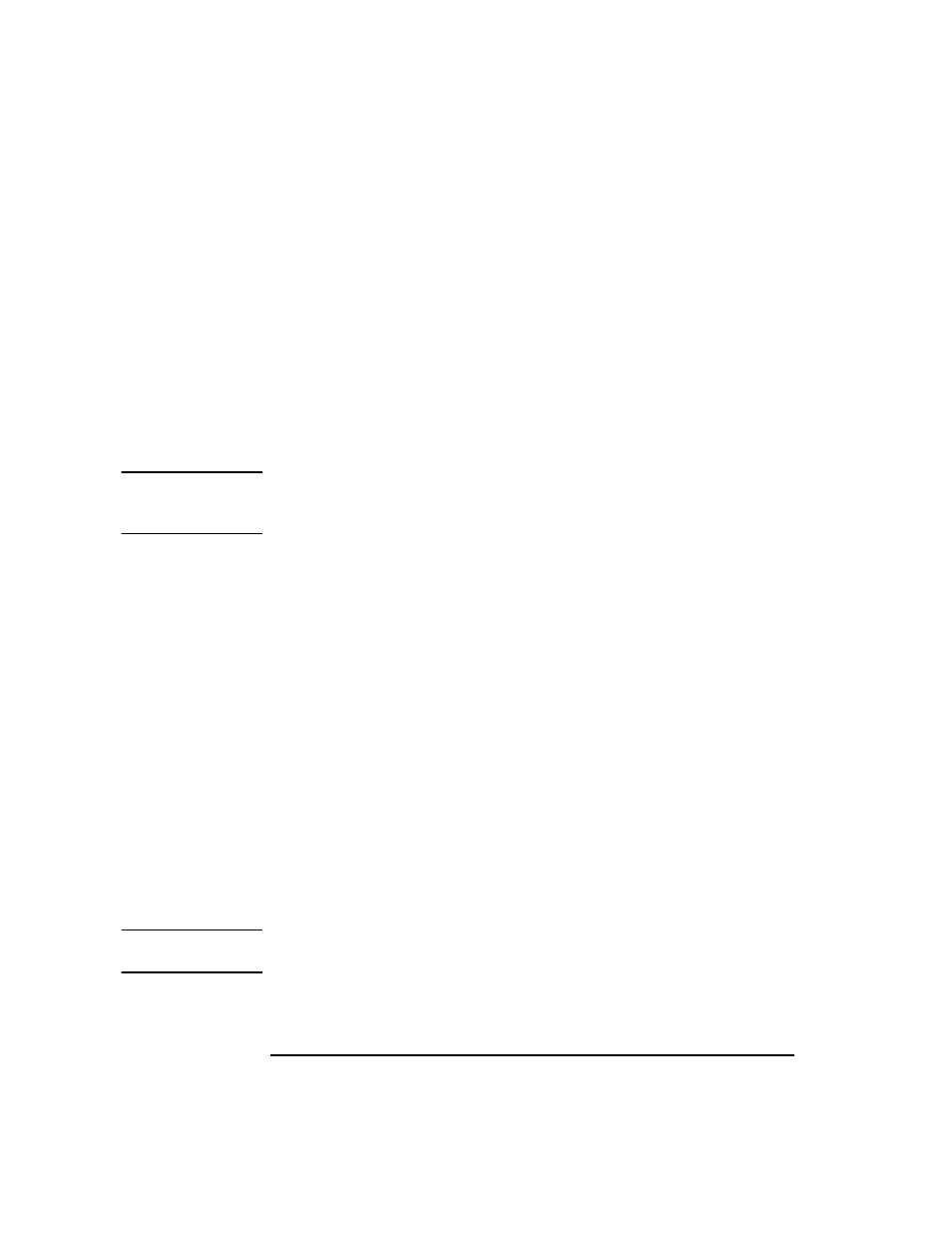
3-16
Chapter 3
Operating the Jukebox
Setting the SCSI IDs
5. Press
NEXT
to change the setting and then press
ENTER
.
WAIT FOR UPDATE
and then
TURNED OFF
or
TURNED ON
display briefly. Then
SCSI ID’S
displays.
You may now view the SCSI ID and LUN numbers using
VIEW ID’S
, or set a
new SCSI ID number using
SET ID’S
. (See the following two sections.)
Viewing the Current SCSI IDs
READY
>
ADMIN *
>
SCSI ID’S *
>
VIEW ID’S
>
BUS 1*
BUS 2*
NOTE
If you are unfamiliar with basic SCSI addressing or LUN addressing, refer to
Appendix B. A web site is also available for more extensive information at
www.hp.com/isgsupport/optical/index.html.
Start with
READY
in the display.
1. Press
NEXT
until
ADMIN *
displays, and then press
ENTER
.
2. Enter the administration password.
Instructions for entering this password are in “Entering the Administration
Menu Password” previously in this chapter.
3. Press
NEXT
until
SCSI ID’S
displays, and then press
ENTER
.
4.
VIEW ID’S
displays. Press
ENTER
.
5.
BUS 1 *
displays. If you want to view the IDs on Bus 1, press
ENTER
.
If you want to view the IDs on Bus 2, press
NEXT
until
BUS 2 *
displays and
then press
ENTER
.
6.
JKBX ID # LUN #
or
DRV # ID # LUN #
displays. (
JKBX ID #
stands
for the current ID of the jukebox controller,
DRV # ID #
is the current ID
setting of the displayed drive number, and “
LUN #
” is the current logical unit
number.)
Press
NEXT
or
PREV
to scroll through the current SCSI IDs and LUNs.
NOTE
Tables in Appendix B show the default SCSI IDs and LUNs when LUN mode is
turned on.
7. Press
CANCEL
twice to exit
VIEW ID’S
.
