Attribute navigation tree, Hdd class list, Attribute navigation tree hdd class list – HP XP P9000 Auto LUN Software User Manual
Page 56
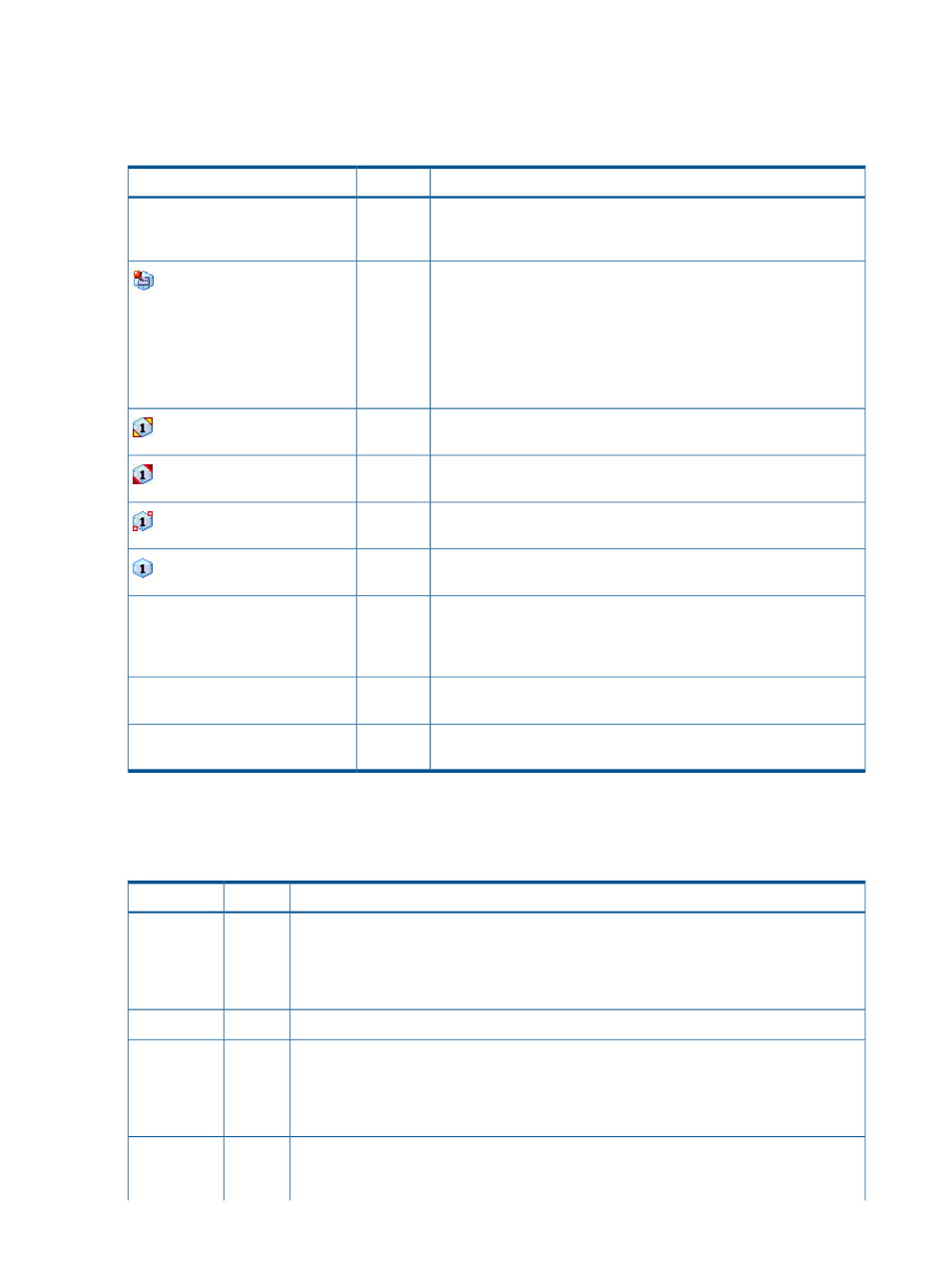
Attribute navigation tree
The navigation tree lists the HDD classes (with parity groups), external volume groups, and Thin
Provisioning virtual volume groups contained in the storage system. The icons and syntax used for
these groups are summarized in the following table.
Description
Type
Item
There is a folder for each HDD class. The threshold value for the disk
usage rate appears to the right of each HDD class. To view a list of
parity groups in an HDD class, double-click the HDD class folder.
folders
HDD Classes
This icon indicates a fixed parity group when it appears in the HDD
class folders. A fixed parity group cannot be a part of an Auto
icon
Migration plan. However, a volume in a fixed parity group can be
used as a source or target volume in a Manual Migration plan. This
icon also indicates a external volume or a Thin Provisioning virtual
volume when it appears under the External Group or Thin Provisioning
folders. External volumes and Thin Provisioning virtual volume cannot
be part of auto migration plans.
RAID1 parity group in HDD class A. A similar HDD class A icon
indicating RAID5 or RAID6 might also appear.
icon
RAID1 parity group in HDD class B. A similar HDD class B icon
indicating RAID5 or RAID6 might also appear.
icon
RAID1 parity group in HDD class C. A similar HDD class C icon
indicating RAID5 or RAID6 might also appear.
icon
RAID1 parity group in HDD class D. A similar HDD class D icon
indicating RAID5 or RAID6 might also appear.
icon
The parity group ID appears directly to the right of the parity group
icon in the following convention: 1-4. If two or more parity groups
field
Parity group identifier
are connected together, you will see the following convention:
1-3[1-4]
.
The external volume group ID appears directly to the right of the
external volume group icon in the following convention: E1-2.
field
External volume group identifier
The Thin Provisioning group ID appears directly to the right of the
Thin Provisioning group icon in the following convention: X16-1.
field
Thin Provisioning group identifier
HDD Class list
When you select a class in the navigation tree, the HDD Class list displays information about parity
groups in that HDD class. This information is summarized in the following table.
Description
Type
Item
Indicates the parity group ID. The number before the hyphen is the frame number and the
number after the hyphen is the group number. This list uses the same icons used in the
field
PG
“Attribute navigation tree” (page 56)
. If the indicated parity groups are the interleaved parity
groups, this item only displays the ID of the parity group at the top of the interleaved parity
groups.
Indicates the type of hard disk drive.
field
HDD
Indicates the average usage rate for the parity group. An exclamation mark (!) preceding
the percentage value indicates that the reported usage rate is likely to be inaccurate. This
field
Ave. (%)
can occur when volumes used in Auto LUN are also formatted by Virtual LVI or Open Volume
Management. A “+0” succeeding the percentage value indicates that the usage rate is
between 0 and 1 percent.
Indicates the maximum usage rate for the parity group. An exclamation mark (!) preceding
the percentage value indicates that the reported usage rate is likely to be inaccurate. This
field
Max (%)
can occur when volumes used in Auto LUN are also formatted by Virtual LVI or Open Volume
56
Auto LUN GUI reference
